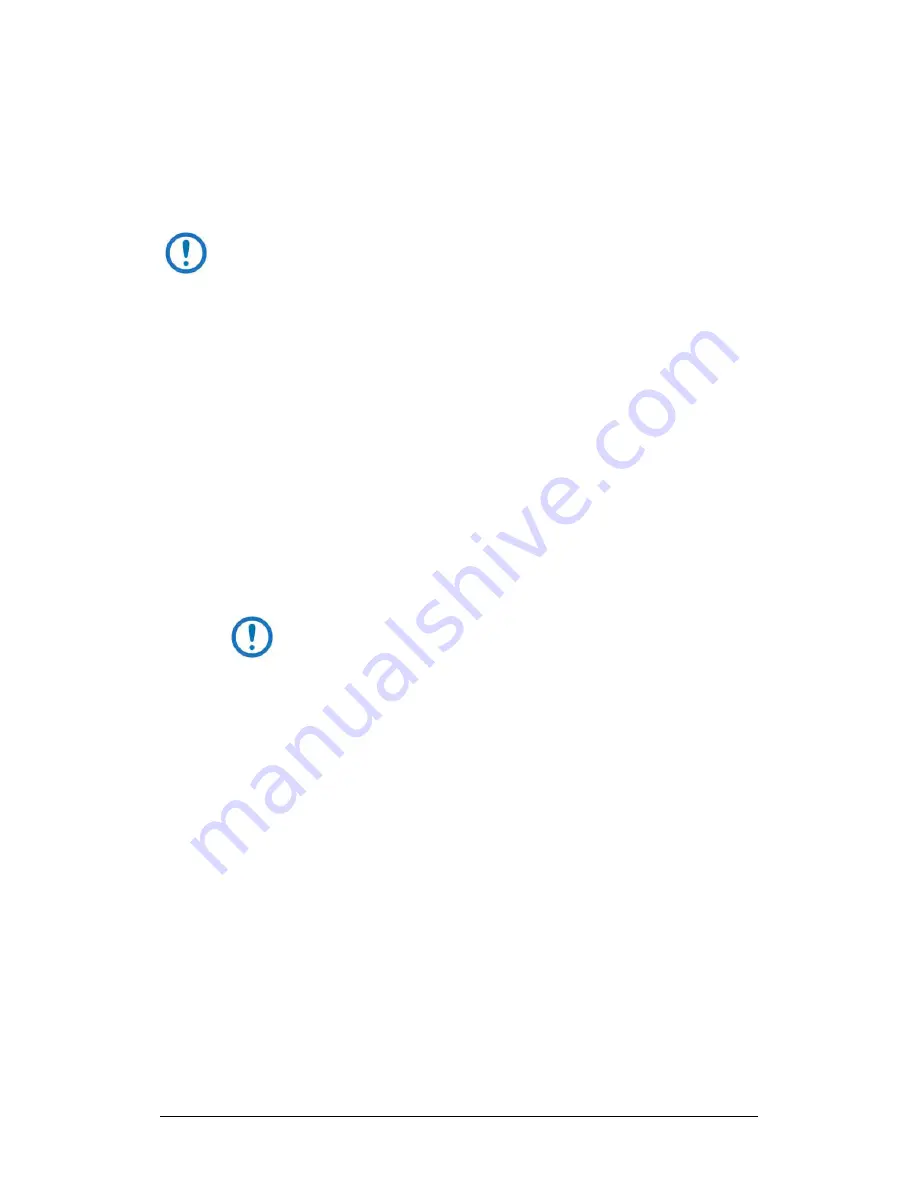
LBC-4000 L-Band Up/Down Converter System
MN/LBC4000.IOM
Firmware Update
Revision 5
5–13
•
“Success!”
3.
When done, click
[Cancel]
to exit CReflash.
5.4.3
Steps to FTP Upload the Firmware Files
1)
Typical for all steps: “xxx.xxx.xxx.xxx” represents the assigned unit
Management IP Address.
2)
Type all commands without quotes, and press Enter to execute.
1.
To proceed, you should already have noted the Management IP Address for
the LBC-4000 as instructed in Section 5.2.3.1.
2.
Use Windows Command-line to send a ping command. To ping the unit, type
“ping xxx.xxx.xxx.xxx” at the Windows Command-line prompt. The response
should confirm whether the unit is connected and communicating correctly
with the User PC.
3.
Use Windows Command-line to transfer the files from the User PC to the
LBC-4000 unit via FTP:
a.
Type “ftp xxx.xxx.xxx.xxx” to open the FTP session.
b.
Type “bin” to set the binary transfer mode.
c.
Type “prompt”.
d.
Type “hash”.
e.
To begin the file transfer, type
“put FW-0020503x_LBC4000_ Ethernet_#_#_#.bin bulk:”
The destination “bulk:” must be all lower-case.
Press
Enter
. The unit reports the update progress (e.g., first
“Programming App Flash … Please wait.” and then “Programming main
FPGA … Please wait.”)
f.
Wait for the file transfer to end.
g.
Type “bye” to close the FTP session.
h.
Close the Windows Command-line window.
4.
To verify that the PC-to-unit FTP file transfer was successful, find the current
firmware information via the front panel or the HTTP or Serial Interface (see
Sections 5.2.3.1, 5.2.3.2, or 5.2.3.3).
Summary of Contents for CD-MNLBC4000
Page 72: ...LBC 4000 L Band Up Down Converter System MN LBC4000 IOM Firmware Update Revision 5 5 16 Notes...
Page 154: ...LBC 4000 L Band Up Down Converter System MN LBC4000 IOM Appendix A Revision 5 A 8 Notes...
Page 164: ...LBC 4000 L Band Up Down Converter System MN LBC4000 IOM Appendix B Revision 5 B 10 Notes...
Page 165: ......
Page 166: ...2114 WEST 7TH STREET TEMPE ARIZONA 85281 USA 480 333 2200 PHONE 480 333 2161 FAX...






























