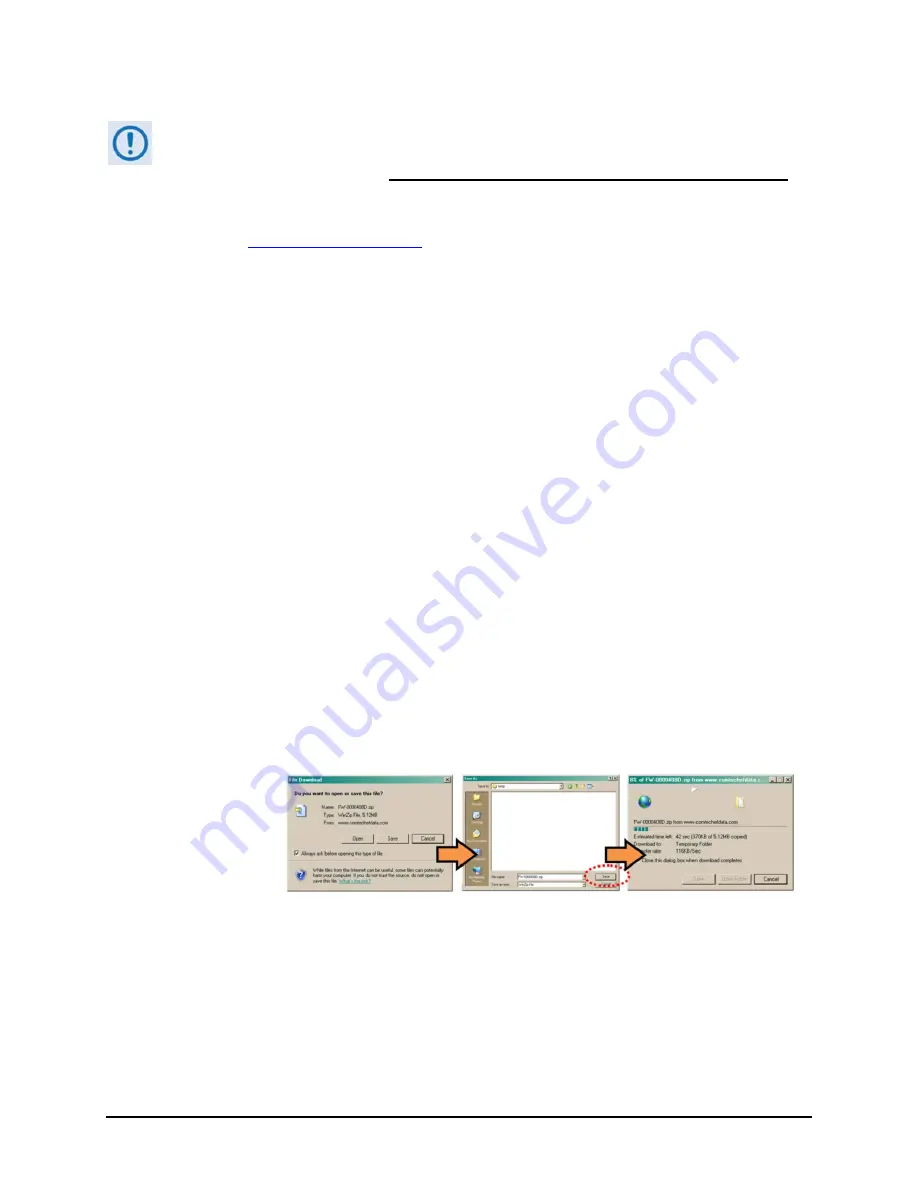
Re
‐
Flashing
Your
CDM
‐
570A/570AL
Satellite
Modem
7
FLG
‐
CDM570A
Revision
1
III.
Download
and
Extract
the
Firmware
Update
If
you
have
already
completed
this
procedure
using
CEFD
document
“Re
‐
Flashing
Your
Comtech
EF
Data
Product”
(CEFD
P/N
FLG
‐
FLASHINTRO_rx.pdf,
where
‘x’
is
the
document
revision
number),
continue
to
Section
IV.
Performing
the
Ethernet
FTP
Upload
Procedure.
1)
First,
download
the
firmware
update
file
from
the
Comtech
EF
Data
Web
site:
A.
Go
online
to
www.comtechefdata.com
.
B.
On
the
Main
page
–
under
Support
Information
or
the
Support
tab,
select
the
Software
Downloads
hyperlink.
C.
On
the
Software
Downloads
page
–
click
Download
Flash
and
Software
Update
Files
.
D.
On
the
Flash
&
Software
Update
Files
page
–
select
the
(Select
a
Product
Line)
Satellite
Modems
hyperlink.
E.
On
the
Satellite
Modems
product
page
–
select
the
CDM
‐
570A
&
CDM
‐
570AL
products
hyperlink.
F.
Select
the
appropriate
firmware
archive
EXE
or
ZIP
file
download
hyperlink.
G.
Download
the
archive
file
to
the
temporary
folder.
Once
the
EXE
or
ZIP
hyperlink
is
selected,
the
‘
File
Download
’
window
opens
and
prompts
selection
of
[Open]
or
[Save]
:
o
Click
[Open]
to
turn
over
file
extraction
to
the
user
‐
supplied
utility
program.
Be
sure
to
extract
the
firmware
files
to
the
“
temp
”
folder
created
earlier.
o
Click
[Save]
to
open
the
‘
Save
As
’
window.
Be
sure
to
select
and
[Save]
the
archive
*.exe
or
*.zip
file
to
the
“
temp
”
folder
created
earlier.
o
Otherwise,
click
[Cancel]
to
quit
and
exit
the
file
download
process.
2)
Next,
extract
the
firmware
files
from
the
archive
file.
(If
not
already
done
with
File
Download
>
[Open])
Extract
the
firmware
files
from
the
downloaded
*.exe
or
*.zip
archive
file
with
the
user
‐
supplied
utility
program:
o
Double
‐
click
on
the
archive
file
name,
and
then
follow
the
prompts
provided
by
the
user
‐
supplied
utility
program.
Extract,
at
a
minimum,
two
files:












