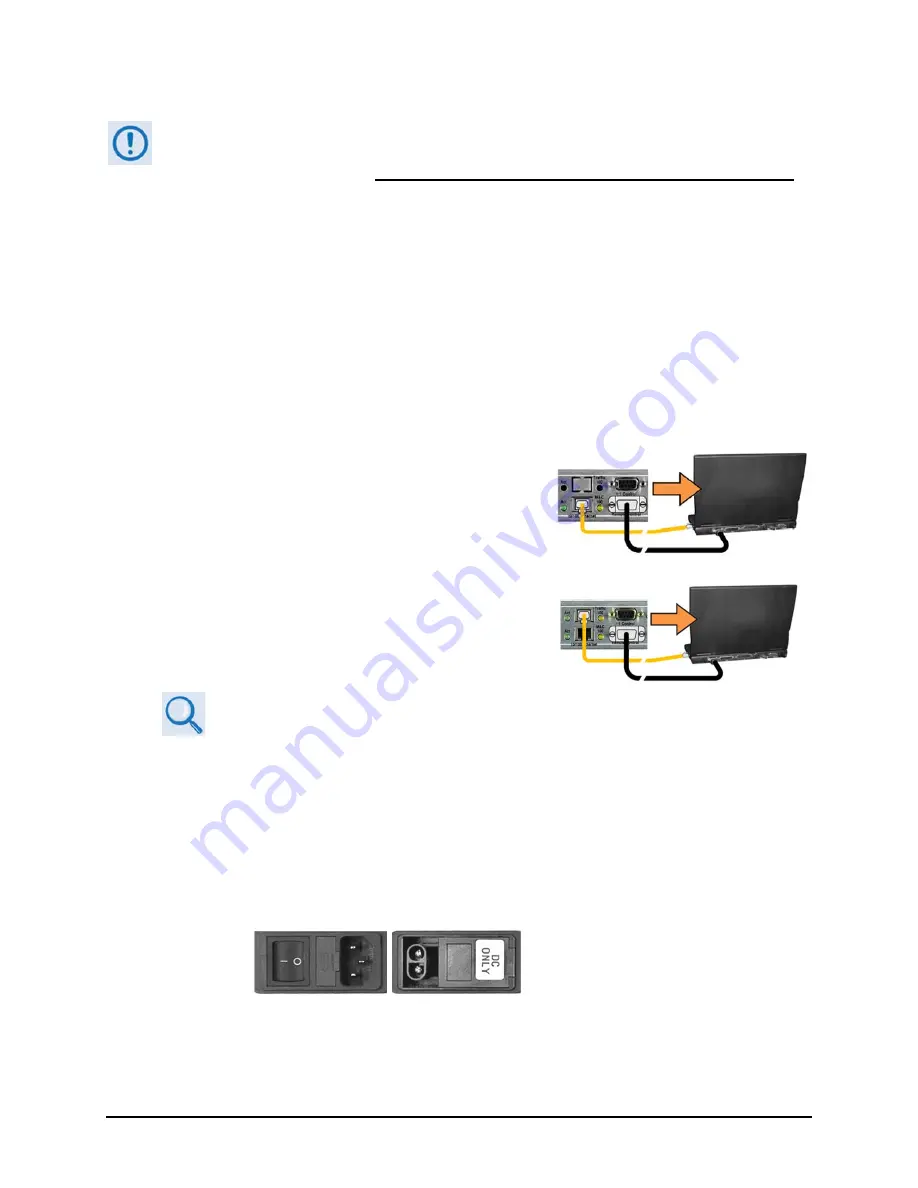
Re
‐
Flashing
Your
CDM
‐
570A/570AL
Satellite
Modem
2
FLG
‐
CDM570A
Revision
1
II.
Getting
Started:
Prepare
for
the
Firmware
Download
If
you
have
already
completed
this
procedure
using
CEFD
document
“Re
‐
Flashing
Your
Comtech
EF
Data
Product”
(CEFD
P/N
FLG
‐
FLASHINTRO_rx.pdf,
where
‘x’
is
the
document
revision
number),
continue
to
Section
III.
Downloading
and
Extracting
the
Firmware
Update.
1)
First,
identify
the
CDM
‐
570A/L
firmware
(number/revision
letter/version
number)
and
the
assigned
Ethernet
Traffic
IP
Address.
User
‐
supplied
items
needed:
A
Microsoft
Windows
‐
based
PC,
equipped
with
available
serial
and
Ethernet
ports;
a
compatible
Web
browser
(e.g.,
Internet
Explorer);
and
a
terminal
emulator
program
(e.g.,
Tera
Term
or
HyperTerminal).
A
9
‐
pin
serial
cable
and
a
standard
CAT5
Ethernet
cable
to
connect
the
CDM
‐
570A/L
to
the
User
PC.
A.
Use
the
9
‐
pin
serial
cable
to
connect
the
CDM
‐
570A/L
‘Remote
Control’
port
to
a
serial
port
on
the
User
PC.
Use
an
Ethernet
hub,
switch,
or
a
direct
CAT5
Ethernet
cable
connection
to
connect
the
User
PC
to
the
CDM
‐
570A/L
‘M&C
100’
10/100
Ethernet
port
(for
units
without
the
optional
IP
Packet
Processor)
or
the
‘Traffic
100’
10/100
Ethernet
port
(for
units
equipped
with
the
optional
IP
Packet
Processor).
B.
On
the
PC
–
Open
the
terminal
emulator
program.
Refer
to
your
terminal
emulator
program
HELP
feature
or
user
guide
for
operating
and
configuration
instructions.
Configure
the
utility
program
serial
port
communication
and
terminal
display
operation:
38400 bps (Baud Rate)
8 Data Bits
1 Stop Bit
Parity=NO
Port Flow Control=NONE
Display New line Rx/Tx: CR
Local Echo=ON
C.
On
the
CDM
‐
570A/L
–
Turn
on/connect
the
power
source.
(LEFT) Standard CDM-570A/L AC Unit
(RIGHT) Optional CDM-570A/L -48V DC Unit
D.
Identify
the
firmware
information
and
Ethernet
Traffic
(M&C)
IP
Address
using
one
of
the
following
methods:












