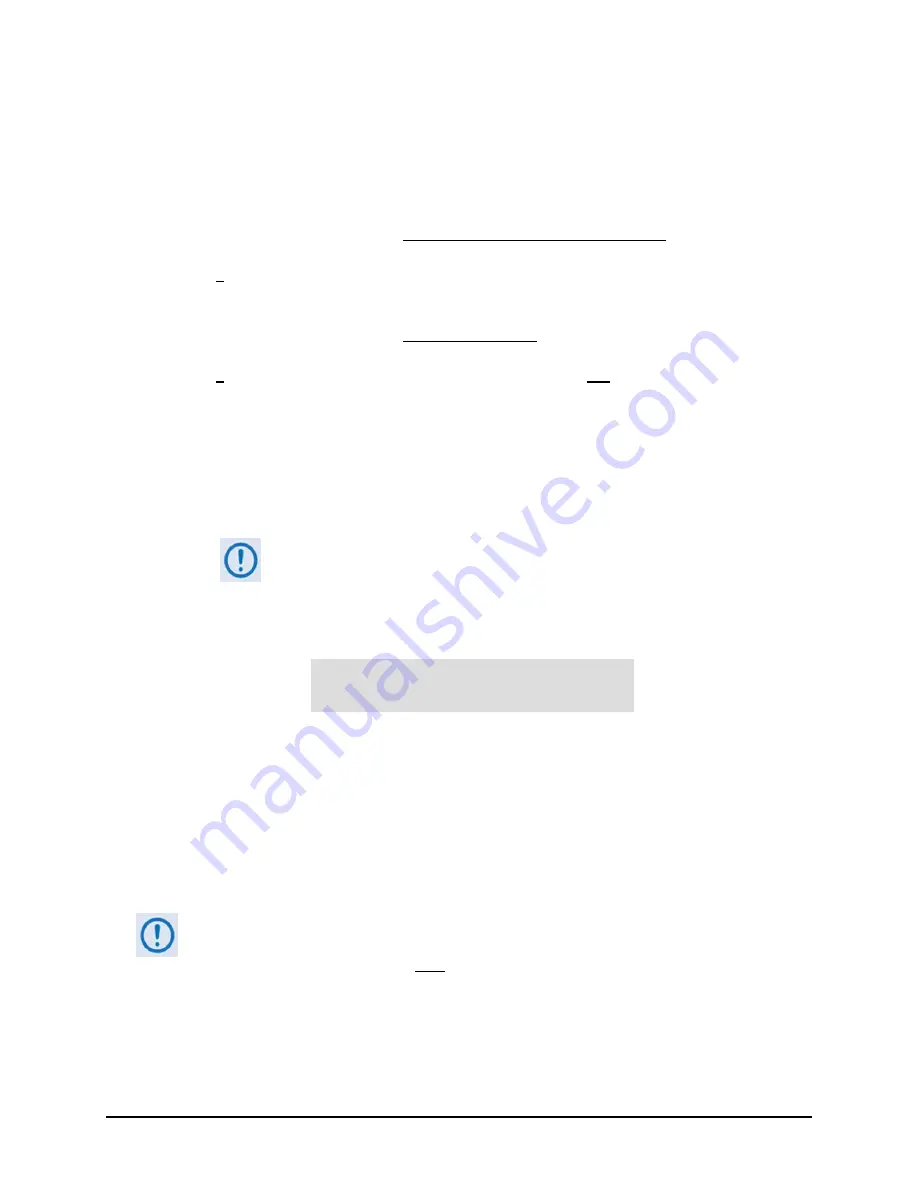
Re
‐
Flashing
Your
CDM
‐
570A/570AL
Satellite
Modem
10
FLG
‐
CDM570A
Revision
1
C.
Type
“
bin
”
to
set
the
binary
transfer
mode.
D.
Type
“
prompt
”
and
then
“
hash
”
to
facilitate
the
file
upload.
To
begin
the
file
transfer
transfer
file
FW
‐
0020683*_#.#.#.bin
(where
‘*’
is
the
revision
letter
and
‘#.#.#’
is
the
version
number):
o
If
the
IP
Packet
Processor
is
not
installed
or
is
installed
but
inactive:
Type
"
put
FW
‐
0020683*_#.#.#.bin
a:\bulk.bin:
"
to
begin
the
file
transfers
–
the
destination
“a:\bulk.bin”
must
be
all
lower
case.
o
If
the
IP
Packet
Processor
is
installed
and
active:
Type
“
put
FW
‐
0020683*_#.#.#.bin
”
(make
sure
you
do
not
type
the
destination
“a:\bulk.bin”
as
was
done
for
the
previous
upload
option).
For
either
option,
it
will
take
several
minutes
to
transfer
the
file
and
update
the
firmware
image.
E.
Once
the
file
transfers,
Command
‐
line
displays
the
upload
result,
similar
to:
ftp: XXXXXXX bytes sent in XX.XXSeconds XXX.XXXKbytes/sec.
In
the
event
you
receive
the
“Connection
closed
by
remote
host.”
message,
wait
another
minute
before
continuing.
The
firmware
upload
sometimes
takes
longer
than
the
FTP
client
allows.
F.
Once
the
FTP
upload
is
complete,
as
the
upgrade
process
continues,
the
modem
front
panel
displays:
UPGRADING FIRMWARE
Please Wait...
The
process
sequences
through
several
blocks
–
this
will
take
several
minutes.
Once
the
update
process
is
complete,
the
modem
returns
you
to
the
previously
active
menu
screen.
G.
Type
"
bye
"
to
terminate
the
FTP
session,
and
then
close
the
Command
‐
line
window.
2)
Use
the
modem
front
panel
menus,
the
CDM
‐
570A
HTTP
Interface
‘
Admin
|
Firmware
|
Modem
’
page,
or
issue
the
Serial
Remote
Interface
<0/SWR?
or
<0/FRW?
query,
as
shown
previously,
to
verify
that
the
PC
‐
to
‐
Modem
FTP
file
transfer
was
successful.
If
you
are
a
Base
Modem
user,
the
CDM
‐
570A/L
is
now
operating
with
its
latest
firmware
and
you
may
skip
to
Step
6.
However,
if
you
are
running
a
CDM
‐
570A/L
with
the
optional
IP
Packet
Processor
installed,
do
NOT
reboot
at
this
time
–
once
you
have
uploaded
the
Base
Modem
firmware
you
must
proceed
to
the
next
step
(Step
3)
to
upload
the
IP
Packet
Processor
firmware.
3)
Before
you
can
upload
the
IP
Packet
Processor
firmware,
you
must
first
specifiy
which
firmware
slot
will
receive
the
firmware
update
file
transfer.












