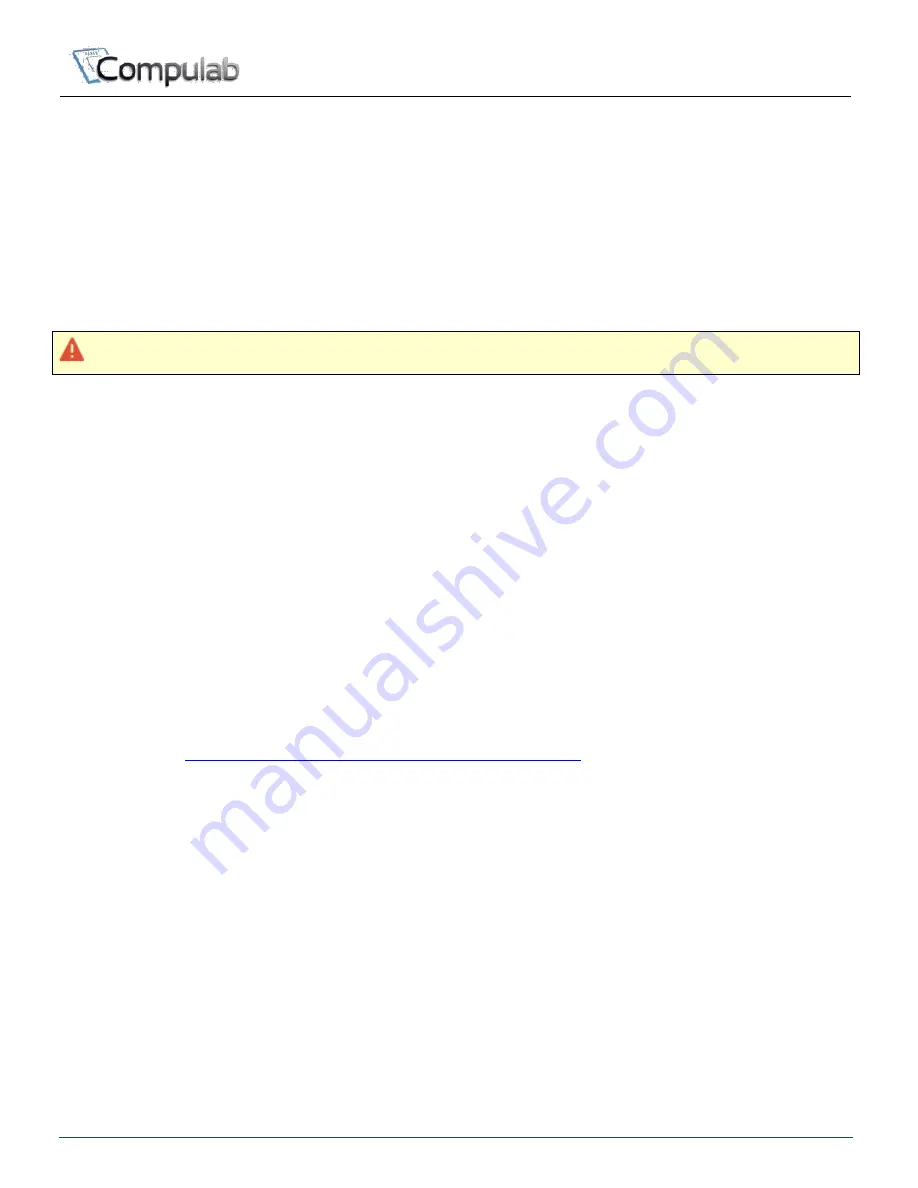
www.fit-iot.com
Page 6 of 58
Tensor-PC owner’s manual
Hayetsira St. 17, Yokneam, Israel
Tel: +972-48-290-168 | Fax: +972-48-325-251 | www.fit-iot.com
Quick Start Guide
By default Tensor-PC models are sold without a storage and RAM. To install storage/RAM please
consult “Installation and Service” below.
Choosing placement for Tensor-PC
Please consider the following when placing Tensor-PC
Do not place Tensor-PC in a small closed space having no airflow
Allow at least 10 cm of clearance on left, right and top for effective airflow
The main (best) position it horizontal. However the device can be positioned vertically
too
NOTE: Tensor-PC is designed to be positioned horizontally.
Operating Tensor-PC in vertical position will reduce its cooling efficiency.
Connecting Tensor-PC
Connect monitor to Tensor-PC DisplayPort or HDMI connector (use the HDMI to DVI adapter if
needed)
Connect the USB keyboard and mouse to USB2.0/3.0 connectors
Plug the Ethernet cable into the Ethernet connector
For models with WiFi/cellular: Mount WiFi antennas on the SMA connector by turning it
clockwise repeatedly until the antenna holds firm
Insert the DC plug into Tensor-PC main DC-in jack
Connect the power supply to the AC cord and plug the cord into AC outlet
Tensor-PC with Windows pre-installed
Upon first power-up, you will be guided through the Windows Welcome procedure which is self-
explanatory. The Windows serial number is printed on the Windows label.
Tensor-PC with Linux pre-installed
Linux loads automatically on power up. Upon boot you will be guided through the Linux Mint first -
boot setup procedure.
Installing an operating system on Tensor-PC
Please consult
www.fit-pc.com/wiki/index.php/Tensor-PC_Software
Summary of Contents for Tensor-I20
Page 1: ...Owner s Manual...







































