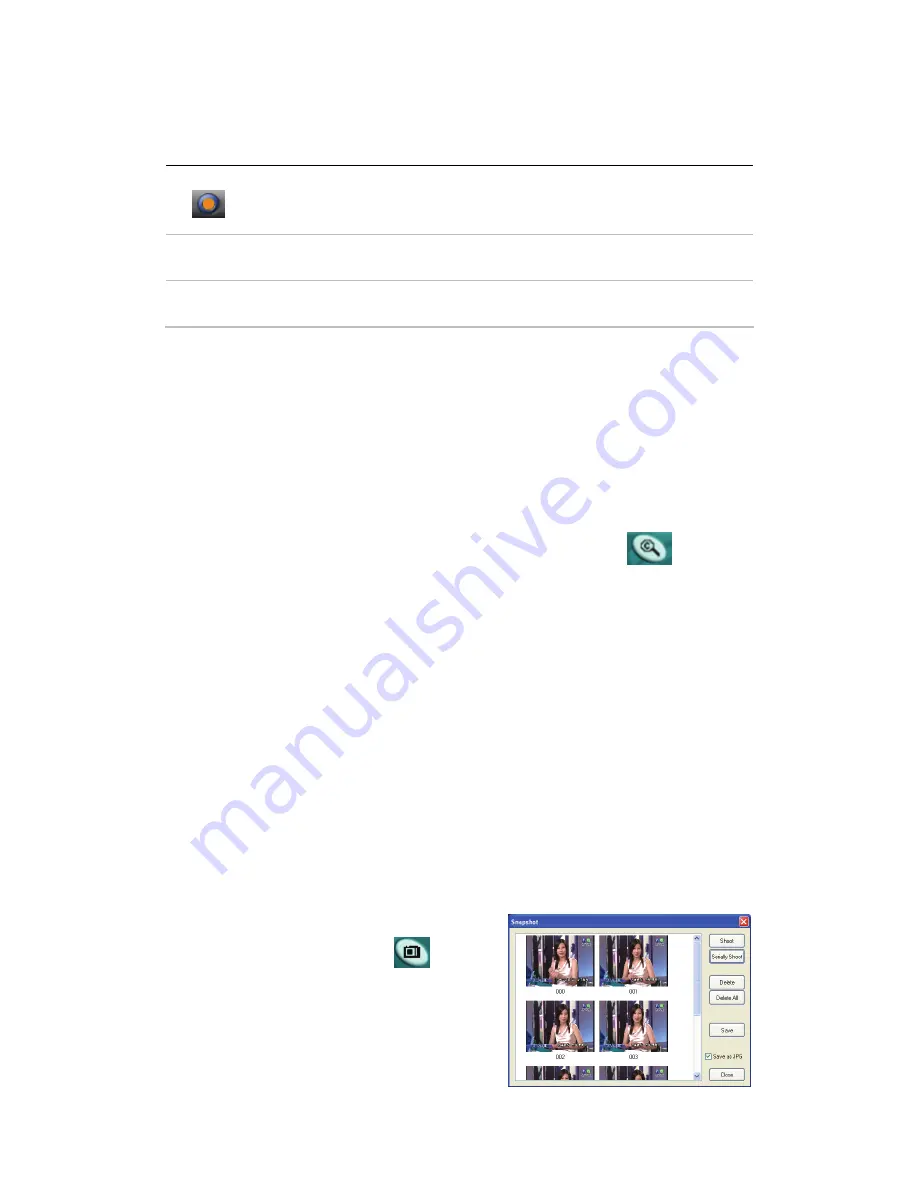
12
Icon HotKey
Description
A
Enable/Disable Always-on-Top function for
TV window.(Orange circle on the upper-right
corner of the TV window)
n/a
L Sleep
function
Note:
Language select is only available while the program supports it.
Watching
After installation, just press the ComproDTV button on the remote or double
click the ComproDTV icon on the desktop you will be able to watch TV. Same
as operating a normal TV set. Watch TV programs on your notebook, in
full-screen mode or in a window. Channel up and down. Close ComproDTV
and even shutdown the computer with the full function remote control keypad.
Channel Surfing
While watching TV, you can press the channel surfing button to
multiple channel watching, the channel surfing feature displays a 4x4 grid of
channel images to give you an overview of available programming.
Right-Click Mouse Menu
If using mouse to right-click on the TV screen, you can see a menu pop up.
There are many useful options for your convenience.
Zooming image
If you would like to see more details on a certain part of a video image, you can
press the mouse right button to drag a zone of the screen. You will see the
zoomed image.
Also you can press the mouse right button and move on the screen to shift the
zoomed area of the image. Just click the mouse left button to resume normal
mode.
Still Image Capture
Click on the capture icon
on the
control panel or hit the "Space Bar" of the
keyboard shortcut to capture an image of
the display window. You can see the screen
capture dialog as below.
























