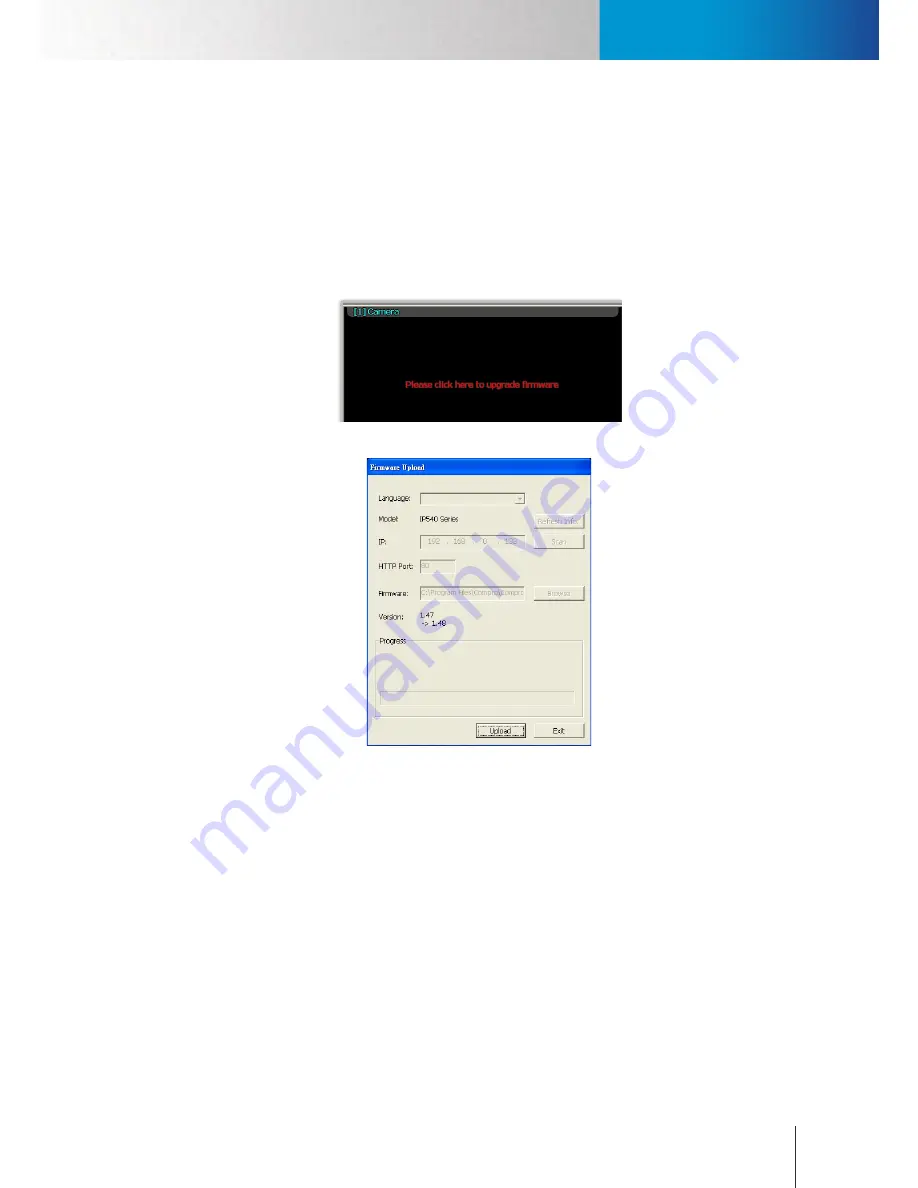
Add Cameras
Add Cameras
Chapter 5: How to...
5-7
the configuration console.
7. Afterwards, please wait for a while for ComproView® to establish connection with the camera. Then
you will be able to use other monitoring functions when the camera video is displayed.
Note when connecting to the IP camera for the first time, ComproView® will check the IP camera’s
firmware version to ensure compatibility. If the firmware version is older than what is required, you
will be prompted to upgrade camera firmware. When a message saying "Please click here to upgrade
firmware" appears in the video pane, click on the video pane. A "Firmware Upload" window comes up.
Choose “Upload” to upload the latest firmware from your RS-3232 to the IP camera.
Figure 5-11. Firmware update prompt
Figure 5-12. Firmware uploader
Using the Right-Click Menu
1. After a successful login to the ComproView® system (the default user name and password are both
“admin”), you can right-click on any video pane/channel you wish to assign to your new IP camera.
2. A right-click menu then appears. Choose "Camera Setup" from the menu.
3. If the selected channel has not been configured before, a camera search window will come up. Select
your camera from the list and put in its correct user name/password, which are both “admin” by
default, and then press “Add” to complete the operation. On the contrary, a camera setup window will
come up when the channel you selected has been configured previously. In this case, put in all the
necessary information and then hit OK.
Summary of Contents for RS-3232
Page 1: ...Network Video Recorder RS 3232 Model No V2 120510 ...
Page 34: ... Compro RS 3232 User s Manual 4 12 ...
Page 58: ...Talk and Broadcast Voice Compro RS 3232 User s Manual 6 8 ...
Page 64: ...Manual Recording Compro RS 3232 User s Manual 7 6 ...
Page 74: ...Add and Manage Bookmarks Compro RS 3232 User s Manual 8 10 ...
Page 78: ...Schedule a Backup Operation Compro RS 3232 User s Manual 9 4 ...
Page 82: ...Add an E Map Compro RS 3232 User s Manual 10 4 Figure 10 3 Emap example ...
Page 92: ...Remote Playback on WebVUer Compro RS 3232 User s Manual 11 10 ...
Page 112: ... Compro RS 3232 User s Manual 12 20 ...
Page 120: ...Contacting Compro Technical Support Compro RS 3232 User s Manual 14 4 ...






























