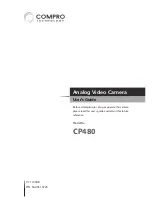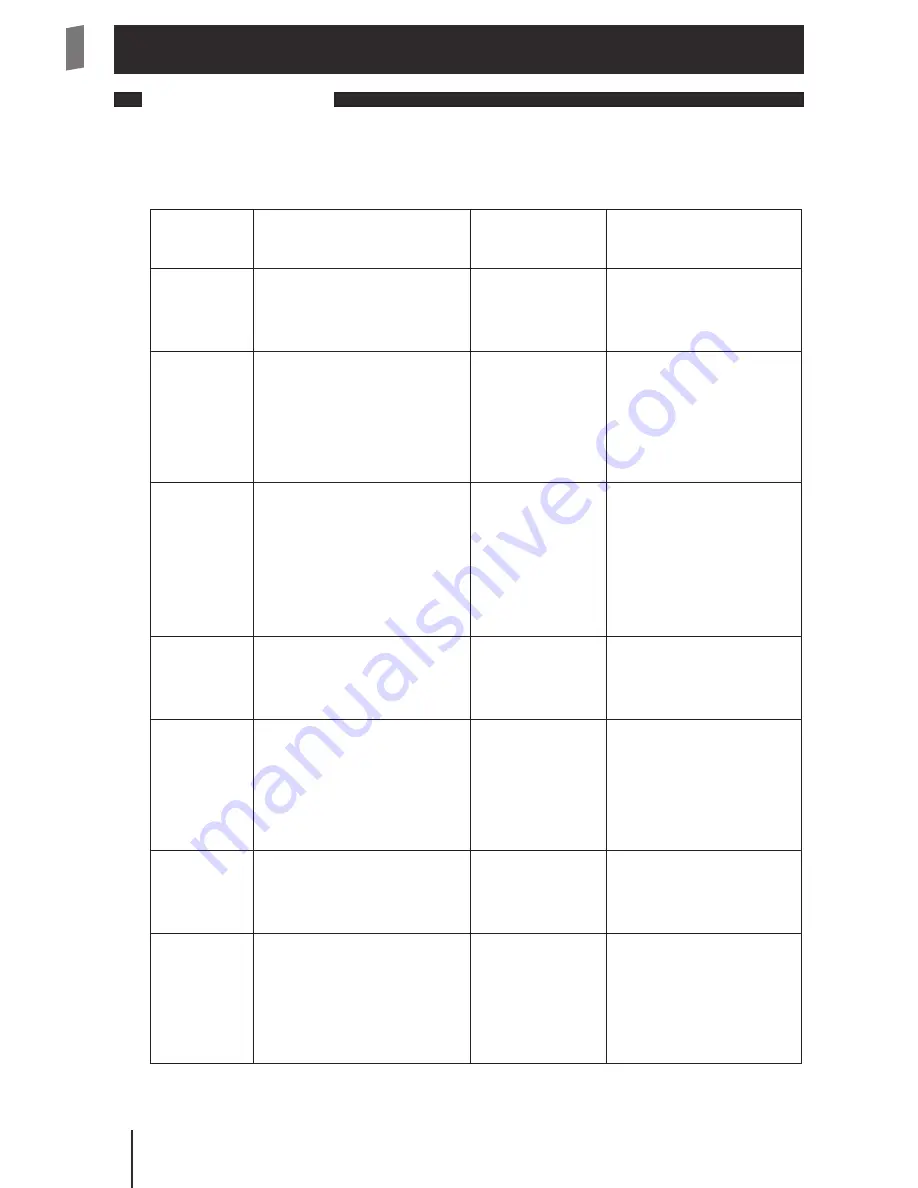
Compr
o CP480 - U
ser's Guide
Compr
o CP480 - U
ser's Guide
8 Operating the Camera
Setup Menus
Prior to using this camera, enter the setup menu and make the appropriate settings
for each item in accordance with the condition of the camera's monitoring area. Listed
below is the structure of the setup menu.
Setup Item
Description
Available
Options
Submenu Items
LENS
Lets you select the iris
adjustment mode of your
lens.
AUTO /
MANUAL
Under 'AUTO': type,
mode, speed
SHUTTER /
AGC
Allows you to configure
the shutter speed and
auto gain control function.
AUTO /
MANUAL
Under 'AUTO': mode
and brightness for
high/low luminance
Under 'Manual': mode,
shutter, AGC
WHITE BAL
Provides adjustment on
white balance.
ATW / PUSH
/ USER1 /
USER2 /ANTI
CR / MANUAL /
PUSH LOCK
Under 'ATW': speed,
delay cnt, atw frame,
environment
Under 'USER1/2':
b-gain, r-gain
Under 'MANUAL': level
BACKLIGHT
Enables or disables the
back light compensation
function.
OFF / BLC / HLC N/A
PICT
ADJUST
Specifies video properties.
MIRROR /
BRIGHTNESS
/ CONTRAST /
SHARPNESS /
HUE / GAIN
Under 'MIRROR': off, on
Under 'BRIGHTNESS/
CONTRAST/
SHARPNESS/HUE/
GAIN': 0~255
ATR
Lets you switch on/off
the ATR (Adaptive Tone
Reproduction) function.
OFF / ON
Under 'ON': luminance,
contrast
MOTION
DET
Configures the motion
detection mode.
OFF / ON
Under 'ON': detect
sense, block disp,
monitor area, area sel,
top, bottom, left, right,
right
Operating the Camera