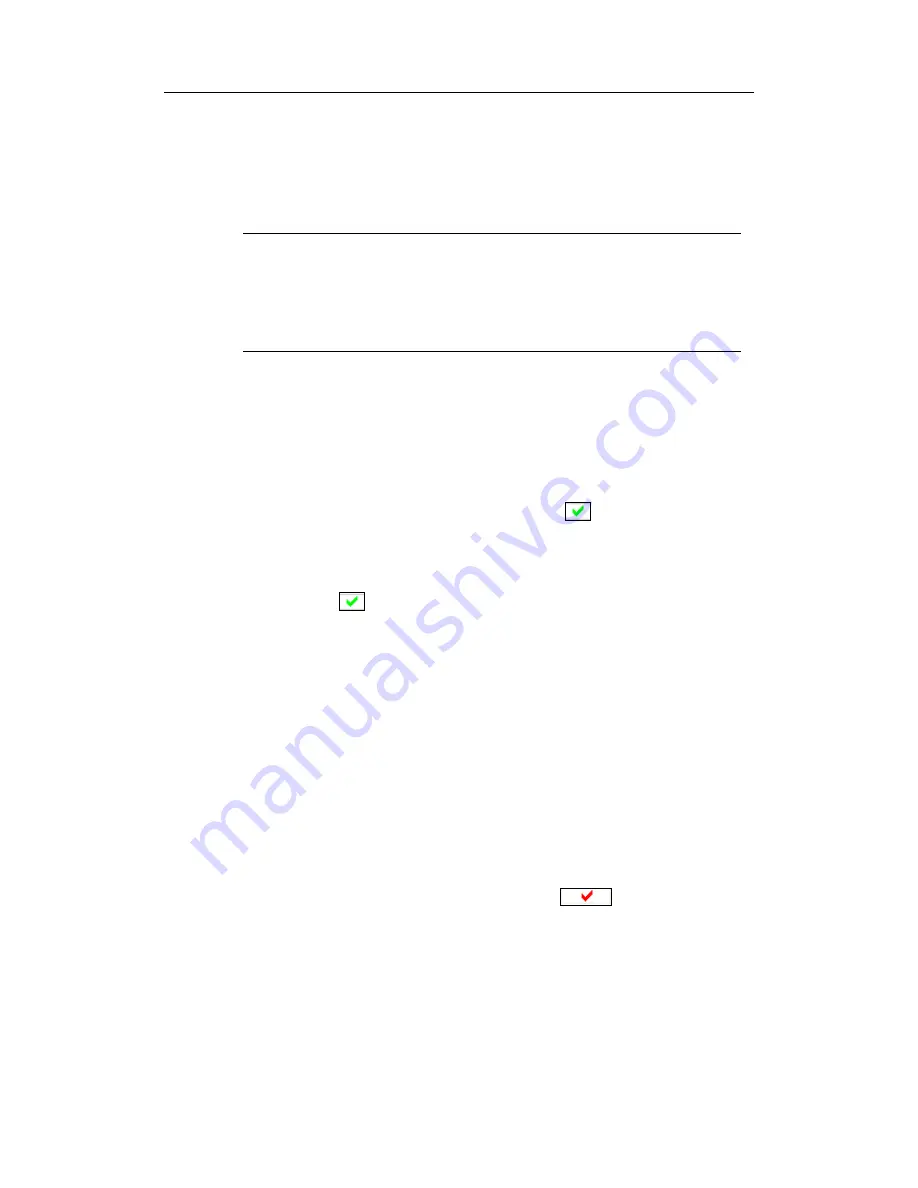
ComproPVR User Interface
13
Step3. Repeat steps 1 through 2 for any other channels
you wish to rename.
Step4. Click
OK
to confirm your modifications.
Note
If you enable the checkbox of “Clear Description field
while Autoscan,” then the text in the field will be erased
while Autoscan. The default is disabled.
Set Mem+
During the
Autoscan
process, ComproPVR
automatically detects and enables channels with valid
signal. By default, every available channel will be
enabled and marked with the green
icon. However,
you can shorten the list of enabled channels to reduce
channel-browsing time. Customize your list by enabling
or disabling channels from the channel list by clicking on
the green
icon.
Disabled channels will not shown when you use the
channel Up and Down or channel surfing functions.
Set Lock (Parental Control)
By default, ComproPVR lets you access all available
channels. A Parental Control feature allows you to
restrict the viewing of certain channels altogether or
during limited times.
You can lock a channel by clicking in the column labeled
Lock
next to the channel number you wish to restrict.
You will then see a red check mark
in the box
next to the channel. You can unlock it by clicking the
check mark.
To use this feature, you should first set a password and
follow these steps:
Step1. Start ComproPVR and click on the
Options
button and select the
Channels
tab.






























