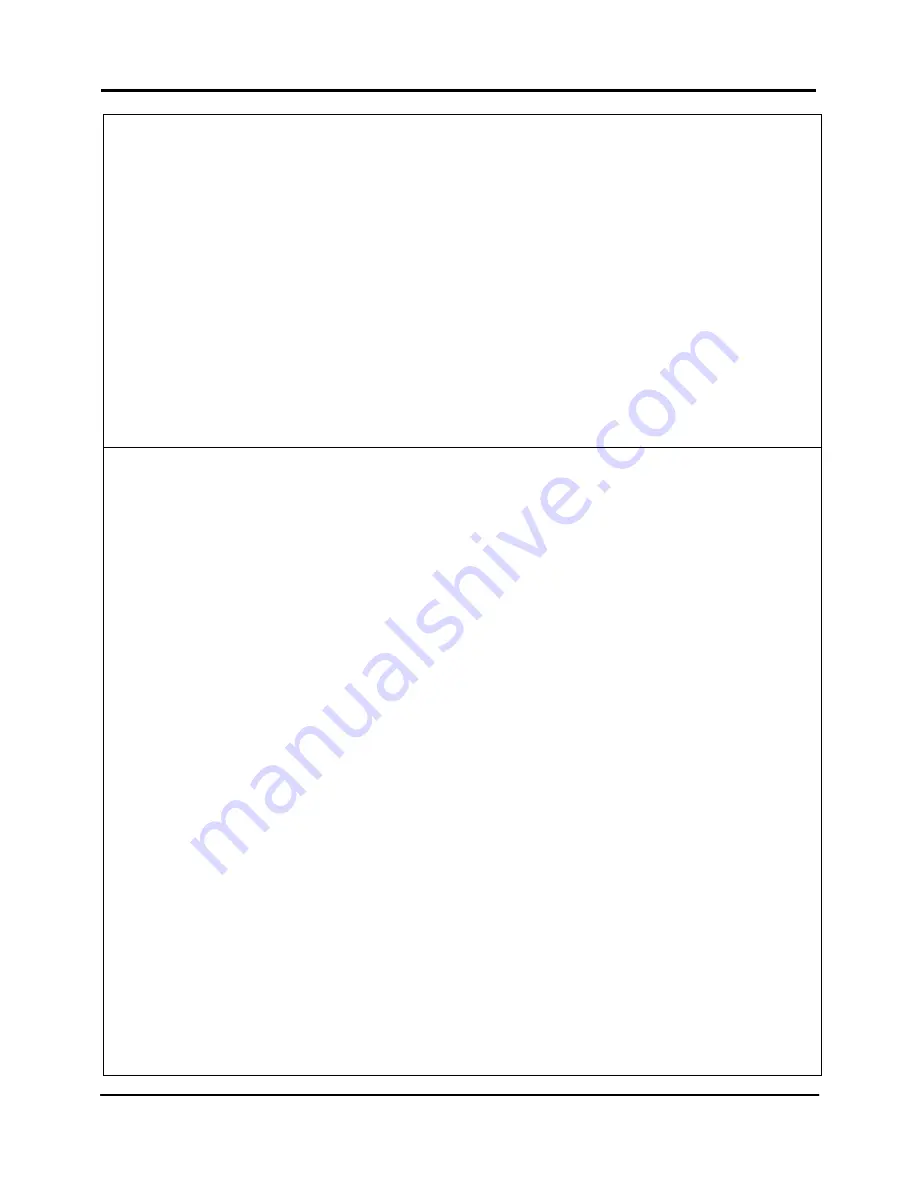
31
Disclaimer: Compex, Inc. provides this guide without warranty of any kind, expressed or
implied, including but not limited to the implied warranties of merchantability and fitness
for a particular purpose. Compex, Inc. may make improvements and/or changes to the
product and/or specifications of the product described in this guide, without prior notice.
Compex, Inc will not be liable for any technical inaccuracies or typographical errors
found in this guide. Changes are periodically made to the information contained herein
and will be incorporated into later versions of the guide. The information contained is
subject to change without prior notice.
Trademark Information: Compex
®
, ReadyLINK
®
and MicroHub
®
are registered trademarks
of Compex, Inc. Microsoft Windows and the Windows logo are the trademarks of
Microsoft Corp. NetWare is the registered trademark of Novell Inc. All other brand and
product names are trademarks or registered trademarks of their respective owners.
Notice: Copyrights
©
2005 by Compex, Inc. All rights reserved. Reproduction, adaptation,
or translation without prior permission of Compex, Inc. is prohibited, except as allowed
under the copyright laws.
Manual Revision by Daniel
Manual Number: M-0486-V1.1C Version 1.1, October 2006
FCC NOTICE: This device has been tested and found to comply with the limits for a Class B
digital device, pursuant to Part 15 of the FCC Rules. These limits are designed to provide
reasonable protection against harmful interference in a residential installation. This device
generates, uses and can radiate radio frequency energy and, if not installed and used in
accordance with the instructions, may cause harmful interference to radio
communications. However, there is no guarantee that interference will not occur in a
particular installation. If this device does cause harmful interference to radio or television
reception, the user is encouraged to try to correct the interference by one or more of the
following measures:
Reorient or relocate the receiving
antenna.
Connect the computer into an
outlet on a circuit different from that
to which the receiver is connected.
Increase the separation between the
computer and receiver.
Consult the dealer or an experienced
radio / TV technician for help.
Caution: Any changes or modifications not expressly approved by the grantee of this
device could void the user's authority to operate the equipment.
FCC Compliance Statement: This device complies with Part 15 of the FCC Rules. Operation
is subject to the following two conditions:
(1)
(2)
This device may not cause harmful interference, and
This device must accept any interference received, including interference that
may cause undesired operation.
Products that contain a radio transmitter are labeled with FCC ID and may also carry the
FCC logo.
Caution: Exposure to Radio Frequency Radiation.
To comply with the FCC RF exposure compliance requirements, the following antenna
installation and device operating configurations must be satisfied:
a.
b.
For configurations using the integral antenna, the separation distance between the
antenna(s) and any person’s body (including hands, wrists, feet and ankles) must be
at least 2.5cm (1 inch).
For configurations using an approved external antenna, the separation distance
between the antenna and any person’s body (including hands, wrists, feet and
ankles) must be at least 20cm (8 inch).


















