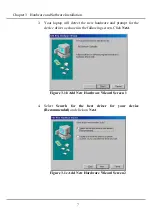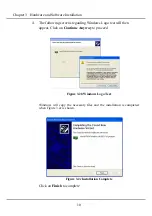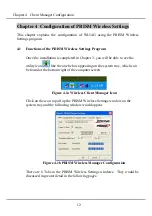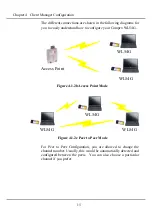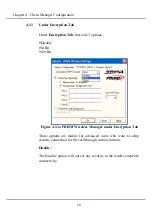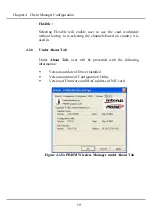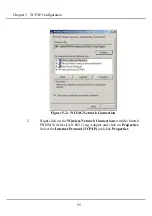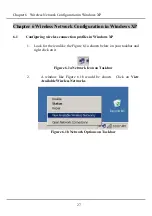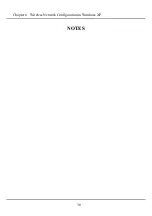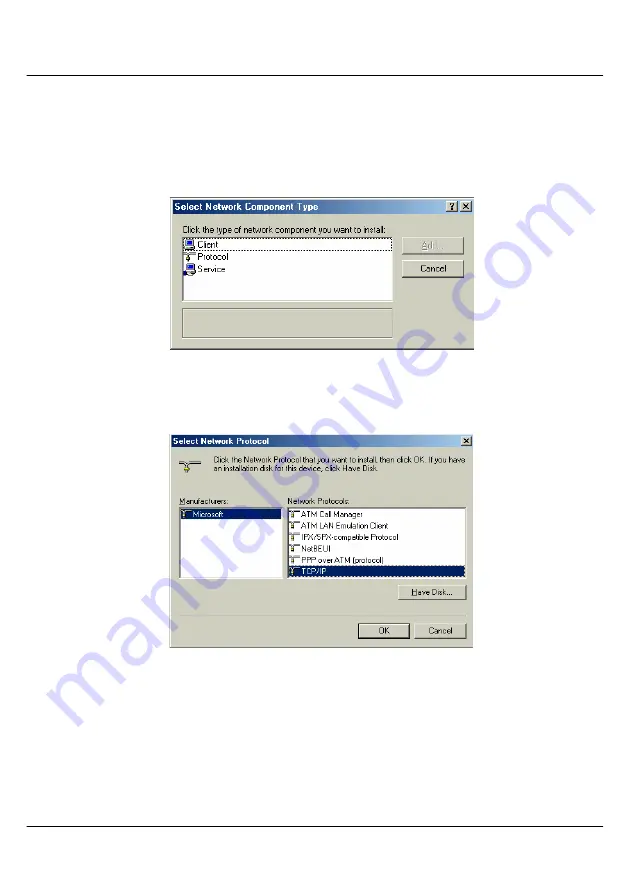
Chapter 5 TCP/IP Configuration
21
3.
Go through the list of Network Components in the Network
window Configuration tab. If TCP/IP is not installed, click on
Add
to start the installation
4.
Select
Protocol
and click
Add
.
Figure 5.1b Select Network Component Type
5.
Select
Microsoft
and TCP/IP in the
Manufacturers
and
Network
Protocols
columns respectively. Click
OK
.
Figure 5.1c Select Network Protocol