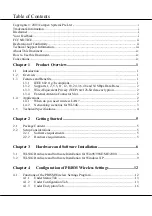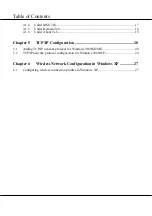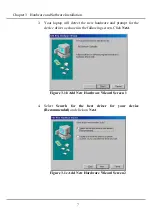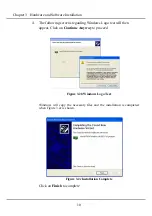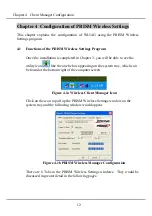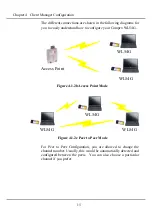Table of Contents
TCP/IP Configuration ........................................................... 20
Adding TCP/IP network protocol for Windows 98/98SE/ME........................................20
TCP/IP network protocol configuration for Windows 2000/XP .....................................24
Wireless Network Configuration in Windows XP .............. 27