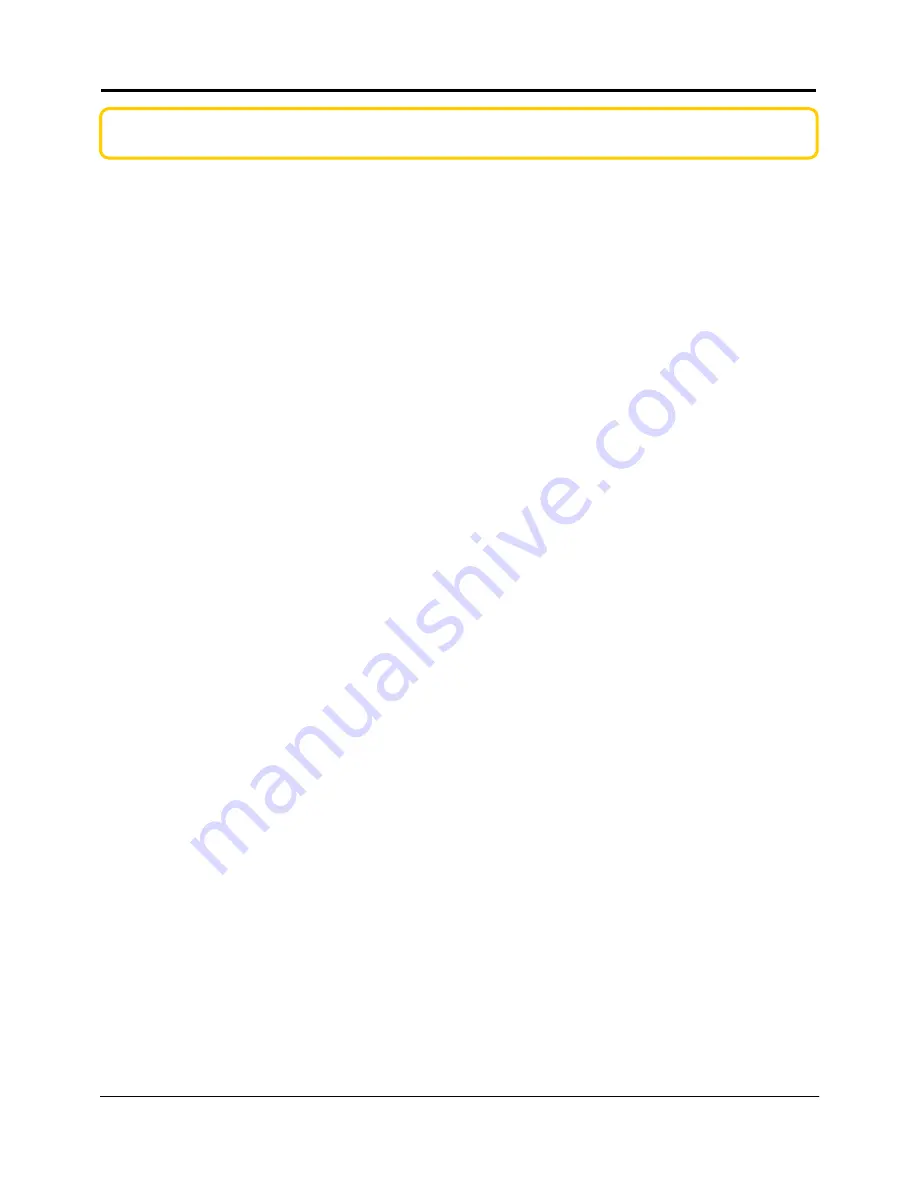
Appendix A
Troubleshooting
161
Appendix A: Troubleshooting
Solutions to Common Problems
In the section, we attempt to address common problems that may arise during the
installation and operation of the router. Listed here are suggested steps you may follow to
rectify a possible problem that you encounter.
1.
I want to know if my computer is connected to the router.
A.
From your PC, open a Command Prompt window
For Windows 98SE and ME, please click the Start button and Run. In the Open field within
the Run dialog box, type in command. Press the Enter key or click the OK button.
For Windows 2000 and XP, please click the Start button and Run. In the Open field within
the Run dialog box, type in cmd. Press the Enter key or click the OK button.
B.
In the Command Prompt, type ping 192.168.168.1 and press the Enter key.
If you get a reply, the computer is communicating with the router.
If you do NOT get a reply, please check whether the cables are correctly connected; if
you are connecting wirelessly to the router, please verify that the SSID, frequency
channel and security settings of your PC match those of the router.
1.
I am unable to surf the Internet.
A.
Make sure that your Ethernet cable is properly connected from your Cable/ADSL modem to
the router’s WAN port, and verify from the About System page if a valid IP address (from
the ISP) is shown under the WAN port section page.
B. If not, ensure that your WAN settings correspond to the type of broadband Internet
connection you have subscribed to. You may contact your ISP to see if your Internet
connection type is Dynamic IP, Static IP, PPPoE (commonly used for ADSL subscriptions) or
PPTP. Please refer to Part 2 of Chapter 4 for WAN Setup. Remember to reboot the router
after changing your WAN settings.
C. If you are able to surf the Internet when your Cable/ADSL modem is connected directly to
your PC, but after verifying the settings in steps A & B above, your router is still unable to get
an IP address from the ISP, then you may need to refer to Chapter 4 Part 2(d)i steps 5-7 to
clone the MAC address of your Ethernet adapter onto the router.
D. If all configurations from the above points A to C have been followed, power off the
computer, the router and the Cable/ADSL modem. Turn on the Cable/ADSL modem, then






























