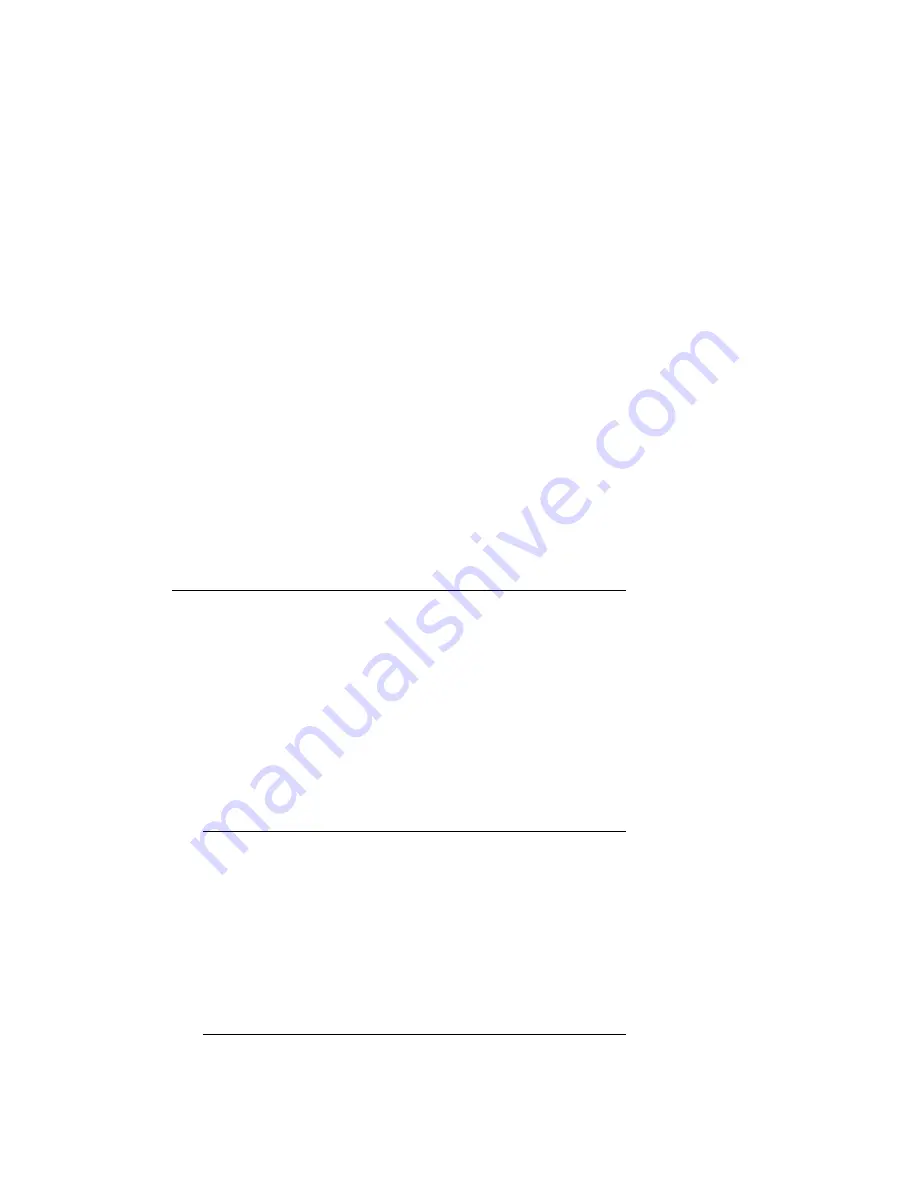
The first and second lines of the default screen show the status of the two
drives (if present). The third line shows the status of the library robotics,
and the fourth line is a map of the magazine, with the numbers from 0 to
9 representing the cartridge slots. Rectangles present on this line indicate
cartridges present in the corresponding slot of the magazine.
For example, this fourth line (
0> X X _ _ _ _ _ _ _ <9
, where X
represents rectangles) indicates that cartridges are installed in slots 0 and 1.
______________________
Note
_______________________
There are no switches for setting a mechanical SCSI ID for the
tape drives. The SCSI IDs default to 5. The MiniLibrary sets the
electronic SCSI ID very quickly, before any device can probe the
MiniLibrary, so the lack of a mechanical SCSI ID does not cause
any problems on the SCSI bus.
To set the SCSI ID, follow these steps:
1.
From the Default Screen, press the Enter button to enter the Menu
Mode, displaying the Main Menu.
____________________
Note
_____________________
When you enter the Menu Mode, the Ready light goes out, an
indication that the module is off line, and all media changer
commands from the host return a SCSI not ready status
until you exit the Menu Mode and the Ready light comes on
once again.
2.
Depress the down arrow button until the Configure Menu item is
selected, then press the Enter button to display the Configure submenu.
____________________
Note
_____________________
The control panel up and down arrows have an auto-repeat
feature. When you press either button for more than one-half
second, the control panel behaves as if you were pressing the
button about four times per second. The effect stops when
you release the button.
3.
Press the down arrow button until the Set SCSI item is selected and
press the Enter button.
8–24 Configuring a Shared SCSI Bus for Tape Drive Use
















































