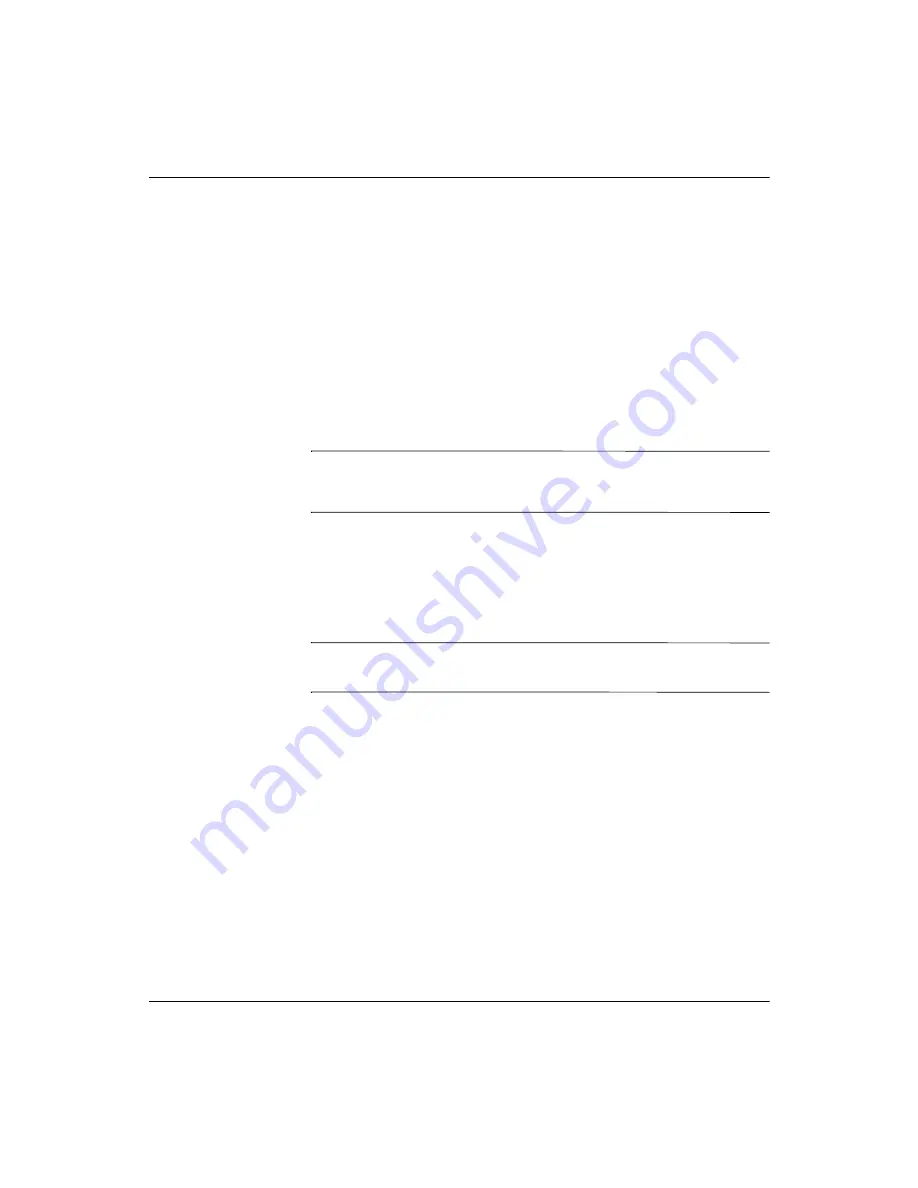
5-28
www.hp.com
Administrator’s Guide
Control Panel
Open the System Update dialog box by double-clicking the
System
Update
icon in the Control Panel. The dialog box contains two tabs:
Direct from HP
and
FTP
.
Direct from HP Tab
The
Direct from HP
tab in the FTP Upgrade Settings dialog box is
used to upgrade the terminal with the latest available image directly
from Hewlett-Packard or restore the image currently installed on the
terminal.
To upgrade or restore the image, select the appropriate radio button
and press the
Continue
button.
Ä
CAUTION:
DO NOT power off the terminal during the upgrade process.
Turning off the power before the upgrade is complete may corrupt the
flash memory on the terminal.
FTP Tab
The
FTP
tab in the System Update dialog box is used to
automatically upgrade the image by having the DHCP server provide
the location of the file server on which the upgrade files are located.
✎
For more information on setting DHCP values, refer to the
“DHCP
Options”
section in this chapter.
To upgrade the image via the DHCP server:
1. Select the
Use Values from DHCP Setting
tab on the System
Update dialog box.
2. Enter the Server Name/IP.
3. Enter the Path and File name
4. Enter the Server Port.
5. Enter the user ID required by the FTP file server in the
User ID
field.
6. Enter the password required by the FTP file server in the
Password
field.



















