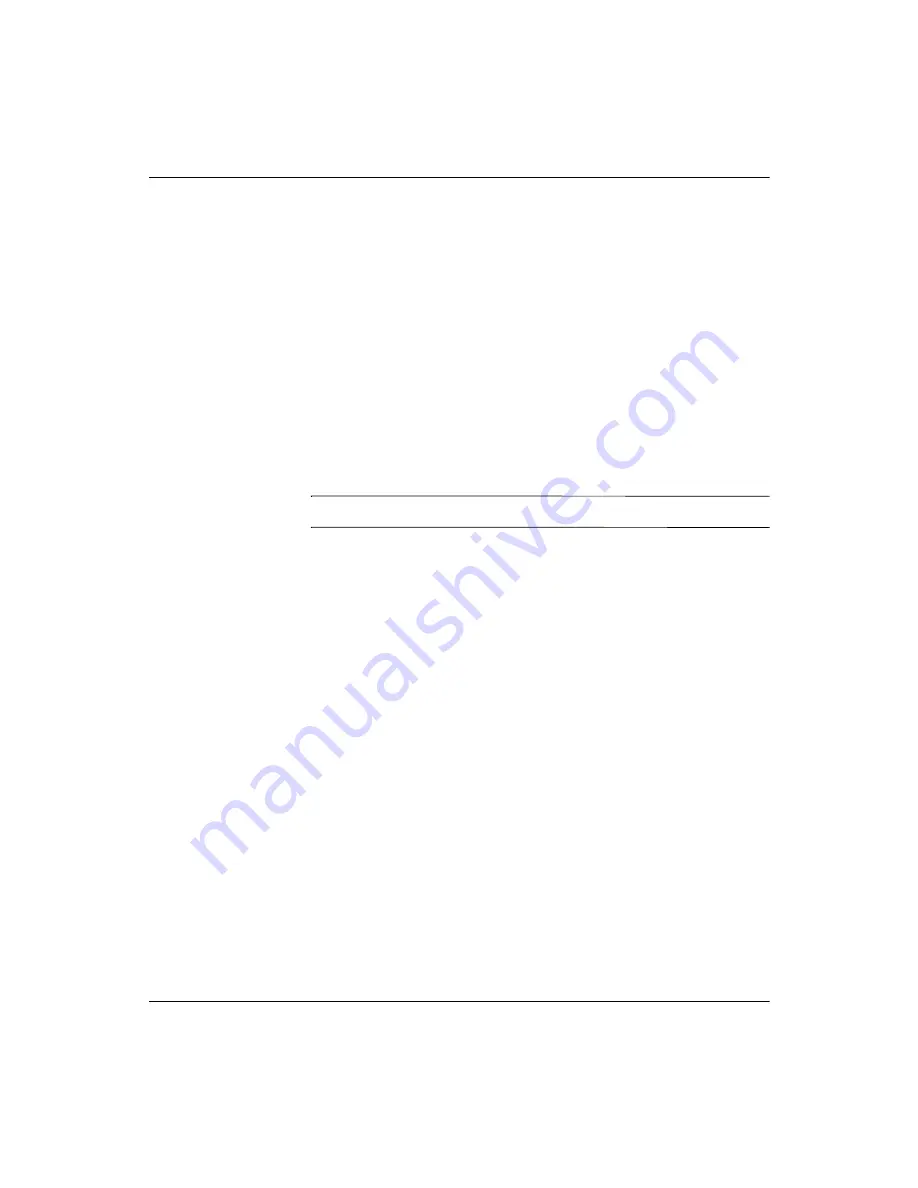
4-14
www.hp.com
Administrator’s Guide
HP Connection Administrator
3. In the Properties dialog box for the connection, select the Use
"Smart Ping" check box. The Port to open field is automatically
assigned based on the connection type. If desired, you can change
the entry in the Port to open field by typing over the default entry.
4. Click the OK button on the Properties dialog box. The Ping Type
column in the Available connections list now shows which server
port will be pinged.
Setting Time Constraints for a Valid Connection
You can adjust the number of seconds a connection must remain
connected before it is considered a valid connection. If the connection
is lost before the designated number of seconds, the system will move
to the next connection.
✎
The default value for a valid connection is 1 second.
1. In the HP Connection Administrator window, click the Advanced
button to access the Advanced window.
2. On the Assign Connections tab of the Advanced window,
double-click an entry in the Ping Type column. A Properties
dialog box for the connection is displayed.
3. In the Properties dialog box for the connection, enter the
appropriate number of seconds in the Valid after (secs) field.
4. Click the OK button on the Properties dialog box to save your
changes.






























