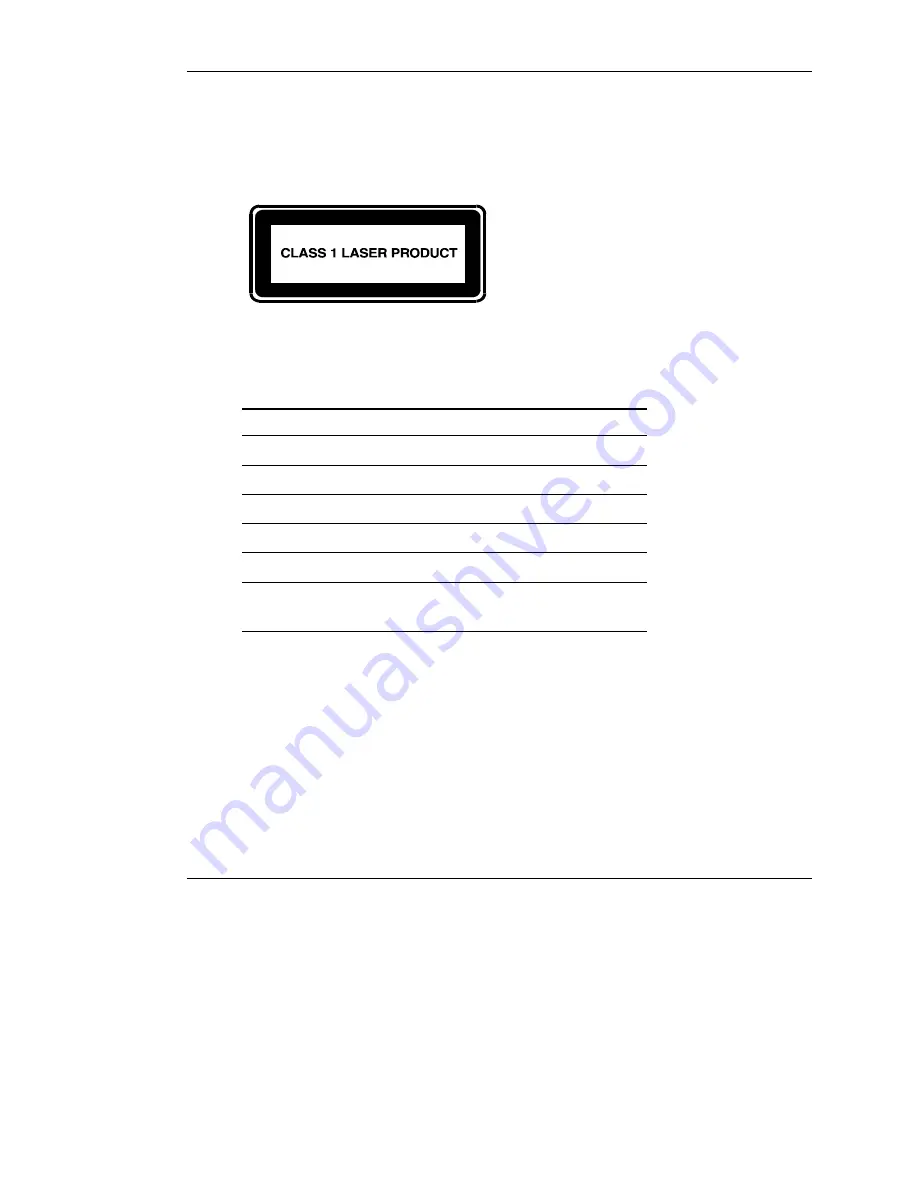
Regulatory Compliance Notices
B-8
Network Storage Router N1200 Installation Guide
COMPAQ CONFIDENTIAL
Writer: Mark Garza File Name: f-appb Regulatory Compliance Notices.doc
Codename: Myst-Riven Part Number: 283394-002 Last Saved On: 4/26/02 3:03 PM
Laser Product Label
The following label or equivalent is located on the surface of the Compaq supplied
laser device.
This label indicates that the product is classified as a
CLASS 1 LASER PRODUCT. This label appears on
a laser device installed in your product.
Laser Information
Table B-1: Laser Information
Feature Description
Laser type
Semiconductor GaAIAs
Wave length
780 nm +/- 35 nm
Divergence angle
53.5 d/- 0.5 degrees
Output power
Less than 0.2 mW or 10,869 W m-2 sr-1
Polarization Circular
0.25
Numerical
aperture
0.45 /- 0.04 inches


















