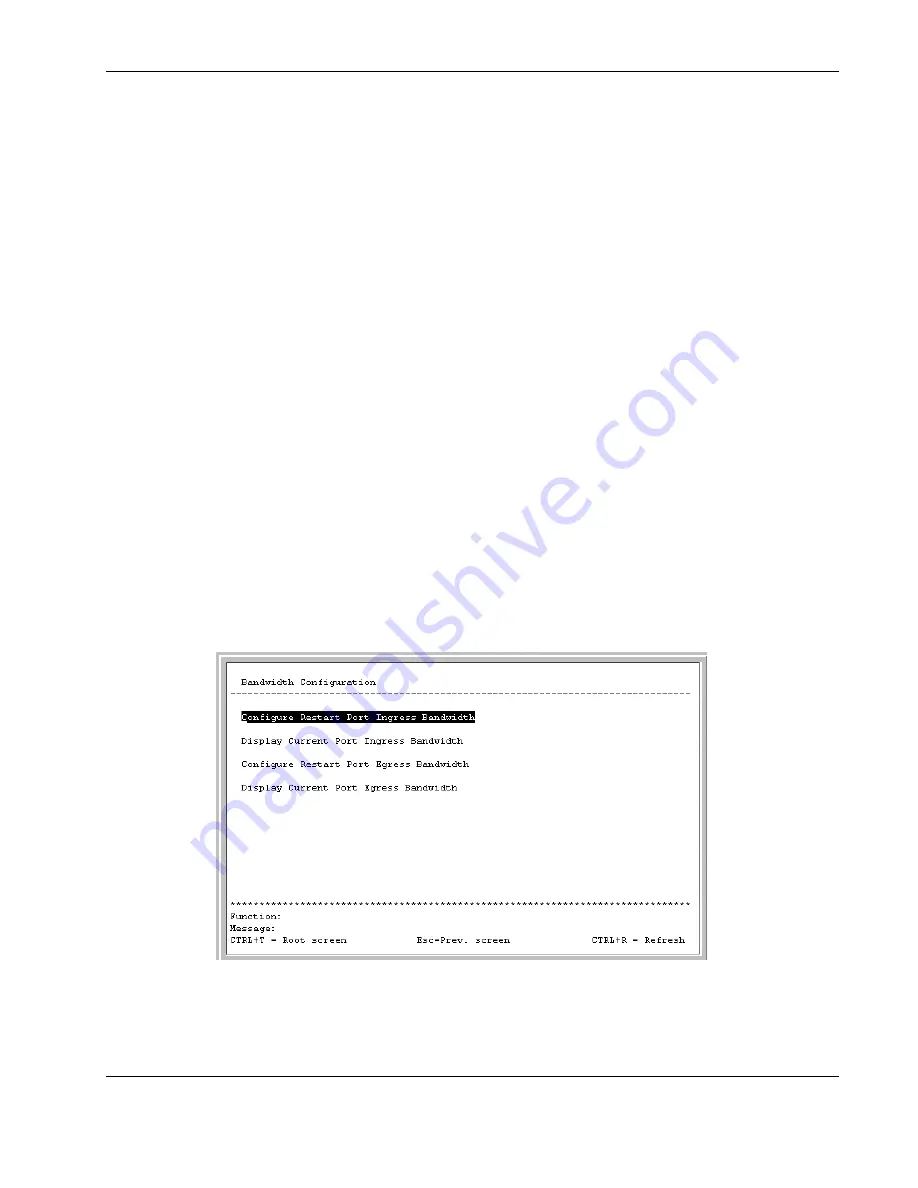
Configuring the GbE Interconnect Switch Using the Console Management Interface
Compaq ProLiant BL p-Class GbE Interconnect Switch User Guide
3-15
COMPAQ CONFIDENTIAL
Codename: Vanilla Part Number: 263680-001 Last Saved On: 4/23/02 9:59 AM
4. Type the port number in the
Configure Port
field.
5. Toggle
the
State
field to enable or disable a given port.
6. Toggle
the
Speed/Duplex
field to select the speed and duplex state of the port.
Auto
means auto-negotiation between 10-Mb/s, 100-Mb/s, or 1000-Mb/s devices in full- or
half-duplex mode. The
Auto
setting allows the port to automatically determine the fastest
settings that the device the port is connected to can handle. The other options are
1000M/Full, 100M/Full, 100M/Half, 10M/Full,
or
10M/Half.
There is no automatic
adjustment of port settings with any option other than
Auto.
NOTE:
If you have the ProLiant BL p-Class F-GbE Interconnect Kit option with the DualTSX
Interconnect Modules, the management interface supports only 1000M/Full and Auto options for
the Speed/Duplex fields for Gigabit uplink ports, The fiber Dual TSX Interconnect module supports
only 1000-Mb/s (Gigabit) speed,
and
not
10-Mb/s or 100-Mb/s.
7. Toggle
Flow Control
to
On
or
Off.
8. Highlight
APPLY
and press the
Enter
key to make the change effective.
NOTE:
To save the configuration settings permanently, you must enter them into NVRAM using
the
Save Changes
option on the main menu. Refer to the “Saving Changes” section earlier in this
chapter.
Configuring Bandwidth
To configure bandwidth:
1. Highlight
Configure Bandwidth
on the
Configuration
menu.
2. Press
the
Enter
key. The following menu is displayed.
The
Bandwidth Configuration
menu allows you to access screens that set and display the
ingress bandwidth and egress bandwidth of specified ports on the GbE Interconnect Switch.






























