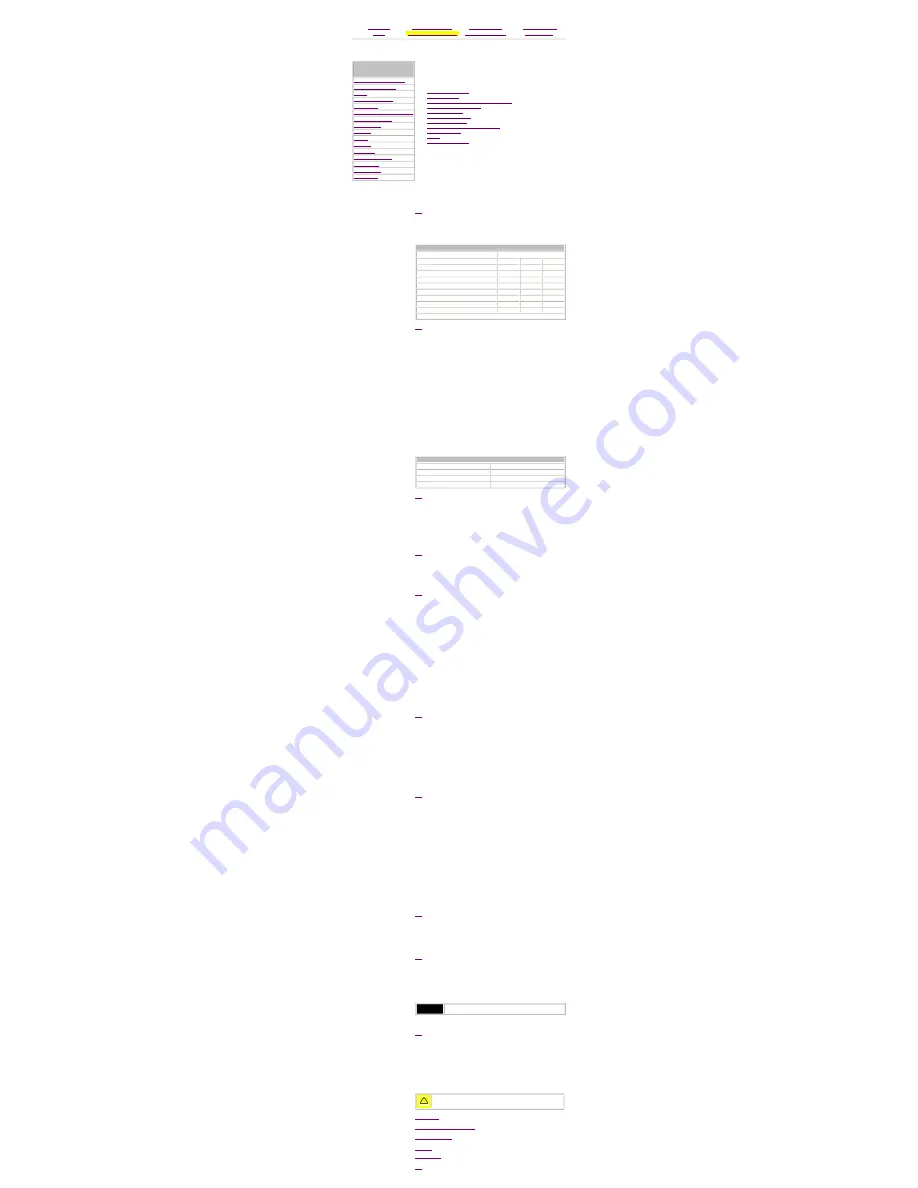
United States December 31, 2002
Maintenance & Service Guide
Presario 7800 Series and 5900T Personal Computers
MSG Index
Product Description
Troubleshooting
Illustrated Parts
Home
Removal & Replacement
Jumpers & Switches
Specifications
Removal and Replacement
Removal Sequence
Preparation for Disassembly
Serial Number Location
Chassis
Mass Storage Devices
Button Board
Digital Creativity Imaging Center
Option Card Retainer
Graphics Board
PCI Cards
Memory
Processor
RTC Battery
System Board Cables
System Board
Back I/O Panel
Power Supply
This chapter provides general service information for Compaq Presario 7800
Series Personal Computers. Adherence to the procedures and precautions
described in this chapter is essential for proper service.
The topics discussed in this section include the following:
●
Electrostatic Discharge
●
Generating Static
●
Preventing Electrostatic Damage to Equipment
●
Preventing Damage to Drives
●
Grounding Methods
●
Grounding Workstations
●
Grounding Equipment
●
Recommended Materials and Equipment
●
Tool Requirements
●
Screws
●
Cables and Connectors
Electrostatic Discharge
A sudden discharge of static electricity from a finger or other conductor can
destroy static-sensitive devices or microcircuitry. Often the spark is neither felt
nor heard, but damage occurs. An electronic device exposed to electrostatic
discharge (ESD) may not be affected at all and will work perfectly throughout a
normal cycle. Or it may function normally for a while, then degrade in the internal
layers, reducing its life expectancy.
Networks built into many integrated circuits provide some protection, but in many
cases, the discharge contains enough power to alter device parameters or melt
silicon junctions.
Top
Generating Static
The accompanying table shows typical electrostatic voltages generated by
different activities.
Typical Electrostatic Voltages
Relative Humidity
Event
10%
40%
55%
Walking across carpet
35,000 V
15,000 V
7,500 V
Walking across vinyl floor
12,000 V
5,000 V
3,000 V
Motions of bench worker
6,000 V
800 V
400 V
Removing DIPS from plastic tubes
2,000 V
700 V
400 V
Removing DIPS from vinyl trays
11,500 V
4,000 V
2,000 V
Removing DIPS from Styrofoam
14,500 V
5,000 V
3,500 V
Removing bubble pack from PCBs
26,000 V
20,000 V
7,000 V
Packing PCBs in foam-lined box
21,000 V
11,000 V
5,000 V
NOTE: 700 volts can degrade a product.
Top
Preventing Electrostatic Damage to Equipment
Many electronic components are sensitive to ESD. Circuitry design and structure
determine the degree of sensitivity. The following proper packaging and
grounding precautions are necessary to prevent damage:
●
Protect all electrostatic parts and assemblies with conductive or approved
containers or packaging.
●
Keep electrostatic sensitive parts in their containers until they arrive at
static-free stations.
●
Place items on a grounded surface before removing them from their
container.
●
Always be properly grounded when touching a sensitive component or
assembly.
●
Place reusable electronic-sensitive parts from assemblies in protective
packaging or conductive foam.
●
Use transporters and conveyors made of antistatic belts and metal roller
bushings. Mechanized equipment used for moving materials must be wired
to ground and proper materials selected to avoid static charging. When
grounding is not possible, use an ionizer to dissipate electric charges.
The accompanying table shows typical static-shielding protection levels afforded
by different protective packaging materials.
Static-Shielding Protection Levels
Method
Voltages
Antistatic Plastic
1,500
Carbon-Loaded Plastic
7,500
Metallized Laminate
15,000
Top
Preventing Damage to Drives
To prevent static damage to hard drives, use the following precautions:
●
Handle drives gently, using static-guarding techniques.
●
Store drives in the original shipping containers.
●
Avoid dropping drives from any height onto any surface.
●
Handle drives on surfaces that have at least 1 inch of shock-proof foam.
●
Always place drives PCB-assembly side down on the foam.
Top
Grounding Methods
The method for grounding must include a wrist strap or a foot strap at a grounded
workstation. When seated, wear a wrist strap connected to a grounded system.
When standing, use foot straps and a grounded floor mat.
Top
Grounding Workstations
To prevent static damage at the workstation, use the following precautions:
●
Cover the workstation with approved static-dissipative material.
●
Provide a wrist strap connected to the work surface and properly grounded
tools and equipment.
●
Use static-dissipative mats, heel straps, or air ionizers to give added
protection.
●
Handle electrostatic sensitive components, parts, and assemblies by the
case or PCB laminate. Handle them only at static-free workstations.
●
Avoid contact with pins, leads, or circuitry.
●
Turn off power and input signals before inserting and removing connectors
or test equipment.
●
Use fixtures made of static-safe materials when fixtures must directly
contact dissipative surfaces.
●
Keep work area free of nonconductive materials such as ordinary plastic
assembly aids and Styrofoam.
●
Use field service tools that are conductive, such as cutters, screwdrivers,
vacuums.
●
Use a portable field service kit with a static-dissipative vinyl pouch that
folds out of a work mat. Also use a wrist strap and a ground cord for the
work surface. Ground the cord to the chassis of the equipment undergoing
test or repair.
Top
Grounding Equipment
Use the following equipment to prevent static electricity damage to the
equipment:
●
Wrist straps are flexible straps with a minimum of 1 mega ohm
±
10%
resistance to the ground cords. To provide proper ground, a strap must be
worn snug against the skin. On grounded mats without banana-plug
connectors, connect a wrist strap with alligator clips.
●
Heelstraps/toestraps/bootstraps can be used at standing workstations and
are compatible with most types of boots and shoes. On conductive floors or
dissipative floor mats, use them on both feet with a minimum of 1 mega
ohm resistance between operator and ground. To be effective, the
conductive strips must be worn in contact with the skin.
Top
Recommended Materials and Equipment
Other materials and equipment that are recommended for use in preventing static
electricity include:
●
Antistatic tape
●
Antistatic smocks, aprons, or sleeve protectors
●
Conductive bins, and other assembly or soldering aids
●
Conductive foam
●
Conductive tabletop workstations with ground cord of 1 mega ohm
of resistance
●
Static-dissipative table or floor mats with hard tie to ground
●
Field service kits
●
Static awareness labels
●
Wrist straps and footwear straps providing 1 mega ohm (
±
10%) resistance
●
Material-handling packages
●
Conductive plastic bags
●
Conductive plastic tubes
●
Conductive tote boxes
●
Metal tote boxes
●
Opaque shielding bags
●
Transparent, metallized shielding bags
●
Transparent shielding tubes
Top
Tool Requirements
●
Torx T-8, T-10, and T-15 screwdrivers
●
Needle-nose pliers
●
Flat-blade screwdriver
●
Diagnostics software
Top
Screws
The screws used in these products are not interchangeable. If an incorrect screw
is used during the reassembly process, it could cause damage to the unit.
Compaq strongly recommends that all screws removed during the disassembly
process be kept with the part that was removed, then returned to their proper
locations.
IMPORTANT:
As each subassembly is removed from the computer, it should be
placed away from the work area to prevent damage.
●
Top
Cables and Connectors
Most cables used throughout the unit are ribbon cables. These cables must be
handled with extreme care to avoid damage.
Apply only the tension required to seat or unseat the cables during insertion or
removal from the connector. Handle cables by the connector whenever possible.
In all cases, avoid bending, twisting, or tearing the cables, and ensure that cables
are placed in such a way that they cannot be caught or snagged by parts being
removed or replaced.
CAUTION:
When servicing these computers, ensure that cables are
placed in their proper location during the reassembly process.
Improper cable placement can cause severe damage to the unit.
Optical Drive
Digital Creativity Imaging Center
3.5-Inch Hard Drive
Zip Drive
Diskette Drive
Top
privacy and legal statement






















