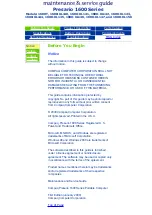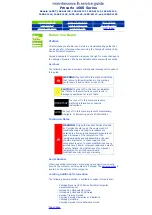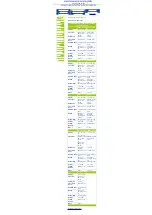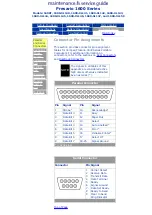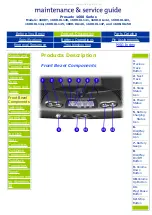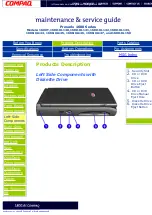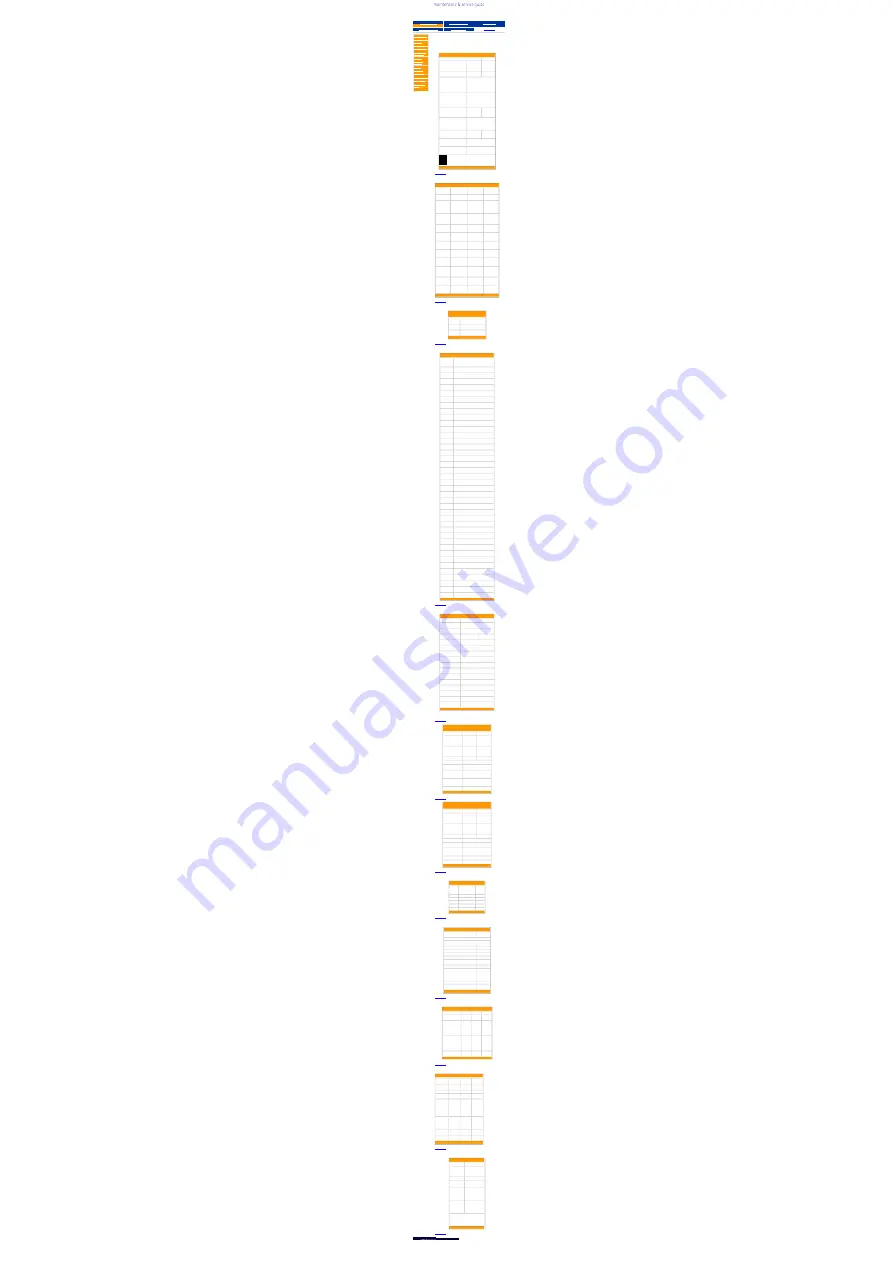
United States January 2, 2003
Presario 1600 Series
Models: 1600T, 1600-XL140, 1600-XL141, 1600-XL142, 1600-XL143,
1600-XL144, 1600-XL145, 1600-XL146, 1600-XL147, and 1600-XL150
Before You Begin
Product Description
Parts Catalog
Specifications
Battery Operations
Pin Assignments
Removal Sequence
Troubleshooting
MSG Index
Physical and
Environmental
System
Interrupts
System DMA
System I/O
Addresses
System
Memory
Catalog
Display
Memory
Expansion
Diskette Drive
Hard Drive
CD or DVD
Drive
Battery Pack
Specifications
This section covers the following specifications of Compaq
Presario 1600 Series Portable Computers.
Physical and Environmental
Computer Specifications
U.S.
Metric
Dimensions
Height
Depth
Width
1.63 in
10.38 in
12.20 in
4.14 cm
26.36 cm
31.00 cm
Weight
with 14.1" TFT Display
7.15 lbs
3.25 kg
Stand-Alone (Battery
Pack)
Power Requirements
Nominal Operating
Maximum Average
Peak Operating
Li-ion 3.2 AHr
W @ 14.8 V
W @ 14.8 V
W @ 14.8 V
AC Power Requirements
Operating Voltage
Operating Current
Operating Frequency
Maximum Transient
100-240 V
0.8/0.4 A RMS
47-63 Hz
Meets IEC801-4 & IEC801-5
1kV for 50 ns
Temperature
Operating
Non Operating
50° to 95 °F
-4° to 140 °F
10° to 35 °C
-20° to 60
°C
Relative Humidity (non-
condensing)
Operating
Non Operating
(tw = 38.7°C max)
10% to 90%
5% to 95%
Altitude
Operating
Non Operating
0 to 10,000 ft
0 to 30,000 ft
0 to 3.05 km
0 to 9.14 km
Shock
Operating
Non operating
10 G, 11 ms, half sine
240 G, 2 ms, half sine
Vibration
Operating
Non Operating
0.5 G
1.5 G
NOTE:
Applicable product safety standards specify
thermal limits for plastic surfaces. Compaq
Explorer Series Portable Computers operate
well within this range of temperatures.
Top of Page
System Interrupts
System Interrupts
Hardware
IRQ
System
Function
Hardware
IRQ
System
Function
IRQ0
System Timer
IRQ10
SCI IRQ used
by ACPI Bus
IRQ1
Standard
101/102-key or
Microsoft
Natural
Keyboard
IRQ11
ACPI IRQ
Holder for PCI
IRQ Steering
IRQ2
Programmable
Interrupt
Controller
IRQ11
VIA Tech 3038
PCI to USB
Universal Host
Controller
IRQ4
Communications
Port (COM1)
IRQ11
ACPI IRQ
Holder for PCI
IRQ Steering
IRQ6
Standard Floppy
Disk Controller
IRQ11
Compaq PCI
Modem
Enumerator
IRQ7
Printer Port
(LPT1)
IRQ12
Synaptics
PS/2
TouchPad
IRQ8
System
CMOS/Real
Time Clock
IRQ13
Numeric Data
Processor
IRQ9
VIA PCI Audio
Controller
IRQ14
VIA Bus
Master PCI
IDE Controller
IRQ9
Texas
Instruments PCI-
1211 CardBus
Controller
IRQ14
Primary IDE
Controller
(Dual FIFO)
IRQ9
Trident
CyberBlade i1
AGP (51)
IRQ15
VIA Bus
Master PCI
IDE Controller
IRQ15
Secondary IDE
Controller
(Dual FIFO)
Top of Page
System DMA
System DMA
Hardware
DMA
System Function
DMA 2
Standard Floppy Disk
Controller
DMA 4
Direct memory access
controller
Top of Page
System I/O Addresses
System I/O Addresses
I/O
Address
(Hex)
System Function (Shipping
Configuration)
0000h-
000Fh
Direct Memory Access Controller
0020h-
0021h
Programmable Interrupt Controller
0040h-
0043h
System Timer
0060h-
0060h
Standard 101/102-Key or Microsoft
Natural Keyboard
0061h-
0061h
System speaker
0062h-
0062h
ACPI Embedded Controller
0064h-
0064h
Standard 101/102-Key or Microsoft
Natural Keyboard
0066h-
0066h
ACPI Embedded Controller
0070h-
0075h
System CMOS/Real Time Clock
0081h-
008Fh
Direct Memory Access Controller
00A0h-
00A1h
Programmable Interrupt Controller
00C0h-
00DFh
Direct Memory Access Controller
00F0h-
00FFh
Numeric Data Processor
0170h-
0177h
VIA Bus Master PCI IDE Controller
0170h-
0177h
Secondary IDE controller (dual fifo)
01F0h-
01F7h
VIA Bus Master PCI IDE controller
01F0h-
01F7h
Primary IDE controller (dual fifo)
0200h-
0207h
Gameport Joystick
02F8h-
02FFh
Compaq 56K V.90 HSF Mini PCI Modem
0376h-
0376h
Secondary IDE Controller (Dual FIFO)
0376h-
0376h
VIA Bus Master PCI IDE Controller
0378h-
037Fh
Printer Port (LPT1)
03B0h-
03BBh
Trident CyberBlade i1 AGP (51)
03C0h-
03DFh
Trident CyberBlade i1 AGP (51)
03E8h-
03EFh
Symphony Port (COM3)
03F0h-
03F5h
Standard Floppy Disk Controller
03F6h-
03F6h
VIA Bus Master PCI IDE Controller
03F6h-
03F6h
Primary IDE Controller (Dual FIFO)
03F7h-
03F7h
Standard Floppy Disk Controller
03F8h-
03FFh
Communications Port (COM1)
0CF8h-
0CFFh
PCI Bus
1000h-
10FFh
VIA PCI Audio Controller (WDM)
1400h-
141Fh
VIA Tech 3038 PCI to USB Universal
Host Controller
1420h-
1427h
Primary IDE Controller (DUAL FIFO)
1420h-
142Fh
VIA Bus Master PCI IDE Controller
1428h-
142Fh
Secondary IDE Controller (DUAL FIFO)
1430h-
1433h
VIA PCI Audio Controller (WDM)
1434h-
1437h
VIA PCI Audio Controller (WDM)
1438h-
143Fh
Compaq PCI Modem Enumerator
Top of Page
System Memory Catalog
System Memory Catalog
Memory Address
System Function
00000000h-
0009FFFFh
System Board Extension for ACPI
BIOS
000A0000h-
000AFFFFh
Trident CyberBlade i1 AGP (51)
000B0000h-
000BFFFFh
Trident CyberBlade i1 AGP (51)
000C0000h-
000CBFFFh
Trident CyberBlade i1 AGP (51)
000DC000h-
000DFFFFh
System Board Extension for ACPI
BIOS
000E0000h-
000FFFFFh
System Board Extension for ACPI
BIOS
03800000h-
03800FFFh
Texas Instruments PCI-1211
CardBus Controller
F4000000h-
F400FFFFh
Compaq PCI Modem Enumerator
F4100000h-
F411FFFFh
Trident CyberBlade i1 AGP (51)
F4100000h-
F57FFFFFh
PCI Standard PCI-to-PCI Bridge
F4120000h-
F412FFFFh
Trident CyberBlade i1 AGP (51)
F4800000h-
F4FFFFFFh
Trident CyberBlade i1 AGP (51)
F5000000h-
F57FFFFFh
Trident CyberBlade i1 AGP (51)
F8000000h-
FBFFFFFFh
PCI Standard Host CPU Bridge
FFFE0000h-
FFFFFFFFh
System Board Extension for ACPI
BIOS
Display
Top of Page
12.1 inch Diagonal TFT Display with
LVDS
U.S.
Metric
Dimensions
Height
Width
Depth
10.83 in
7.83 in
0.22 in
27.5 cm
19.9 cm
0.57 cm
Display
Dimensions
Height
Width
9.69 in
7.26 in
24.6 cm
18.45 cm
Weight
15.53 oz
440 g
Contrast Ratio
150:1 typ
Brightness
105 cd/mm^2 (110nits -
MRD1.1)
Total Power
Consumption
1.2 to 1.5W typ (Assuming
backlight current of 5.0 mA,
or 100 nits luminance)
Response Time
30 ms typ (Trise)
20 ms typ (Tfall)
50 ms (Total)
Refresh Rate
60 Hz
Top of Page
14.1 inch (Diagonal) TFT Display with
LVDS
U.S.
Metric
Dimensions
Height
Width
Depth
11.76 in
8.92 in
0.22 in
29.85 cm
22.65 cm
0.57 cm
Display
Dimensions
Height
Width
11.26 in
8.44 in
28.57 cm
21.43 cm
Weight
19.94 oz
565 gm
Contrast Ratio
150:1 mini
Brightness
120 cd/mm^2 (125nits -
MRD1.1)
Total Power
Consumption
1.2 to 1.5W typ (Assuming
backlight current of 5.0 mA,
or 100 nits luminance)
Response Time
50 ms
Refresh Rate
60 Hz
Top of Page
Memory Expansion
Memory Expansion
System
Memory
Expansion
Board
Memory
Total
Memory
64-MB
none
64-MB
64-MB
32-MB
96-MB
64-MB
64-MB
128-MB
64-MB
128-MB
192-MB
64-MB
256-MB
320-MB
Top of Page
Diskette Drive
Diskette Drive
Capacity per Diskette
(High/Low)
1.44
MB/720KB
Diskette Size
3.5"
Number of LED Indicators
(Read/Write)
0
Number of Drives Supported
1
Drive Rotation (rpm)
300
Transfer Rate (Kbps)
500
Bytes per Sector
512
Sectors per Track
(High/Low)
18/9
Tracks per Side (High/Low)
80
Access Times
Track-to-Track (ms)
Average (ms)
Setting Time (ms)
Latency Average (ms)
3
94
15
100
Cylinders (High/Low)
80
Number of Read/Write
Heads
2
Top of Page
Hard Drive
Hard Drive
Drive Type
6.0-GB
12.0-GB 18.0-GB
Capacity Per
Drive
6.0-GB
12.0-GB 18.0-GB
Logical
Configuration
Cylinders
Heads
Sectors per track
Bytes per sector
8647
4
190/330
512
11968
6
190/330
512
11968
6
190/330
512
Seek Times
(Typical, Including
settling in
ms)
Single track
Average
Full stroke
4
14
24
4
14
24
4
14
24
Transfer Rate At
Interface
33.3
MB/s
33.3
MB/s
33.3
MB/s
Top of Page
CD/DVD Drive
CD/DVD Drive
6x DVD
CD-RW
24x CD-
ROM
Dimensions
128 x 129
x 12.7mm
128 x 129
x 12.7 mm
128 x 129
x 12.7 mm
Weight
0.28 kg
300 g
0.175 kg
Rotational
Speed
3450 rpm Not
Available
4225 rpm
Typical
Transfer
Rate
Sustained
Data
Transfer
Rate
8100 KB/s 2100 KB/s 3600 KB/s
Access
Time
Average
Random
Access Time
140 ms
150 ms
120 ms
Spin Up
time
<15 s
<10.0 s
2.7 s
Data Buffer
Capacity
512 KB
Not
Available
128 KB
Top of Page
Battery Pack
Battery Pack
Type
Lithium Ion (Li ion)
Dimensions
Height
Length
Width
0.8 in (20.3 mm)
5.7 in (145 mm)
3.1 in (78.7 mm)
Weight
0.90 lb (408.2 g)
Operating
Lifetime
2 hr 30 min*
Energy
Nominal Open
Circuit Voltage
Capacity
Power
14.4 V
3000 mAH
43.2 WH
Temperature
Requirements
Operating
Non-operating
Charging
32° F (0-50° C)
-20° C -60° C
5° C-45° C
*The battery operating lifetime
changes depending on your power
management settings, system
components, options, and
applications you use.
Top of Page
privacy and legal statement
All manuals and user guides at all-guides.com
all-guides.com