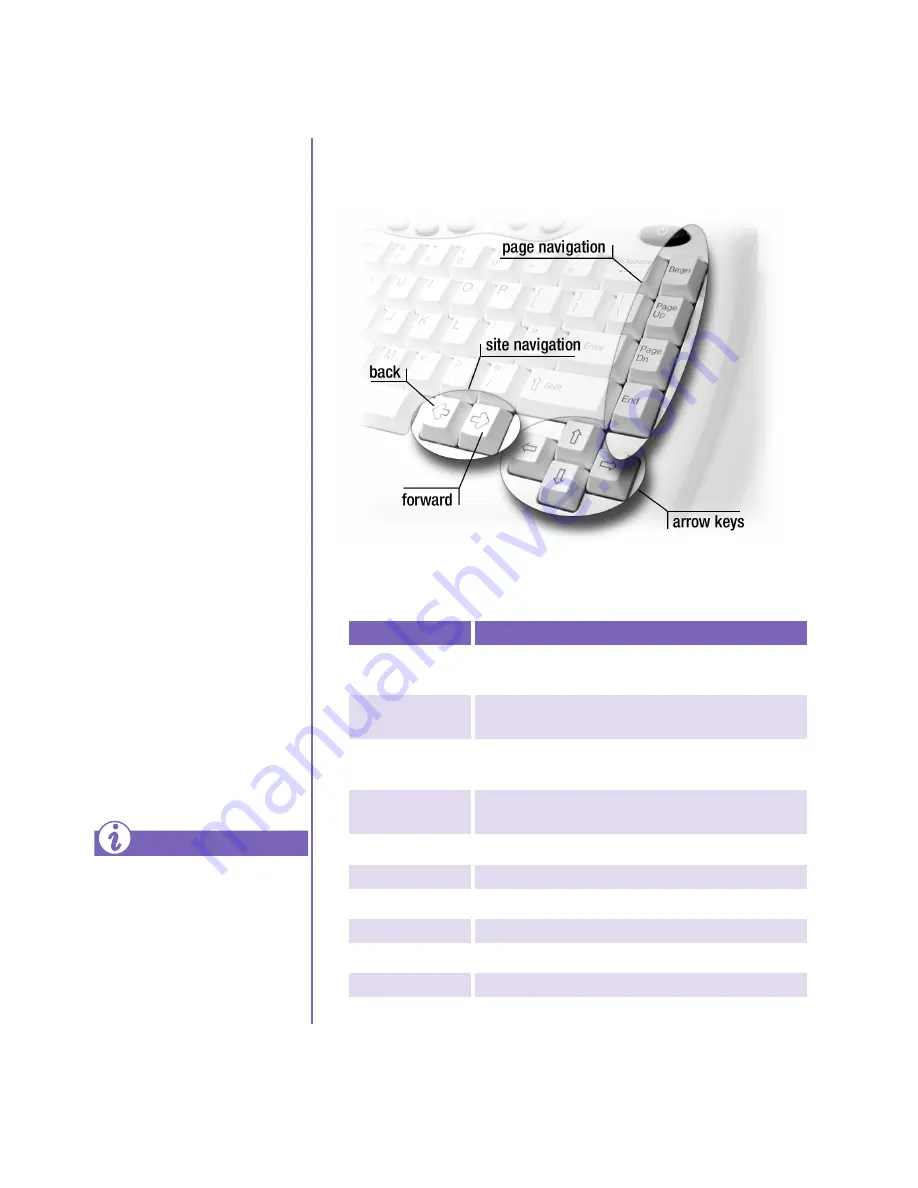
2-6 F
EATURES
H
OME
I
NTERNET
A
PPLIANCE
–G
ETTING
S
TARTED
The Right Side of the Keyboard
The following table describes the special function keys on the
right side of the keyboard.
Key
What it does
Begin
Moves to top of page or beginning of line in a text
box
Page Up
Moves the page view one screen closer to the top
of a page or to the beginning of a text box
Page Dn
Moves the page view one screen closer to the
bottom of a page or to the end of a text box
End
Displays the bottom-most portion of the page or
the end of a line in a text box
Down Arrow
Cursor moves one unit or line down
Up Arrow
Cursor moves one unit or line up
Left Arrow
Cursor moves to the left
Right Arrow
Cursor moves to the right
Back
Displays the previous page
Forward
Displays the next page
Keyboard Basics
(continued)
Use the up and down arrow
keys to scroll up and down
on Web pages that are
longer than can be viewed
on the screen. Use the left
and right arrow keys to
view Web pages that are
wider than the viewing
area.
When you scroll using
these keys, the page you are
viewing moves up, down, or
from side to side in small
increments. When you use
these keys within a text
box, they move the cursor
within a line one character
position at a time.
The on-screen pointer icon is
known as a
cursor
.
Did you know ...
Summary of Contents for iPAQ IA-1
Page 9: ...CONTENTS viii HOME INTERNET APPLIANCE GETTING STARTED...
Page 19: ...1 10 INTRODUCTION HOME INTERNET APPLIANCE GETTING STARTED...
Page 31: ...2 12 FEATURES HOME INTERNET APPLIANCE GETTING STARTED...
Page 41: ...3 10 GETTING ONLINE HOME INTERNET APPLIANCE GETTING STARTED...
Page 53: ...4 12 WELCOME TO THE INTERNET HOME INTERNET APPLIANCE GETTING STARTED...
Page 65: ...5 12 E MAIL HOME INTERNET APPLIANCE GETTING STARTED...
Page 81: ...6 16 ONLINE SHOPPING HOME INTERNET APPLIANCE GETTING STARTED...
Page 85: ...7 4 CHANGING YOUR SETTINGS HOME INTERNET APPLIANCE GETTING STARTED...
Page 91: ...8 6 OPTIONS AND ACCESSORIES HOME INTERNET APPLIANCE GETTING STARTED...
Page 103: ...9 12 GETTING HELP HOME INTERNET APPLIANCE GETTING STARTED...
Page 113: ...APPENDIX 10 HOME INTERNET APPLIANCE GETTING STARTED...
Page 119: ...INDEX 6 HOME INTERNET APPLIANCE GETTING STARTED...






























