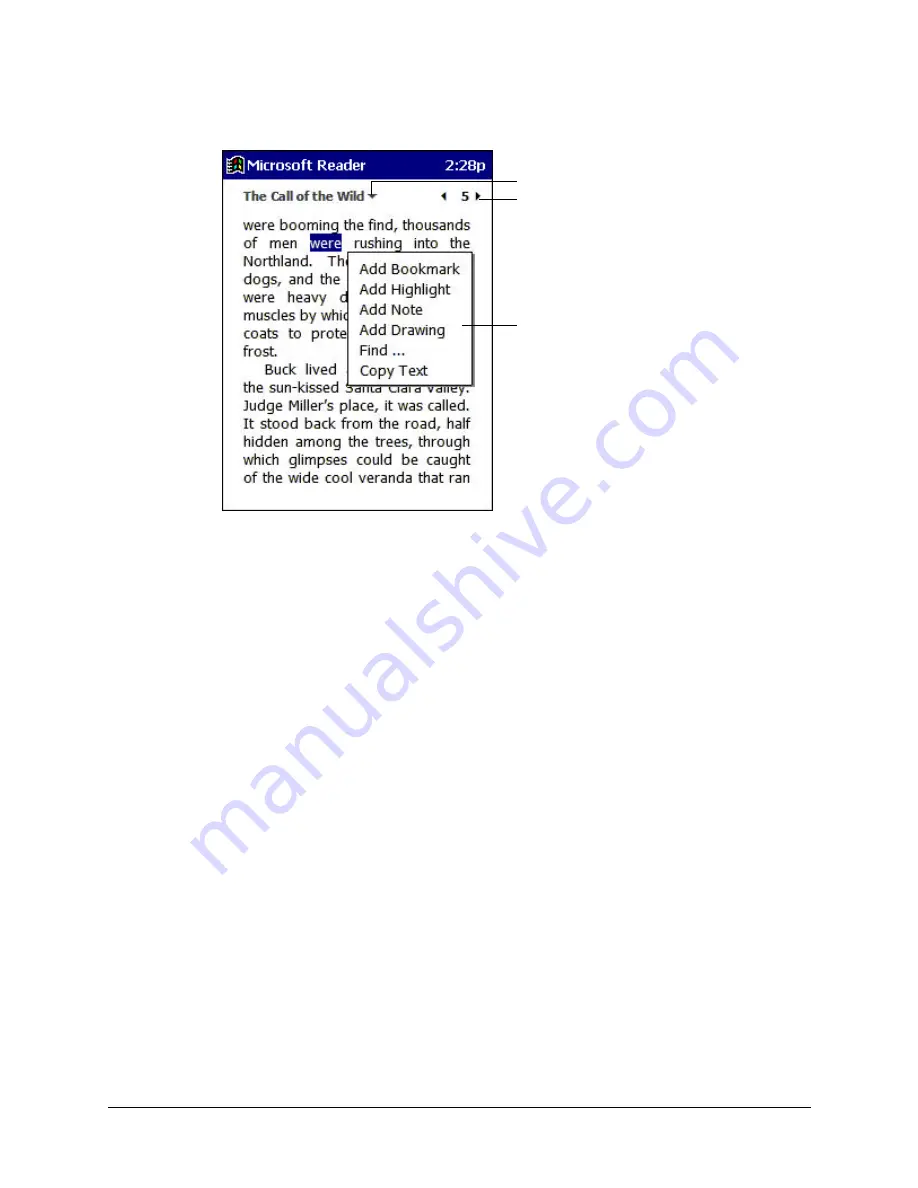
5-16
Companion Programs
In addition to the text, each book page includes a page number and book title.
You can also page through a book by using the Navigation button on your iPAQ H3000.
Using Reader Features
Reading a book electronically gives you several options not available with paper books.
These options are available from any book page.
Select text by dragging across the text on the page. Then, tap an option on the pop-up
menu, as described here:
•
Search for Text.
Find text in a book by tapping
Find
on the pop-up menu. Change the
text that appears in the Find box, if necessary, and tap the desired Find option. The
Reader finds the text and highlights it on the page. Tap outside the Find box to close it.
To return to your original page, tap the title then tap
Return
on the pop-up menu.
•
Copy Text.
You can copy text from a book into any program that accepts text. On a
book page, select the text you want to copy. Then, tap
Copy Text
on the pop-up menu.
The text you’ve copied can be pasted into the program of your choice.
•
Bookmarks.
When you add a bookmark to a book, a color-coded bookmark icon
appears in the right margin. You can add multiple bookmarks to a book. Then, from
anywhere in the book, you can tap the bookmark icon to go to the bookmarked page.
•
Highlights.
When you highlight text, it appears with a colored background, just as if
you used a marker pen.
•
Notes.
When you attach a note to text, you enter the text in a note pad that appears on
top of the book page. A note icon appears in the left margin. You can show or hide the
note by tapping the icon.
Tap to select a navigation button.
Tap to turn the page.
Drag to select text and
then tap an option.
Summary of Contents for iPAQ h3630
Page 1: ...IPAQ H3000 POCKET PC REFERENCE GUIDE...
Page 46: ...3 2 Microsoft ActiveSync...
Page 112: ...b 4 Character Recognizer...






























