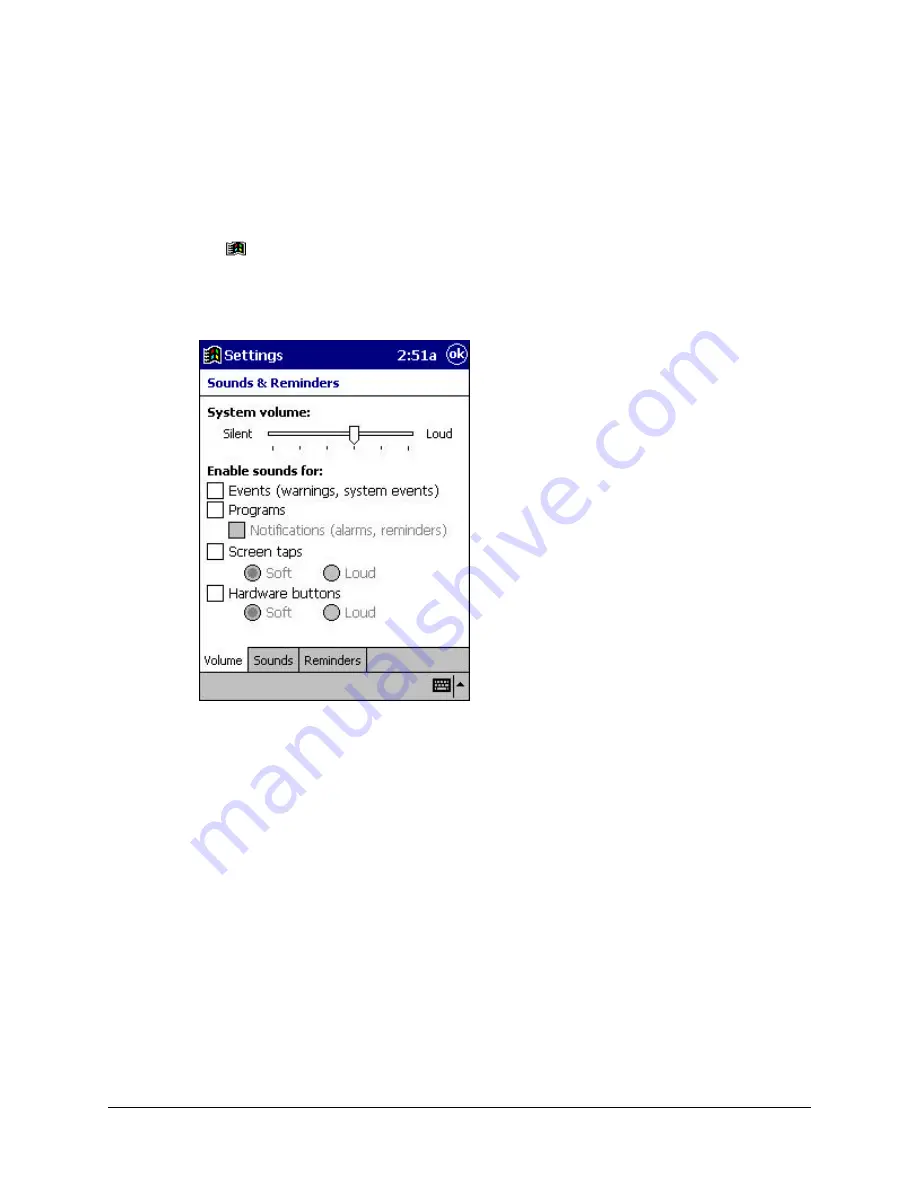
2-32
Basic Skills
Controlling Volume
The
Volume
utility provides an easy way to adjust the volume of your iPAQ H3000.
1. Press the QMenu button, then tap
Volume
.
- or-
Tap
,
Settings
,
System
, then
Sounds & Reminders
.
2. Adjust the volume level on the slider.
3. Tap
OK
to save the new setting.
Contrast
The Contrast utility allows you to adjust the display contrast of your iPAQ for easy view-
ing in any lighting environment. To adjust the display contrast:
1. Press the QMenu button, then tap
Contrast
, then
Set Contrast
.
2. Adjust the slider until the contrast is suitable, then tap
OK
.
Summary of Contents for iPAQ h3630
Page 1: ...IPAQ H3000 POCKET PC REFERENCE GUIDE...
Page 46: ...3 2 Microsoft ActiveSync...
Page 112: ...b 4 Character Recognizer...






























