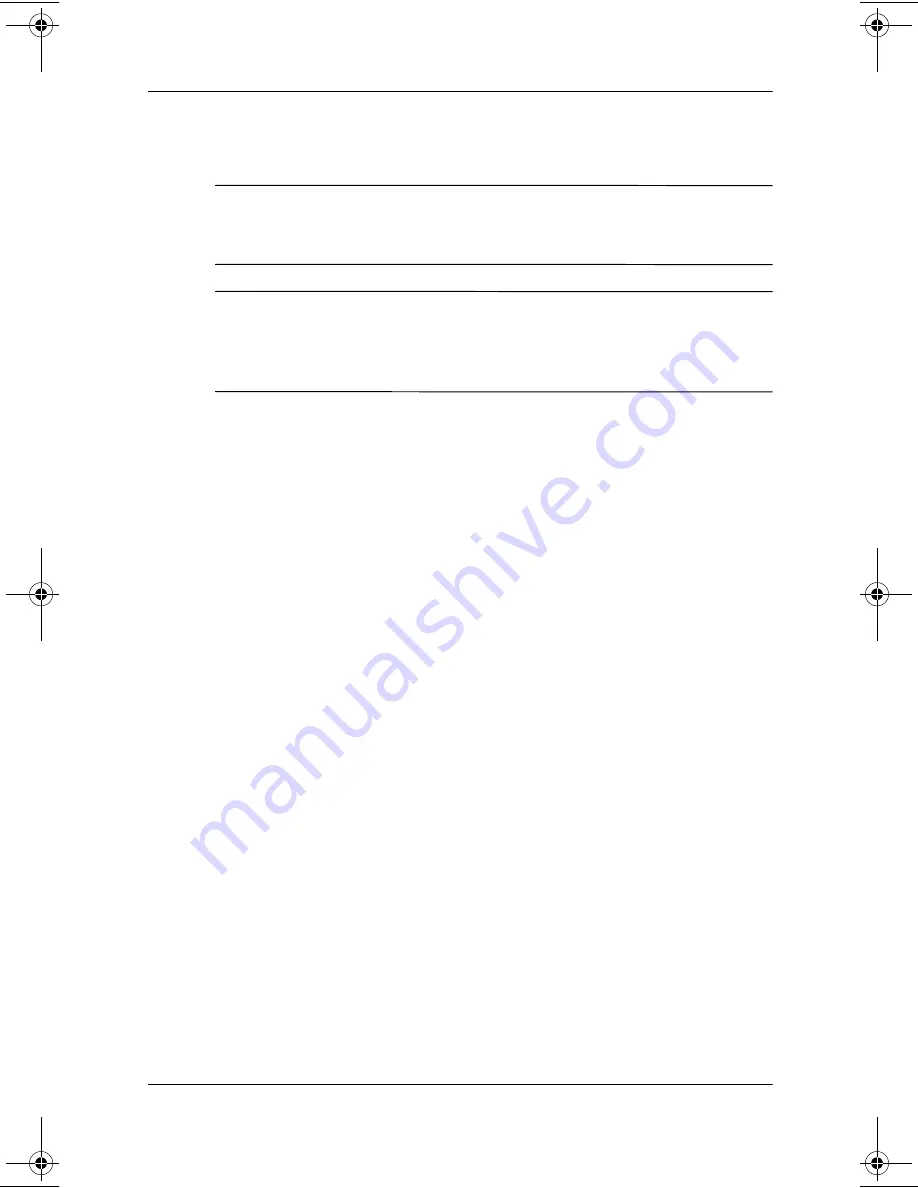
2–8
Software Guide
Security
Setting DriveLock Passwords
Ä
CAUTION:
If you forget both the DriveLock user password and the
DriveLock master password, the protected hard drive is
permanently unusable.
Ä
CAUTION:
To prevent damage to the notebook and the hard drive
and loss of work, shut down the notebook before inserting or
removing a primary hard drive. (The primary hard drive is any hard
drive used in the hard drive bay.)
To access the DriveLock settings in Computer Setup, you must
shut down, then turn on the notebook. If you open Computer
Setup from a Windows restart, DriveLock settings are not
accessible.
1. Verify that the notebook is off and not in Hibernation by
sliding the power switch. If your work returns to the screen,
shut down the notebook.
2. Insert the hard drive into the notebook (not an optional Port
Replicator or Mobile Expansion Unit).
3. To open Computer Setup, turn on (do not restart) the
notebook. Press
F10
while the F10 = ROM Based Setup
message is displayed in the lower left of the screen.
❏
To change the language, press
F2.
❏
For navigation instructions, press
F1.
4. Use the arrow keys to select the Security menu > DriveLock
passwords, then press
enter.
5. Select the location of the hard drive, then press
F10.
6. Toggle the Protection field to Enable.
7. Read the warning. To continue, press
F10.
274037-001.book Page 8 Wednesday, April 17, 2002 1:58 PM






























