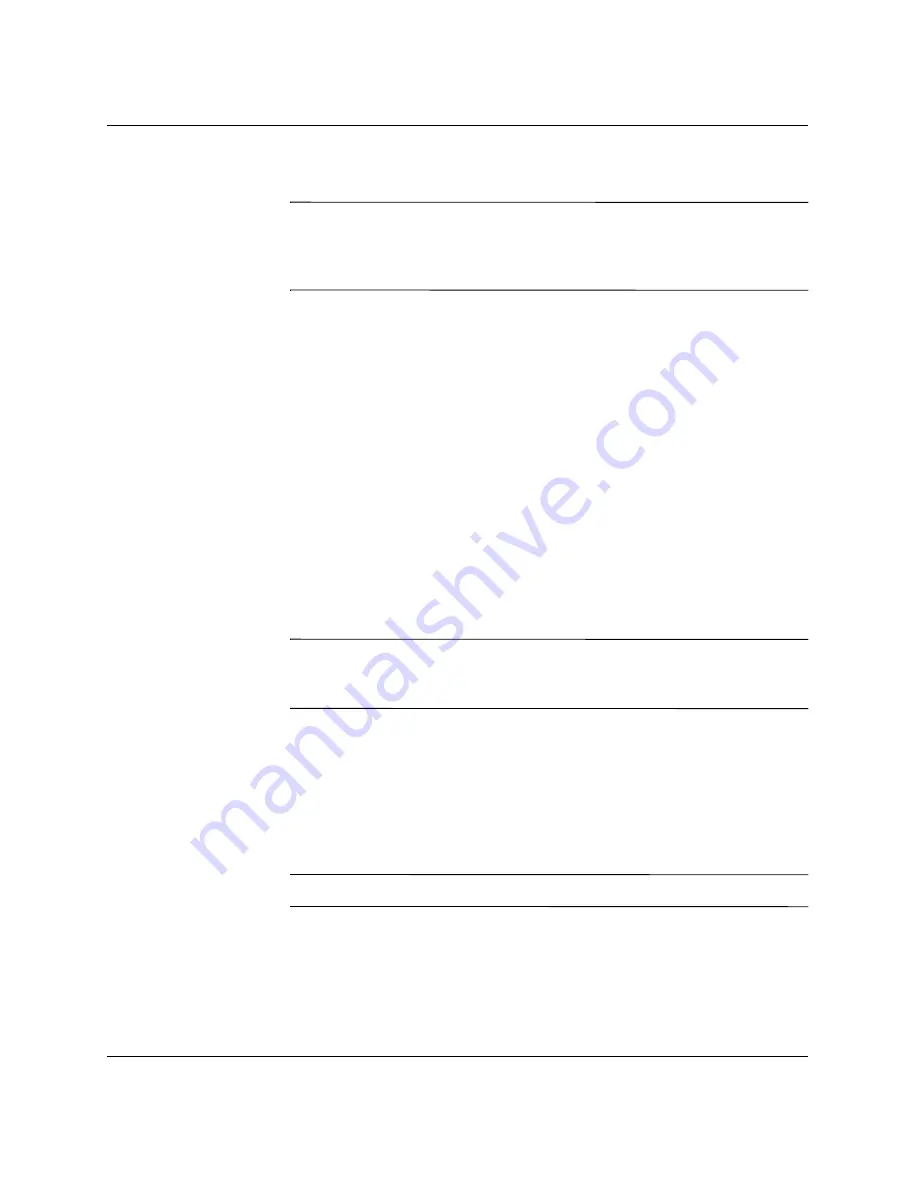
16
www.hp.com
Desktop Management Guide
Desktop Management Guide
Unsupported USB Flash Media Device
Ä
CAUTION:
Not all computers can be booted from a USB flash media
device. If the default boot order in the Computer Setup (F10) Utility lists
the USB device before the hard drive, the computer can be booted from a
USB flash media device. Otherwise, a bootable diskette must be used.
To create a bootable USB flash media device, you must have:
■
One of the following systems:
❏
Compaq Evo D510 Ultra-slim Desktop
❏
Compaq Evo D510 Convertible Minitower/Small Form
Factor
❏
HP Compaq Business Desktop d530 Series - Ultra-slim
Desktop, Small Form Factor, or Convertible Minitower
❏
Compaq Evo N400c, N410c, N600c, N610c, N620c, N800c,
or N1000c Notebooks
❏
Compaq Presario 1500 or 2800 Notebooks
Depending on the individual BIOS, future systems may also
support booting to a USB flash media device.
Ä
CAUTION:
If you are using a computer other than one named above,
make sure the default boot order in the Computer Setup (F10) Utility lists
the USB device before the hard drive.
■
A bootable DOS diskette with the FDISK and SYS programs. If
SYS is not available, FORMAT may be used, but all existing files
on the Drive Key will be lost.
1. If there are any PCI cards in the system that have SCSI, ATA
RAID or SATA drives attached, turn off the computer and unplug
the power cord.
Ä
CAUTION:
The power cord MUST be unplugged.
2. Open the computer and remove the PCI cards.
3. Insert the USB flash media device into one of the computer's
USB ports and remove all other USB storage devices except USB
diskette drives. Close the computer cover.






























