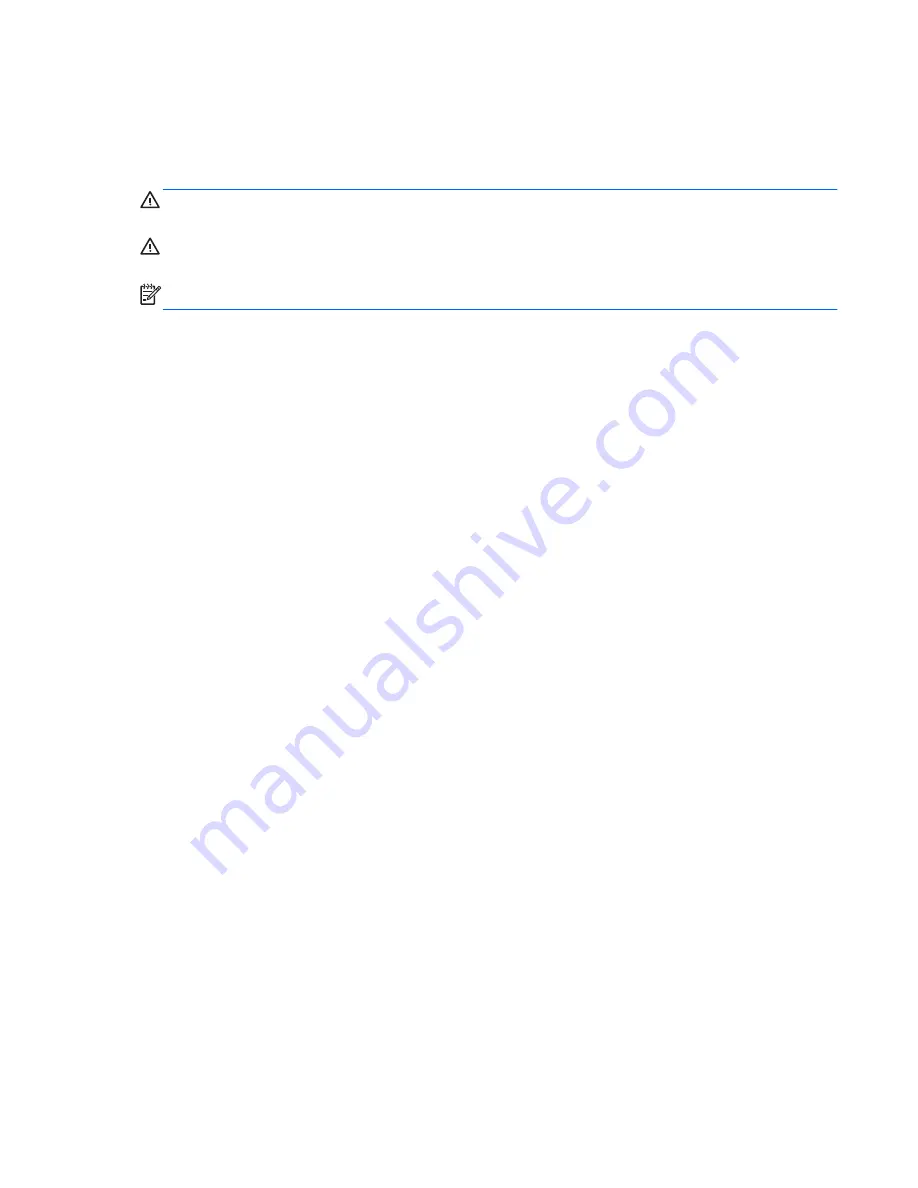
About This Guide
This guide provides information on setting up the monitor, installing drivers, using the on-screen
display menu, troubleshooting and technical specifications.
WARNING!
Text set off in this manner indicates that failure to follow directions could result in bodily
harm or loss of life.
CAUTION:
Text set off in this manner indicates that failure to follow directions could result in
damage to equipment or loss of information.
NOTE:
Text set off in this manner provides important supplemental information.
ENWW
iii




































