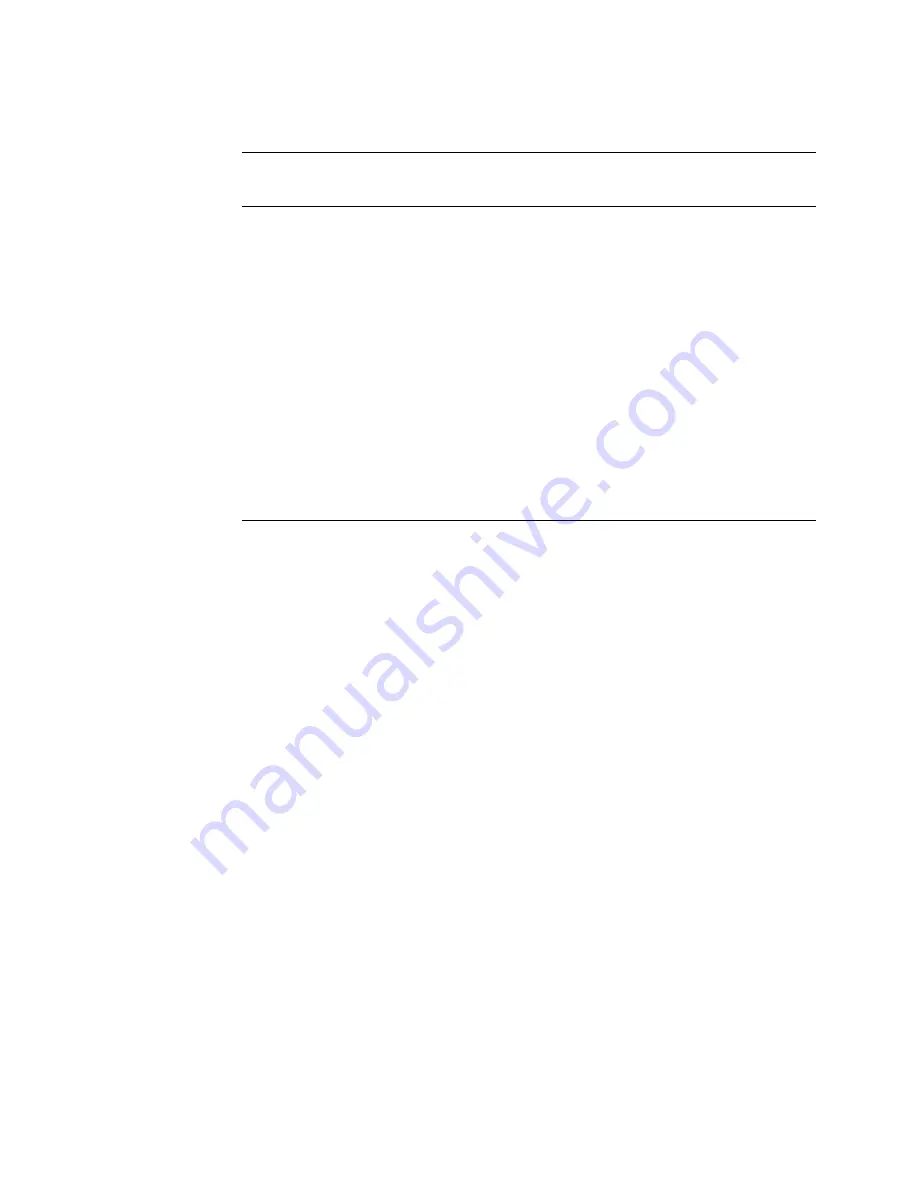
Using ACCEPT and DISPLAY Statements for Input/Output and Video Forms
11.2 Designing Video Forms with ACCEPT and DISPLAY Statement Extensions
Table 11–1 Available Character Attributes by Terminal Type
Character Attribute
VT500, VT400, VT300,
VT200, and VT100 with
Advanced Video Option
VT100 Without Advanced Video
Option
BELL
Sounds the
terminal bell
Available
Available
UNDERLINED
Underlines
the text
Available
Not Available
BOLD
Intensifies
the text
Available
Not Available
BLINKING
Blinks the
text
Available
Not Available
REVERSED
Changes the
text’s
foreground &
background
colors
Available
Not Available
Example 11–4 Using Character Attributes
IDENTIFICATION DIVISION.
PROGRAM-ID. CHARATTR.
PROCEDURE DIVISION.
A00-BEGIN.
DISPLAY "Employee No:" UNDERLINED LINE 5 COLUMN 5 ERASE SCREEN.
DISPLAY "Employee wage class:" BOLD LINE 5 COLUMN 25.
DISPLAY "NAME" BLINKING LINE PLUS 6
COLUMN 6.
DISPLAY "SALARY: $" REVERSED LINE PLUS 6 COLUMN 24.
DISPLAY " " LINE 23 COLUMN 1.
11.2.4 Using the CONVERSION Phrase to Display Numeric Data
Use the CONVERSION phrase to convert the value of a numeric data item for
display. It causes the value to appear on the screen as follows:
•
In DISPLAY usage
•
With a decimal point (if needed) or comma (if DECIMAL-POINT IS COMMA)
•
Edited (if needed)
•
With a sign (if needed)
Thus, the values of non-DISPLAY data items can be converted to a readable
form. The size of the displayed field is determined by the PICTURE clause of
the displayed item. Example 11–5 and Figure 11–6 show how to display different
types of data with the CONVERSION phrase.
Using ACCEPT and DISPLAY Statements for Input/Output and Video Forms 11–9
















































