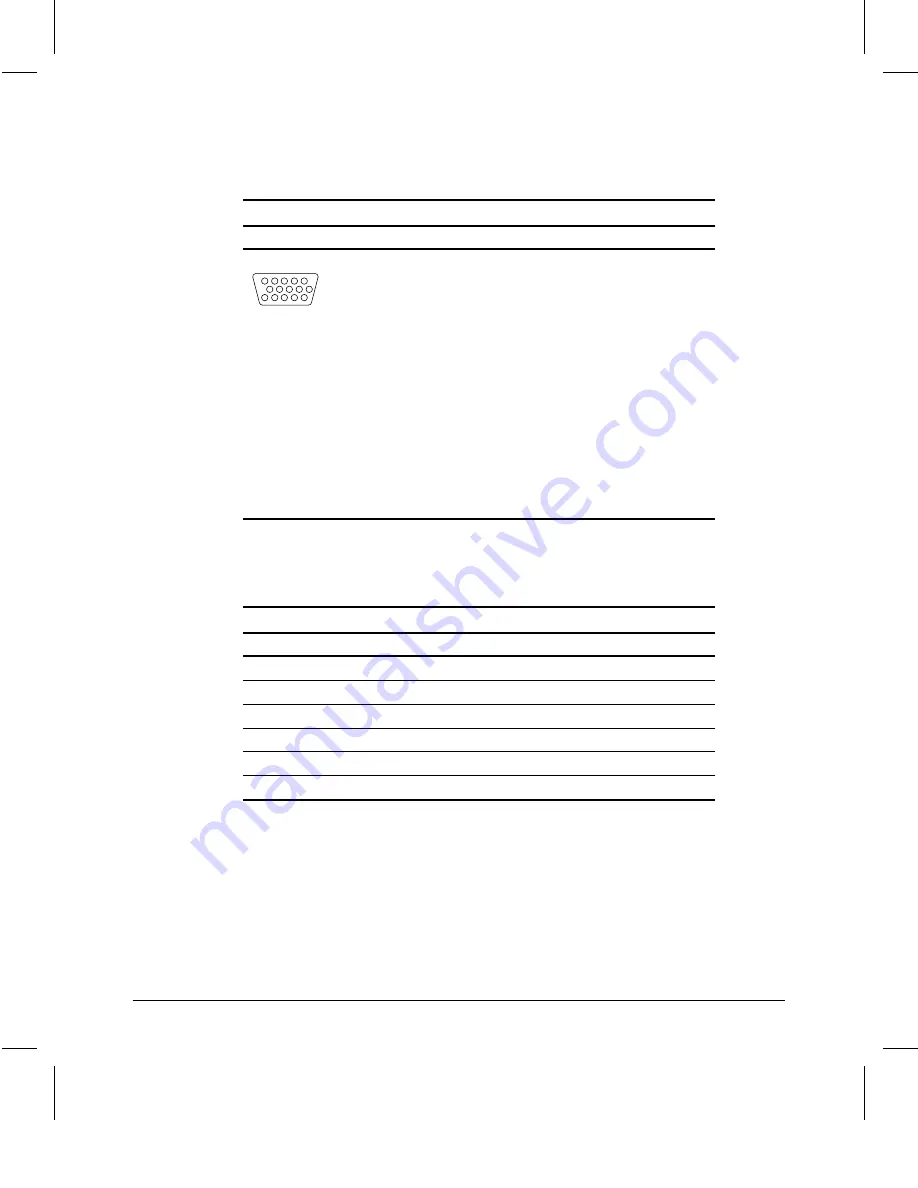
Specifications
1-19
Writer: M. Silvetti Saved by: Marianne Silvetti Saved date: 06/24/98 3:28 PM
Pages: 8 Words: 1197 Template: j:\template\commercl\commapp.dot
File Name dApp_en.doc Part Number 307716-002
Connector Pin Assignments
Signal Cable
Connector
Pin
Signal
KEY
10
4
5
15
14
7
8
1
2
3
13
12
11
6
1
2
3
4
5
6
7
8
9
10
11
12
*
13
14
15
*
Red Video
Green Video
Blue Video
Open
Return
Red Gnd
Green Gnd
Blue Gnd
Reserved (No Pin)
Sync Return
Open
Bidirectional Data (SDA)
H-Sync/Composite Sync
V-Sync
Data Clock (SCL)
*
DDC Signals
Color Display Values
CIE* Chromaticity Coordinates
X
Y
Red
0.625
0.340
Green
0.280
0.595
Blue
0.155
0.070
White Point (9300 K)
0.283 (+/- .03)
0.298 (+/- .03)
White Point (6500 K)
0.313 (+/- .03)
0.329 (+/- .03)
Gamma: 2.5
*
Commission International d’Eclairage, 1931 Standard.




































