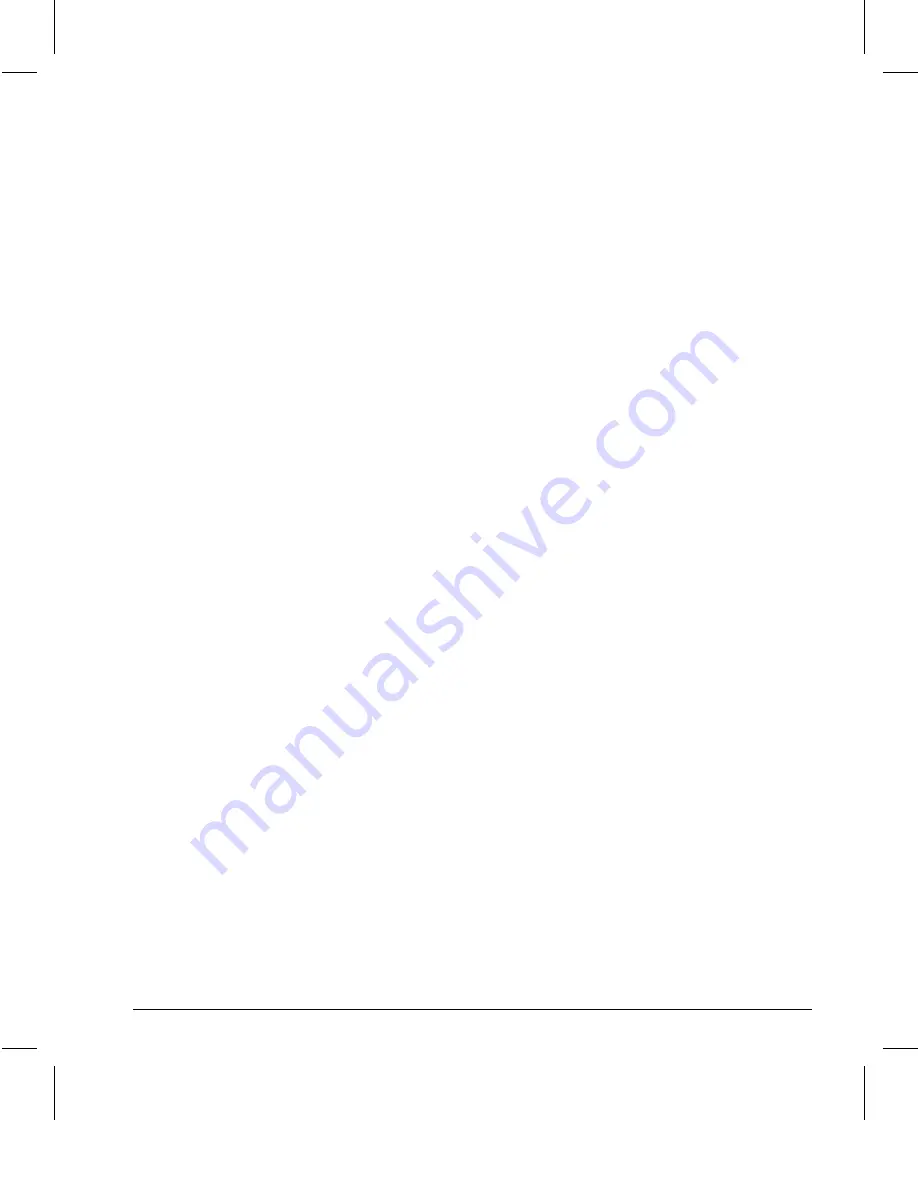
1-10
English
Writer: M. Silvetti Saved by: Marianne Silvetti Saved date: 06/24/98 3:26 PM
Pages: 14 Words: 2536 Template: c:\msoffice\templates\working\comm.dot
File Name Ch1_en.doc Part Number 307716-002
5. Highlight your choice and press the Select button.
6. The third level displays a sizing window for adjusting the
selected function. To adjust, press the Minus button to
decrease the number of degrees, or press the Plus button to
increase the number of degrees.
7. Press the Select button after the adjustment is made.
8. To save the new adjustment, select Save and Return and
press the Select button.
9. Select Exit from the Main Menu and press the Select button
again to exit the on-screen display.
Adjusting Picture
Quality
Allow the monitor to warm up for 30 minutes before
performing the following procedures. The picture image
stabilizes after a warm-up period.
Optimizing Contrast
For best results, set your screen to a dark background (such as
the DOS prompt) before adjusting the following settings:
1.
Set the brightness and contrast controls to their lowest
settings.
2.
Increase brightness until the background portions of the
screen are visible, then slowly reduce brightness until the
background is just extinguished.
3.
Adjust contrast control to your preference.
Optimizing Focus
The default image size is preset at the factory. The Size and
Position controls in the on-screen display can be used to
increase the screen size beyond the default setting. However,
expanding the screen image beyond the default settings may
degrade the focus at the outer edge of the screen.
To enhance focus, use the lowest brightness level that gives
satisfactory results in your viewing environment.
✎
Settings that maximize contrast may not offer optimum focus,
and settings that maximize focus may not offer optimum
contrast.























