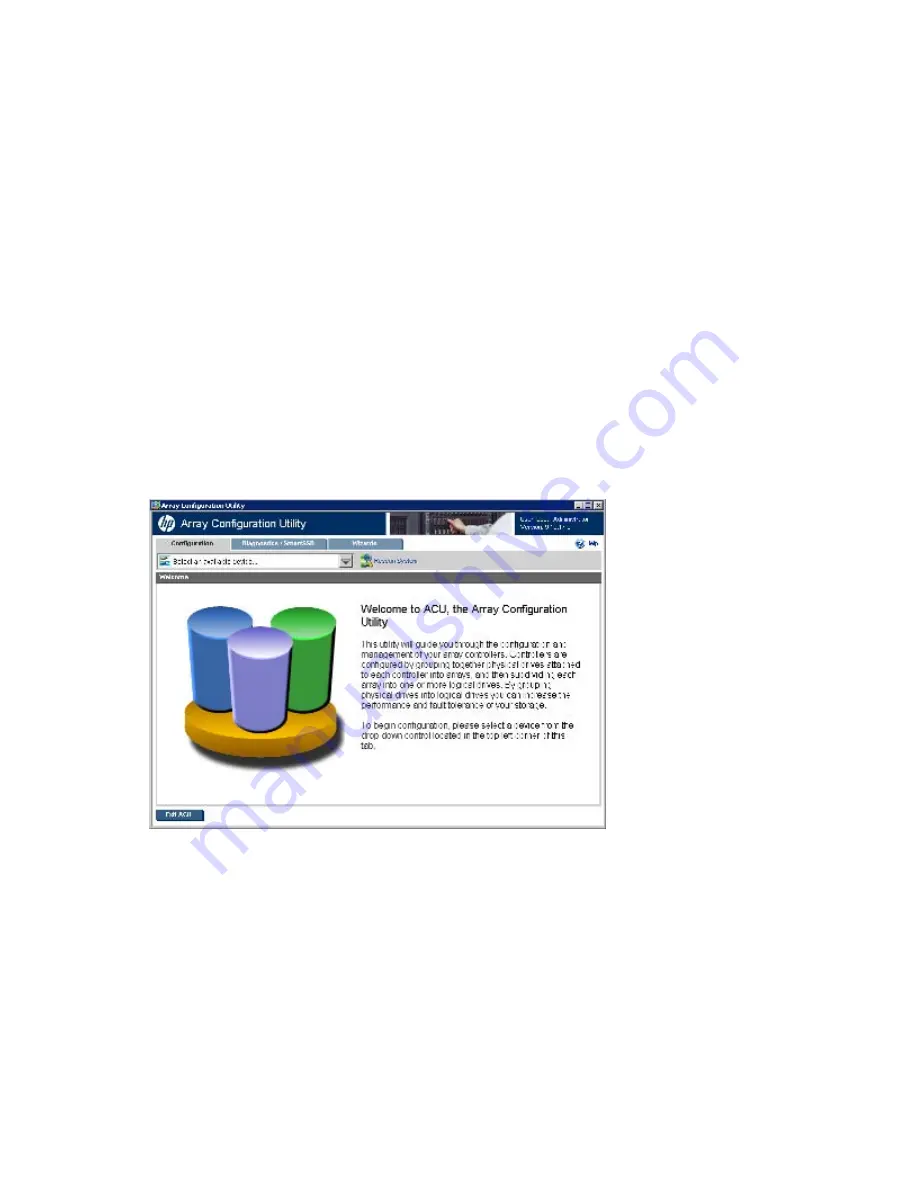
HP Array Configuration Utility 31
c.
Reboot the server.
11.
(Optional) To make newly created logical drives available for data storage, in a Windows OS, use the
operating system disk management tools to create partitions and format the drives.
Using the ACU GUI
Access ACU with one of the many methods available:
•
Accessing ACU in the offline environment (on page
22
)
•
Accessing ACU in the online environment (on page
27
)
When you launch the ACU GUI, the application opens and ACU scans the system and detects controllers.
This process can last up to 2 minutes. When controller detection is complete, the controllers are available on
the
Controller/Device
menu.
After the GUI is open, tasks are distributed among categories. For more information, see "Navigating the
GUI (on page
31
)."
Navigating the GUI
When you open ACU, the
Welcome
screen appears.
The following elements are visible:
•
Three tabs appear near the top left of the screen. The latest version of the ACU GUI uses tab navigation.
Clicking a tab displays the screen and tasks for the following categories:
o
Configuration
—This screen displays available controller and array tasks that the user can select and
complete manually.
In previous versions of ACU, this process was called the
Standard Configuration
mode. For more
information, see "Configuration screen (on page
32
)."
o
Diagnostics/SmartSSD
—This screen displays a list of controllers and options for generating,
viewing, and saving diagnostic reports for those controllers. In previous versions, this tab and






























