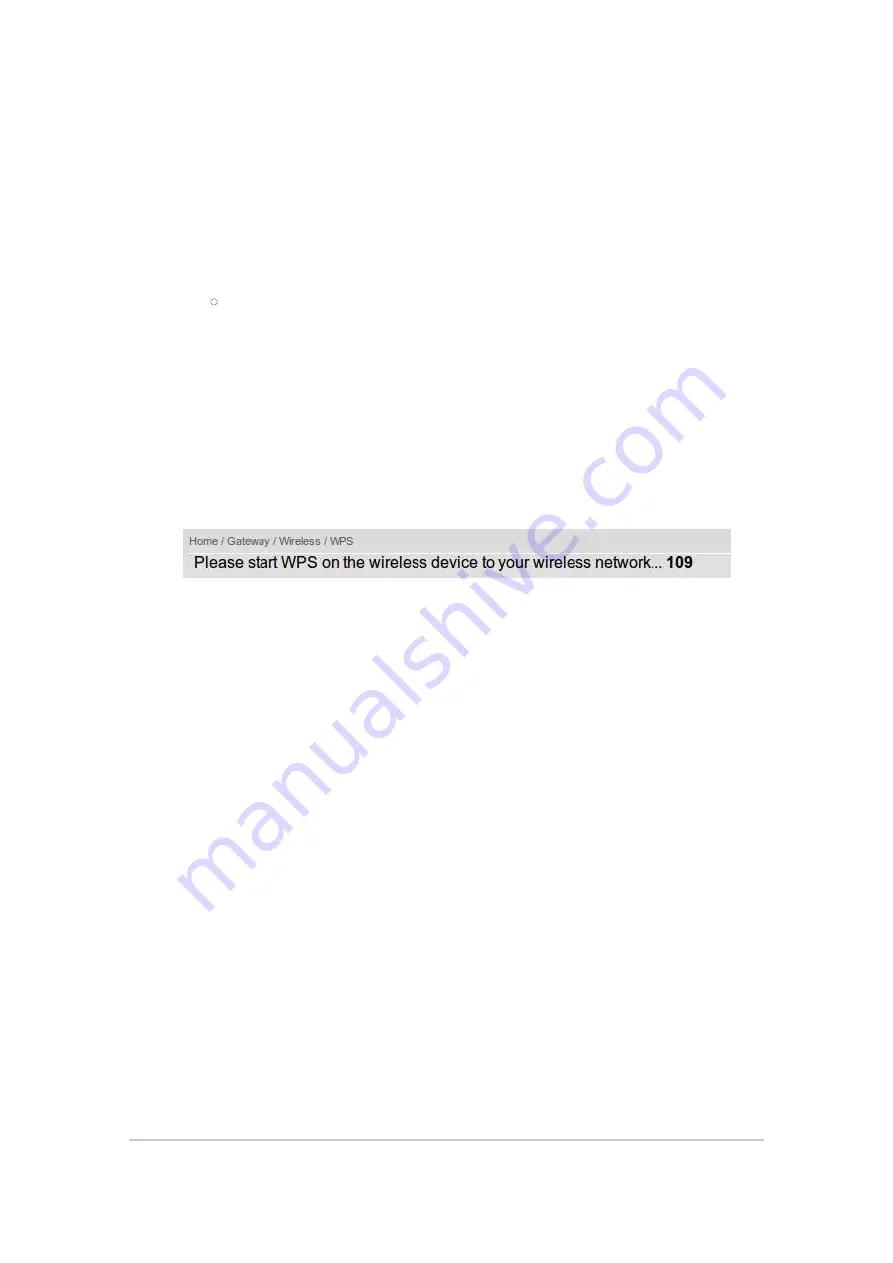
48
1.
Click or press the WPS button on the CH6640E/CG6640E’s front panel or
select Push Button Configuration (PBC) option radio then click “Connect”
button in the web page “Home / Gateway / Wireless / WPS”, the wireless
LED will flash with orange color.
2.
Click or press the WPS button on the wireless device within 120 seconds.
3.
If WPS connection successfully established, the wireless LED will turn
green.
PIN
1.
In web page “Home / Gateway / Wireless / WPS”, select Personal
Identification Number (PIN) option radio then a “PIN” column will appear.
2.
Enter the wireless device’s PIN code that is normally printed on the device's
sticker or generated by connection manager of that device.
3.
Click “Connect”, then the wireless LED will flash with orange color.
4.
Start PIN registration process by connection manager of that device within
120 seconds.
5.
If WPS connection successfully established, the wireless LED will turn
green.
The countdown timer will start after you click “Connect” button
Wireless Access Control Page
This page allows you to configure the Access Control to the AP on the connected clients.
Summary of Contents for CG6640E
Page 1: ...Compal Broadband Networks CH6640E CG6640E Wireless Gateway Series User Guide...
Page 12: ...9 Note Label may differ according to local settings or requirements...
Page 30: ...27...
Page 63: ...60...
Page 68: ...65...






























