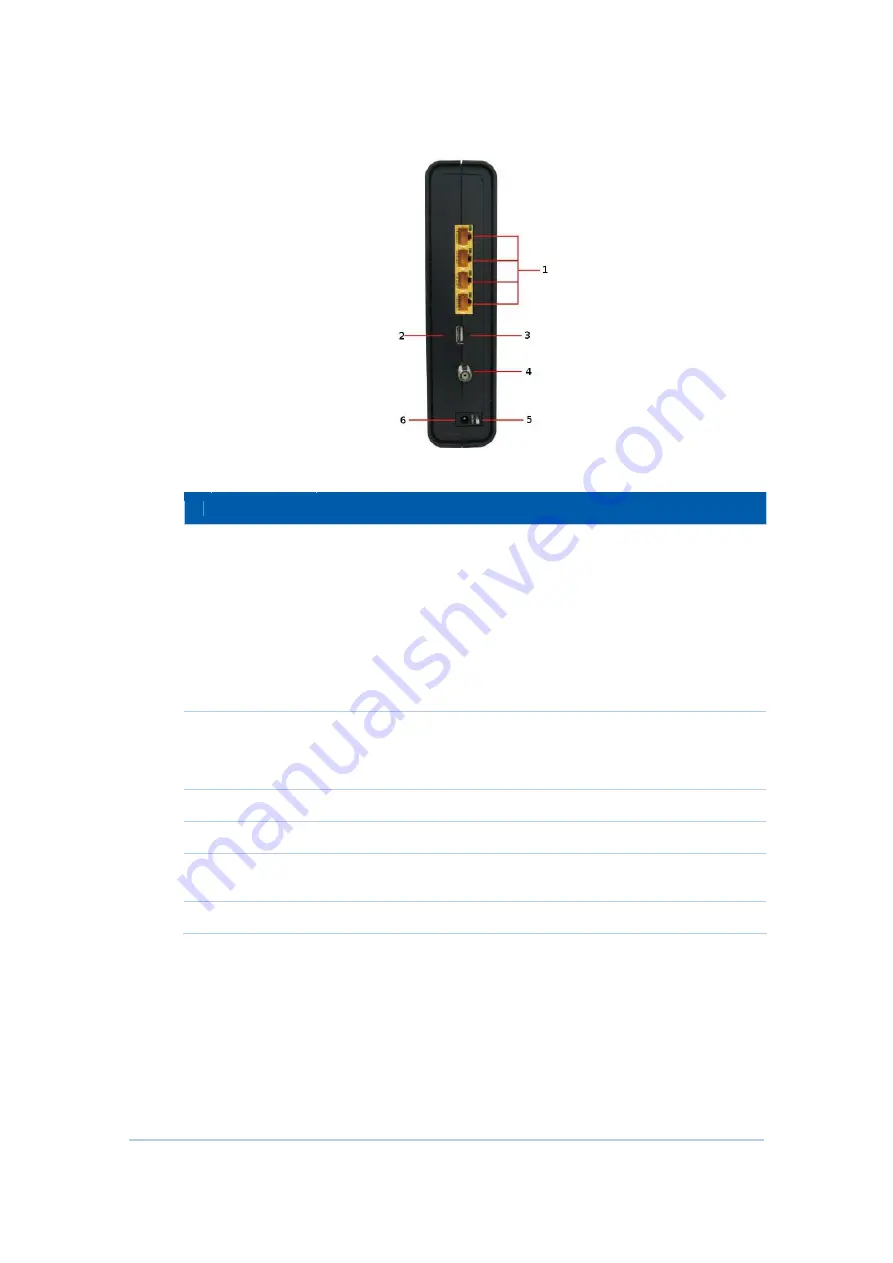
8
The CG6640E (shown above) rear panel contains the following cabling port and
connectors:
Item
Description
1
ETHERNET
1 2 3 4
Use any Ethernet port to connect an Ethernet-equipped computer, hub,
bridge, or switch using an RJ-45 cable.
Activity LED - Green LED defines the activity of the Ethernet connector.
When LED is ON, this indicates that there is no data traffic and a
connection is stabilized.
When LED is FLASHING, this indicates that there is data being
transmitted upstream or downstream.
When LED is OFF, this indicates that the unit is not powered or there is no
Ethernet connection.
2
RESET
Press and hold the RESET button for five seconds or longer to restore
CG6640E to factory default settings. After factory default settings are
restored, the gateway will restart and may take 5 to 30 minutes to find and
lock on the appropriate communication channels.
3
USB
USB host port for print server or network storage function
4
CABLE
Connect the CG6640E to a cable wall outlet.
5
POWER
SWITCH
Switch gear for power on/off the CG6640E.
6
POWER
Provide power to the CG6640E.
MAC Label
The CH6640E/CG6640E Media Access Control (MAC) label is located on the bottom of
the CH6640E/CG6640E. The label contains the MAC address which is a unique, 48-bit
value that identifies each Ethernet network device. To receive data service, you will need
to provide the MAC address marked HFC MAC ID to your Internet Service provider.”
Summary of Contents for CG6640E
Page 1: ...Compal Broadband Networks CH6640E CG6640E Wireless Gateway Series User Guide...
Page 12: ...9 Note Label may differ according to local settings or requirements...
Page 30: ...27...
Page 63: ...60...
Page 68: ...65...


























