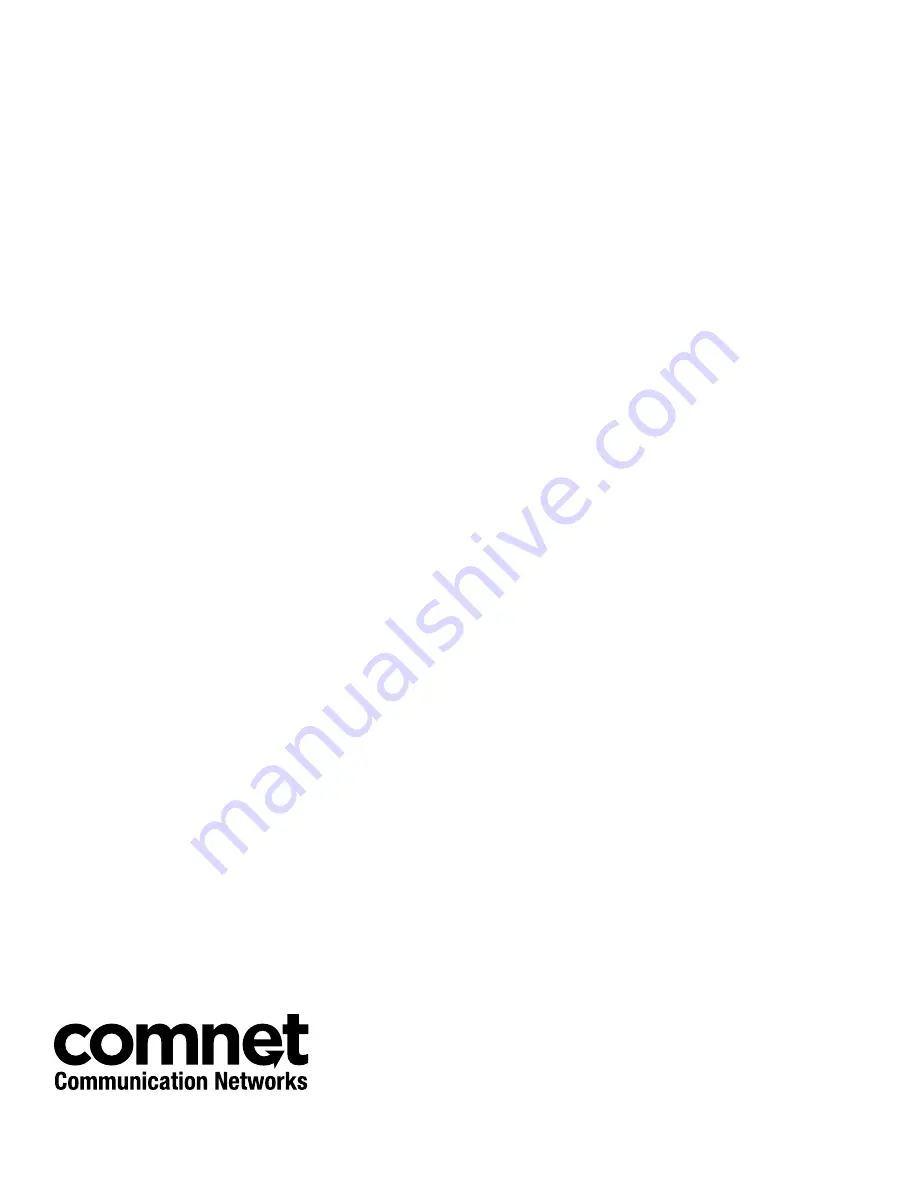
© 2017 Communications Networks Corporation. All Rights Reserved. “ComNet” and the “ComNet Logo” are registered trademarks of Communication Networks, LLC.
3 CORPORATE DRIVE | DANBURY, CT 06810 | USA
T: 203.796.5300 | F: 203.796.5303 | TECH SUPPORT: 1.888.678.9427 | [email protected]
8 TURNBERRY PARK ROAD | GILDERSOME | MORLEY | LEEDS, UK LS27 7LE
T: +44 (0)113 307 6400 | F: +44 (0)113 253 7462 | [email protected]
MECHANICAL INSTALLATION INSTRUCTIONS
Full Documentation
This Quick Start Guide is only partial installation information, intended for users who need only
the default settings for this product model. To change settings or for more detailed explanation
of features and settings, please consult the full Installation Manual, provided on disk with the
product or available at www.comnet.net.
ComNet Customer Service
Customer Care is ComNet Technology’s global service center, where our professional staff is
ready to answer your questions at any time.
Email ComNet Global Service Center: [email protected]





















