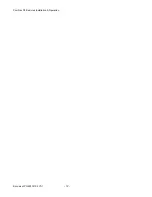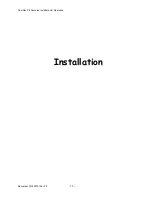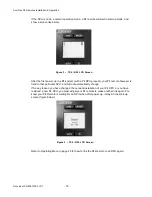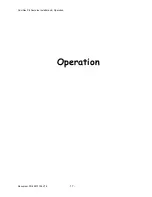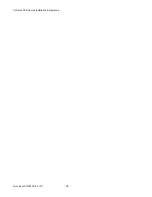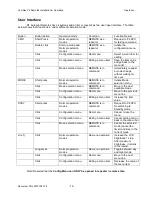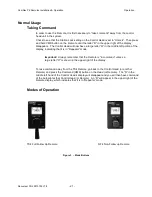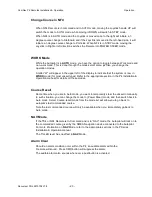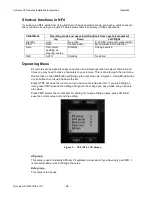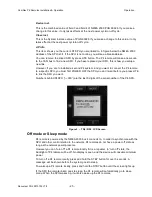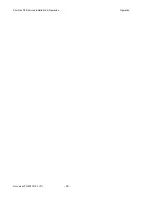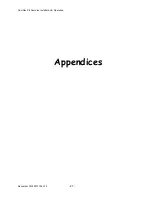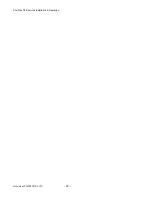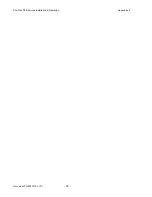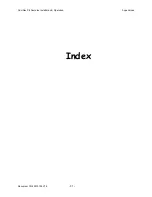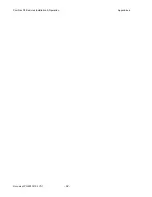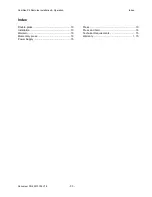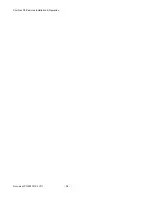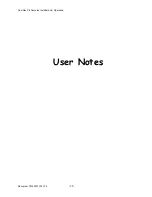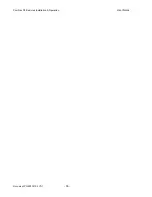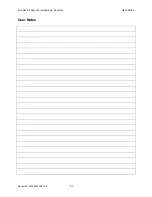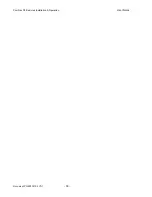ComNav P4 Remotes Installation & Operation
Operation
Document PN 29010102 V1r1
- 25 -
Device inst.
This is the combined value of field 3 and field 4 of NMEA 2000 PGN 60928. If you make a
change to this value, it only takes effects at the next power cycle/on-off cycle.
Class inst.
This is the System instance value of PGN 60928. If you make a change to this value, it only
takes effect at the next power cycle/on-off cycle.
AP info
This item shows you the current P4 SPU you are linked to. In figure below the NMEA 2000
address of the SPU is 34. If the SPU is not online, you will see a blank address.
You can remove the linked SPU by press LITE button. The P4 remote will make a new scan
to the CAN bus to find a new SPU. If you have replaced your SPU, this is how you setup a
new link.
However, if you are to installed a second P4 system, and you want to connect the P4 remote
to a specific SPU, you must first POWER OFF the SPU you don’t want before you press LITE
to link the SPU you want.
Numbers behind P4SPU (“—030”) are the last 3 digits of the serial number of the P4 SPU.
.
Figure 3 – TS4 / NF4 LCD Screen
Off mode or Sleep mode
P4 remote is powered by the NMEA 2000 bus it connects to. In order to synchronize with the
SPU and other control station in the network, P4 remotes do not have a power off state as
long as the network power presents.
However you can “turn off” a P4 remote locally if it is a repeater. In “turn off” state, the
backlight of P4 remote will be off. No display is seen, and the device will consume minimum
power.
To turn off a P4 remote locally, press and hold the STBY button for over 3 seconds. A
message will be shown before the system goes to sleep.
To wake up a P4 remote locally, press and hold the STBY button until the screen lights up.
If the SPU the remote linked goes to sleep, the P4 remote will automatically go to sleep
mode. When the SPU wakes up, it will also wake up the P4 remotes.
Summary of Contents for P4 Remotes Series
Page 2: ......
Page 8: ...ComNav P4 Remotes Installation Operation Document PN 29010102 V1r1 6...
Page 9: ...ComNav P4 Remotes Installation Operation Document PN 29010102 V1r1 7 Introduction...
Page 10: ...ComNav P4 Remotes Installation Operation Document PN 29010102 V1r1 8...
Page 14: ...ComNav P4 Remotes Installation Operation Document PN 29010102 V1r1 12...
Page 15: ...ComNav P4 Remotes Installation Operation Document PN 29010102 V1r1 13 Installation...
Page 16: ...ComNav P4 Remotes Installation Operation Document PN 29010102 V1r1 14...
Page 19: ...ComNav P4 Remotes Installation Operation Document PN 29010102 V1r1 17 Operation...
Page 20: ...ComNav P4 Remotes Installation Operation Document PN 29010102 V1r1 18...
Page 28: ...ComNav P4 Remotes Installation Operation Operation Document PN 29010102 V1r1 26...
Page 29: ...ComNav P4 Remotes Installation Operation Document PN 29010102 V1r1 27 Appendices...
Page 30: ...ComNav P4 Remotes Installation Operation Document PN 29010102 V1r1 28...
Page 32: ...ComNav P4 Remotes Installation Operation Appendices Document PN 29010102 V1r1 30...
Page 33: ...ComNav P4 Remotes Installation Operation Appendices Document PN 29010102 V1r1 31 Index...
Page 34: ...ComNav P4 Remotes Installation Operation Appendices Document PN 29010102 V1r1 32...
Page 36: ...ComNav P4 Remotes Installation Operation Document PN 29010102 V1r1 34...
Page 37: ...ComNav P4 Remotes Installation Operation Document PN 29010102 V1r1 35 User Notes...
Page 38: ...ComNav P4 Remotes Installation Operation User Notes Document PN 29010102 V1r1 36...
Page 39: ...ComNav P4 Remotes Installation Operation User Notes Document PN 29010102 V1r1 37 User Notes...
Page 40: ...ComNav P4 Remotes Installation Operation User Notes Document PN 29010102 V1r1 38...