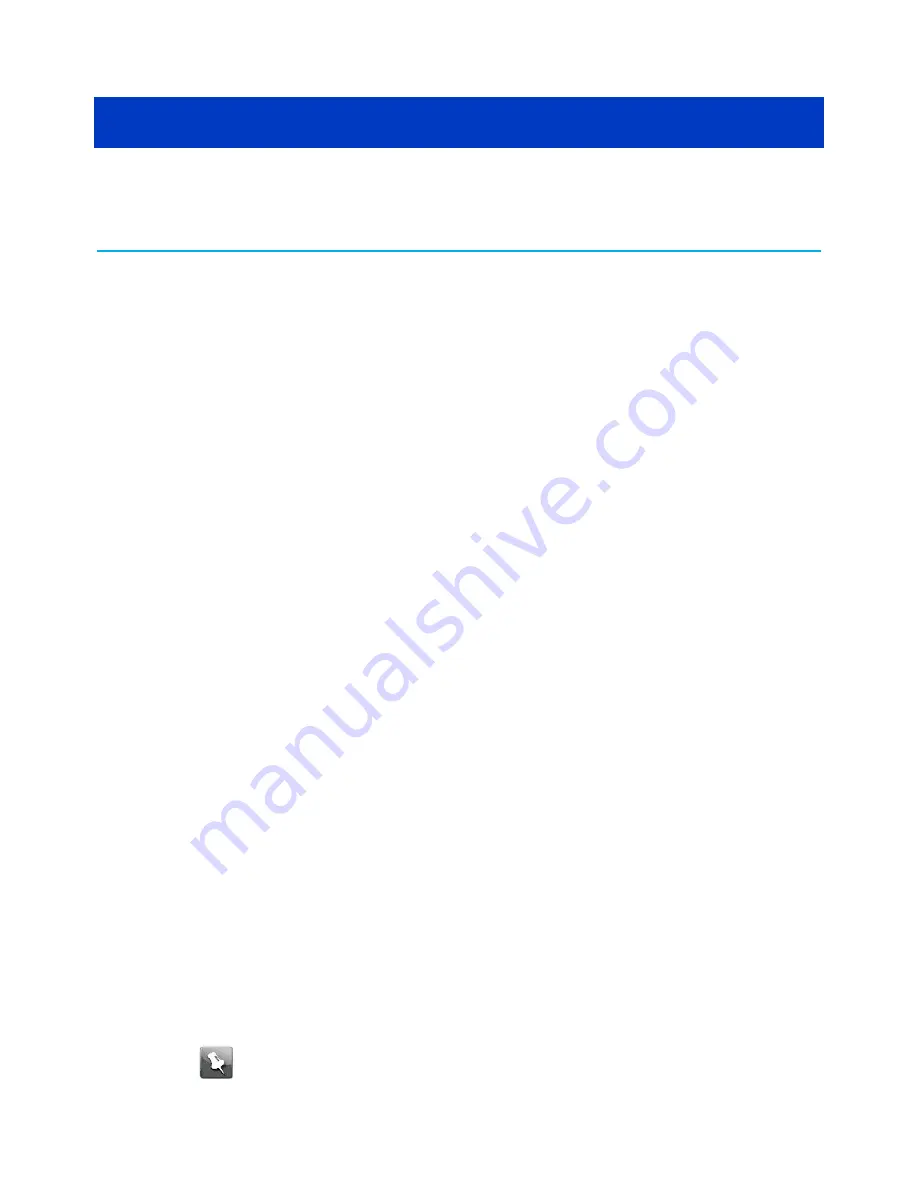
Chapter 3
Configure your Ethernet connection
If your computer has a LAN card that provides an Ethernet connection, you may have to
configure your computer's TCP/IP settings. The following steps will guide you through setting
your computer's TCP/IP settings to work with the Data Gateway.
Requirements
Make sure you have the following before attempting to configure your Ethernet connection:
■
Computer with Ethernet interface.
■
Ethernet cable.
■
IP address, subnet, gateway, and DNS information for installations not using DHCP.
How to use this section
The following list shows the procedures for modifying the TCP/IP settings on the computer.
The procedure is slightly different depending on the operating system that you are using.
Please ensure you are using the correct steps for the operating system on your computer.
Follow the links below for instructions to configure your Ethernet connection on your
operating system.
■
Configure TCP/IP for Windows Vista
(page
24)
■
Configure TCP/IP for Windows 7, Windows 8, or Windows 10
(page
25)
■
(page
25)
Configure TCP/IP for Windows Vista
1. Open the Vista Control Panel.
2. Double-click Network and Sharing Center to display the Network and Sharing Center
Window.
3. Click Manage network connections. If prompted for a connection, choose Local Area
Connection.
The Network Connections window appears.
4. Double-click the Local Area Connection to open the Properties window:
Note: If Windows requests permission to continue, click Continue.
Touchstone DG6450 Data Gateway User Guide DRAFT Revision 2.5
24



























