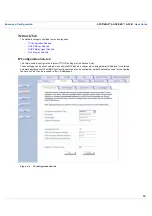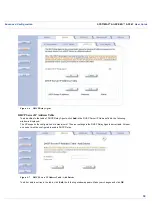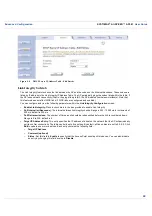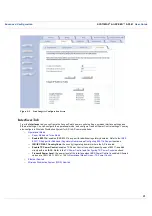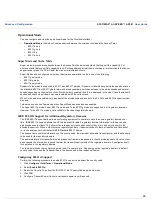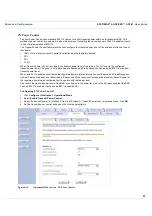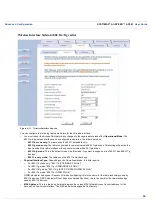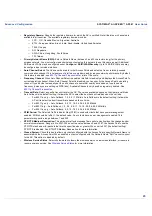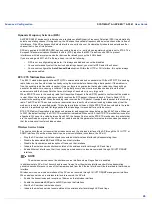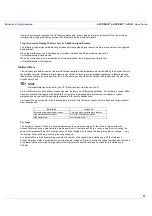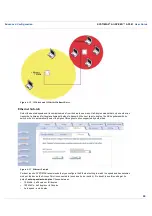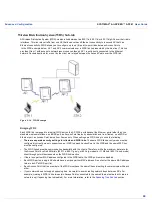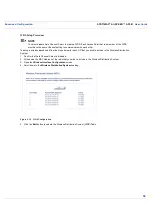User Guide
Advanced Configuration
SYSTIMAX
AirSPEED
AP541
User Guide
49
Wireless Distribution System (WDS) Sub-tab
A Wireless Distribution System (WDS) creates a link between two 802.11a, 802.11b, or 802.11b/g APs over their radio
interfaces. This link relays traffic from one AP that does not have Ethernet connectivity to a second AP that has
Ethernet connectivity. WDS allows you to configure up to six (6) point-to-point links between Access Points.
In the WDS example below, AP 1 and AP 2 communicate over a WDS link (represented by the blue line). This link
provides Client 1 with access to network resources even though AP 1 is not directly connected to the Ethernet
network. Packets destined for or sent by the client are relayed between the Access Points over the WDS link.
Figure 4-14 WDS Example
Bridging WDS
Each WDS link is mapped to a logical WDS port on the AP. WDS ports behave like Ethernet ports rather than like
standard wireless interfaces: on a BSS port, an Access Point learns by association and from frames; on a WDS or
Ethernet port, an Access Point learns from frames only. When setting up a WDS, keep in mind the following:
•
There are separate security settings for clients and WDS links. The same WDS link security mode must be
configured (currently we only support none or WEP) on each Access Point in the WDS and the same WEP key
must be configured.
•
The WDS link shares the communication bandwidth with the clients. Therefore, while the maximum data rate for
the Access Point's cell is 54 Mbits/s (802.11a, 802.11g only, or 802.b/g modes) or 11 Mbits/s (802.11b only mode),
client throughput will decrease when the WDS link is active.
•
If there is no partner MAC address configured in the WDS table, the WDS port remains disabled.
•
Each WDS port on a single AP should have a unique partner MAC address. Do not enter the same MAC address
twice in an AP’s WDS port list.
•
Each Access Point that is a member of the WDS must have the same Channel setting to communicate with each
other.
•
If your network does not support spanning tree, be careful to avoid creating network loops between APs. For
example, creating a WDS link between two Access Points connected to the same Ethernet network will create a
network loop (if spanning tree is disabled). For more information, refer to the
Spanning Tree Sub-tab
section.