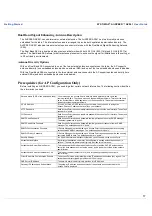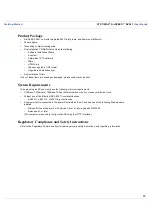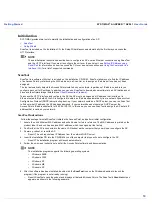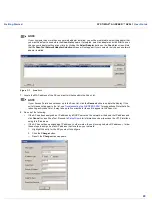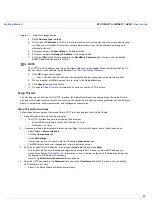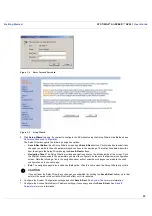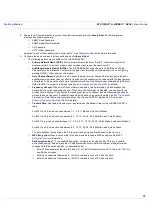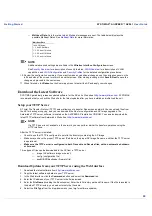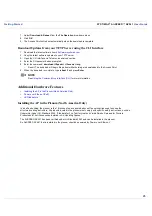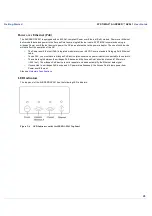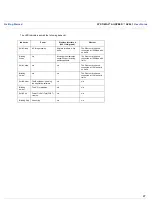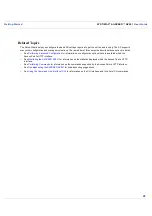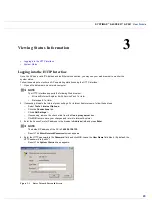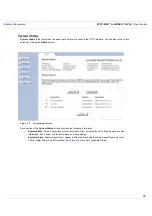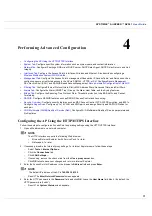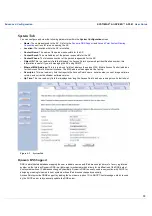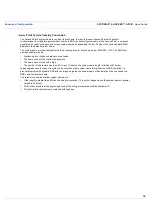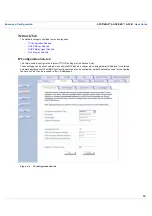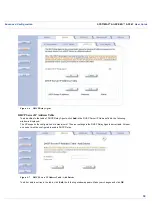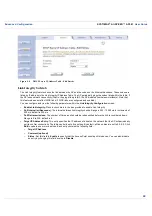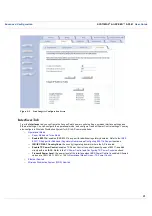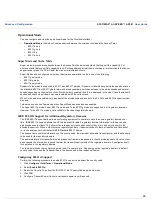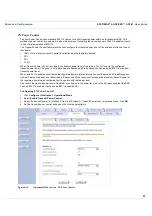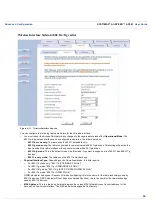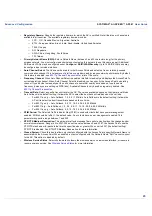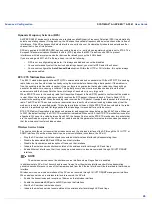User Guide
SYSTIMAX
AirSPEED
AP541
User Guide
31
4
Performing Advanced Configuration
•
Configuring the AP Using the HTTP/HTTPS Interface
•
System Tab
: Configure specific system information such as system name and contact information.
•
Network Tab:
Configure IP settings, DNS client, DHCP server, DHCP Relay Agent, DHCP Relay Servers, and Link
Integrity.
•
Interfaces Tab:
Configure the Access Point’s interfaces: Wireless and Ethernet. Also describes configuring a
Wireless Distribution System (WDS) Sub-tab
.
•
Management Tab:
Configure the Access Point’s management Passwords, IP Access Table, and Services such as
configuring secure or restricted access to the AP via SNMPv3, HTTPS, or CLI. Configure Secure Managment,
SSL, Secure Shell (SSH), and RADIUS Based Access Management.
Set up Automatic Configuration for Static IP
.
•
Filtering Tab:
Configure Ethernet Protocol filters, Static MAC Address filters, Advanced filters, and Port filters.
•
Alarms Tab:
Configure the Alarm (SNMP Trap) Groups, the Alarm Host Table, and the Syslog features.
•
Bridge Tab:
Configure the Spanning Tree Protocol, Storm Threshold protection, Intra BSS traffic, and Packet
Forwarding.
•
RADIUS:
Configure RADIUS features such as RADIUS Access Control and Accounting.
•
Security Overview:
Configure security features such as MAC Access Control, WPA, WEP Encryption, and 802.1x.
Configure
Rogue Scan
. Configure up to 16 VLAN and SSID pairs, and assign Security and RADIUS Profiles for
each pair.
•
Wi-Fi Multimedia (WMM)/Quality of Service (QoS)
: Configure Wi-Fi Multimedia/Quality of Service parameters and
QoS policies.
Configuring the AP Using the HTTP/HTTPS Interface
Follow these steps to configure an Access Point’s operating settings using the HTTP/HTTPS interface:
1. Open a Web browser on a network computer.
NOTE
The HTTP interface supports the following Web browser:
•
Microsoft Internet Explorer 6 with Service Pack 1 or later
•
Netscape 6.1 or later
2. If necessary, disable the Internet proxy settings. For Internet Explorer users, follow these steps:
–
Select Tools > Internet Options....
–
Click the Connections tab.
–
Click LAN Settings....
–
If necessary, remove the check mark from the Use a proxy server box.
–
Click OK twice to save your changes and return to Internet Explorer.
3. Enter the Access Point’s IP address in the browser’s Address field and press Enter.
NOTE
The default IP address of the AP is 169.254.128.132.
–
Result: The Enter Network Password screen appears.
4. Enter the HTTP password in the Password field and click OK. Leave the User Name field blank. (By default, the
HTTP password is “public”).
–
Result: The System Status screen appears.