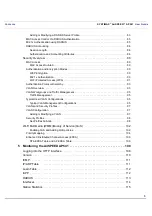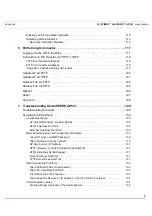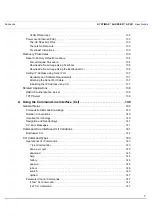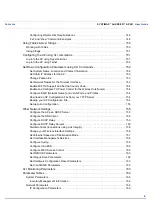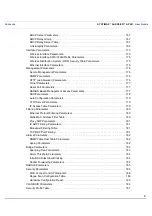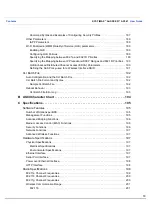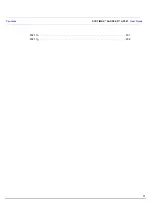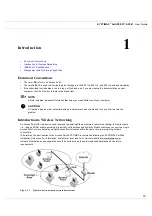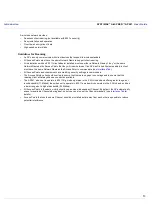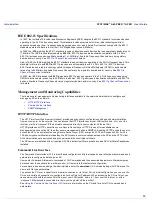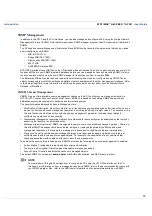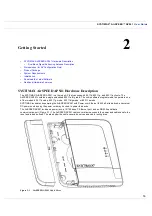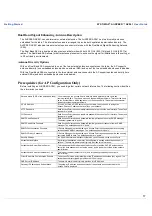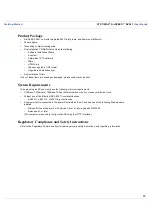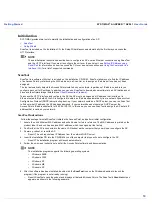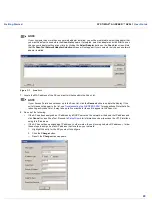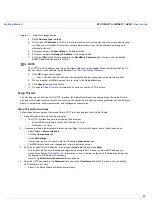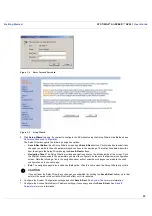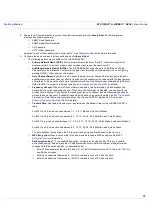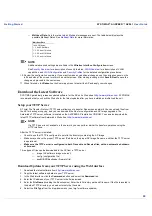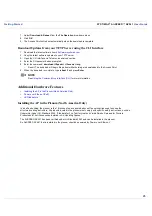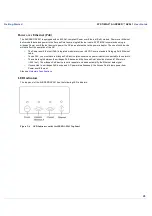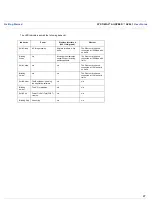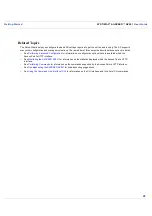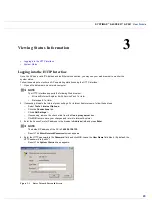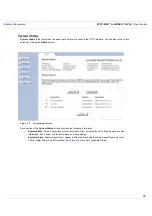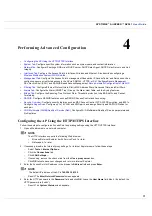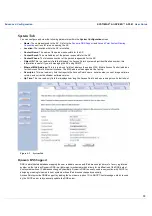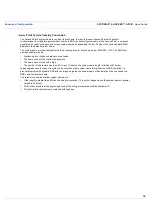User Guide
Getting Started
SYSTIMAX
AirSPEED
AP541
User Guide
19
Initialization
SYSTIMAX provides two tools to simplify the initialization and configuration of an AP:
•
ScanTool
•
Setup Wizard
ScanTool is included on the Installation CD; the Setup Wizard launches automatically the first time you access the
HTTP interface.
NOTE
These initialization instructions describe how to configure an AP over an Ethernet connection using ScanTool
and the HTTP interface. If you want to configure the unit over the serial port, see
Setting IP Address using
Serial Port
for information on how to access the CLI over a serial connection and
Using the Command Line
Interface (CLI)
for a list of supported commands.
ScanTool
ScanTool is a software utility that is included on the installation CD-ROM. ScanTool allows you to find the IP address
of an Access Point by referencing the MAC address in a Scan List, or to assign an IP address if one has not been
assigned.
The tool automatically detects the Access Points installed on your network, regardless of IP address, and lets you
configure each unit’s IP settings. In addition, you can use ScanTool to download new software to an AP that does not
have a valid software image installed (see
Client Connection Problems
).
To access the HTTP interface and configure the AP, the AP must be assigned an IP address that is valid on its
Ethernet network. By default, the AP is configured to obtain an IP address automatically from a network Dynamic Host
Configuration Protocol (DHCP) server during boot-up. If your network contains a DHCP server, you can run ScanTool
to find out what IP address the AP has been assigned. If your network does not contain a DHCP server, the
Access Point’s IP address defaults to 169.254.128.132. In this case, you can use ScanTool to assign the AP a static IP
address that is valid on your network.
ScanTool Instructions
Follow these steps to install ScanTool, initialize the Access Point, and perform initial configuration:
1. Locate the unit’s Ethernet MAC address and write it down for future reference. The MAC address is printed on the
product label. Each unit has a unique MAC address, which is assigned at the factory.
2. Confirm that the AP is connected to the same LAN subnet as the computer that you will use to configure the AP.
3. Power up, reboot, or reset the AP.
–
Result: The unit requests an IP Address from the network DHCP server.
4. Insert the Installation CD into the CD-ROM drive of the computer that you will use to configure the AP.
–
Result: The installation program will launch automatically.
5. Follow the on-screen instructions to install the Access Point software and documentation.
NOTE
The installation program supports the following operating systems:
•
Windows 98SE
•
Windows 2000
•
Windows NT
•
Windows ME
•
Windows XP
6. After the software has been installed, double-click the ScanTool icon on the Windows desktop to launch the
program (if the program is not already running).
–
Result: ScanTool scans the subnet and displays all detected Access Points. The ScanTool’s Scan List screen
appears, as shown in the following example.