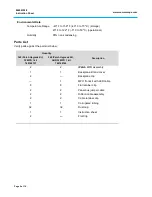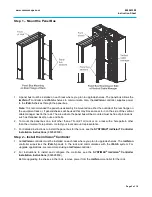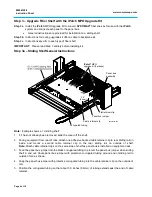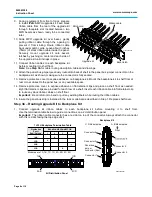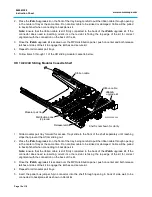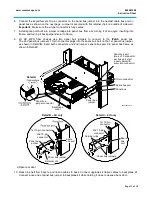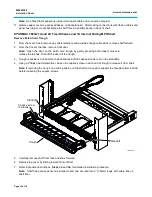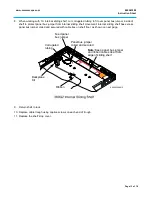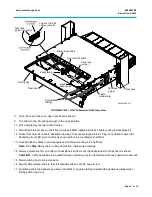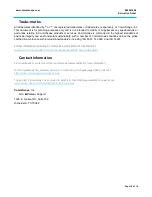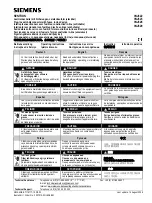860543388
Instruction Sheet
www.commscope.com
Page 4 of 19
Important Safety Cautions
•
To reduce the risk of fire, electric shock, and injury to persons, read, understand, and adhere to the
following instructions as well as any warnings marked on the product.
•
Remote risk of electric shock. Never install the product in wet locations or during lightning storms.
Never touch uninsulated communication wires or terminals.
•
Disconnected optical components may emit invisible optical radiation that can damage your eyes.
Never look directly into an optical component that may have a laser coupled to it. Serious and
permanent retinal damage is possible. If accidental exposure to laser radiation is suspected, consult
a physician for an eye examination.
•
Wear safety glasses to install the shelf. Although standard safety glasses provide no protection from
potential optical radiation, they offer protection from accidental airborne hardware and cleaning
solvents.
Precautions
•
CommScope
®
fiber modules require virtually no maintenance to maintain their performance. They
contain no user-serviceable components, and any damage to the anti-tamper label or removal of top
cover or front adapter mounting panel will void the warranty.
•
Fiber optic trunk cable and jumper performance is sensitive to bending, pulling, and crushing.
Minimum bend radius must be maintained during installation per the manufacturer’s specification.
Appropriate pulling socks must be used during installation, and pulling forces shall not exceed
manufacturer’s recommendations. MPO terminated trunk cables may use ribbonized fiber optic
cable, which has a preferential bend axis. Use caution to avoid kinking trunk cables.
•
All wiring that connects to this equipment must meet applicable local and national building codes
and network wiring standards for communication cable.
•
Care should be taken not to compromise the stability of the rack by installation of this equipment.
•
iPatch
system components are for use in restricted access areas only.
•
SYSTIMAX 360
iPatch
shelves use infrared sensing technology and should be installed where they
are not exposed to direct sunlight or other infrared sources.
•
Fiber MPO adapters are equipped with protective dust caps installed in the front of all adapters.
•
Prior to installation, clean the trunk cable and jumper connectors per the manufacturer’s
recommendations.