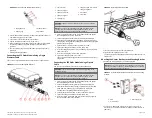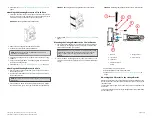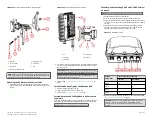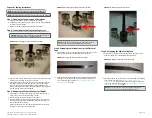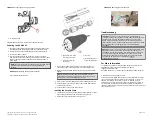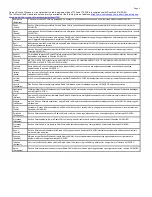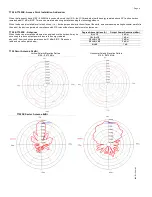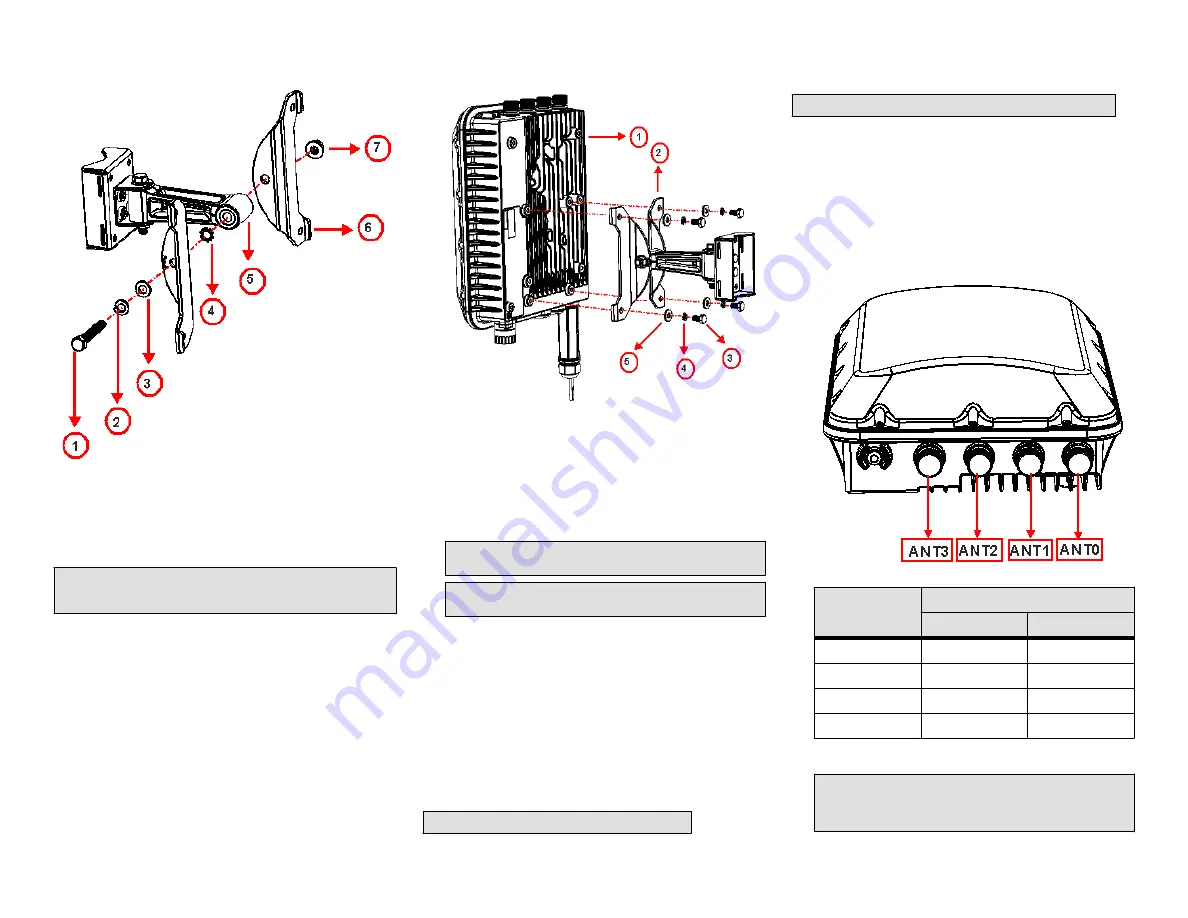
FIGURE 9 Attach the linkage bracket to the AP bracket
1. M8 bolt
2. Locker washer
3. Flat washer
4. External-tooth lock washer
5. Linkage bracket
6. AP bracket
7. Nut
NOTE: Make sure that the linkage bracket is installed with its serrated
external-tooth lock washer on the inside of the AP bracket flanges. This
ensures that the elevation adjustment does not change.
Attaching the AP Bracket to the Access Point
1. Place the AP bracket onto the back side of the AP so that the four
larger screw holes on the bracket align with the four screw holes on
the AP.
FIGURE 10 Attaching the AP bracket to the AP
1. AP
2. AP bracket
3. Flat washer
4. Lock washer
5. Hex bolts
2. Use four 0.5-inch x 0.250-28 hex bolts with split lock and flat washer
sets to mount the AP bracket to the AP. Tighten the bolts to 2.5-3.0
N.m (22-27 in-lbs).
CAUTION! Make sure that the screws are no longer than 0.5 inch.
If a screw is longer than 0.5 inch, it can damage the AP chassis.
NOTE: This kit may include extra screws, nuts and washers. You
may use the extras where required.
3. Continue with
Set the Elevation and Tighten the Elevation Bolt
on
page 4.
Set the Elevation and Tighten the Elevation Bolt
1. Set the elevation required by the AP.
2. Tighten the M8 bolt to 13.6 N.m (120 in-lbs).
3. Continue with
External Antenna and Cabling Need to be Purchased
Separately
If the External Antenna option is chosen over the internal sector antenna,
the External Antenna and Antenna Cable must be purchased separately.
NOTE: Beamflex is not available with external antennas.
Mounting and Connecting 5 GHZ and 2.5 GHZ External
Antennas
NOTE: Mount the external antenna per manufacturer's instructions.
1. Disconnect the AP from all power sources.
2. Unscrew the metal caps that protect the antenna connectors.
3. Connect external antennas to the N-type female antenna connectors
on the AP. Use a torque wrench to tighten the connectors to 1.58 N.m
(14 in-lb).
4. If the antennas come with RF coaxial cables (for example, a patch
antenna), physically mount the antennas at your desired location,
preferably on the same mounting structure as the AP.
FIGURE 11 T750SE Rear View
T750SE
Connections
External Antenna Connection
Vertical
Horizontal
ANT0
X
ANT1
X
ANT2
X
ANT3
X
5. Apply weatherproofing tape to the antenna connectors as described
in
Connector Sealing Instructions
on page 5.
CAUTION! If you are not connecting external antennas to the AP,
make sure that the metal caps remain installed and securely
fastened to protect the interfaces from elements, such as water
and dirt.
Copyright
©
2020 CommScope, Inc. All rights reserved.
Page 4 of 7
Published July 2020, Part Number 800-72283-001 Rev B