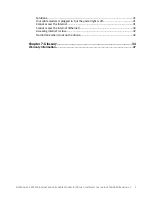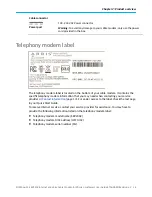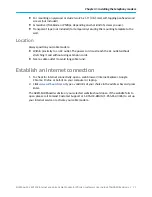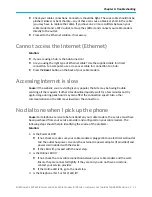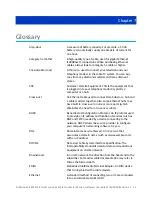1. Check that a coaxial cable is already connected to a cable wall outlet or an RF splitter
(not included).
2. Connect the other end of the coaxial cable to the Cable connector on the rear of your
cable modem.
Use your hand to tighten the connectors to avoid damaging them.
3. Connect an Ethernet cable (not included) to the Ethernet port on your client device.
4. Connect the other end of the Ethernet cable to the Ethernet port on the rear of your
cable modem.
The Ethernet cable can also be used to connect a Wi-Fi router to your cable modem.
5. Connect the power cord (included) to the Power port on the rear of your cable modem.
6. Plug the other end of the power cord into an electrical wall outlet that is not controlled
by a wall switch.
Note: This automatically powers ON your cable modem.
During startup, the Power and US/DS (Upstream/Downstream) LEDs will blink and then
light up SOLID blue. This may take a few minutes.
Note: If both LEDs continue to blink after you have connected the coaxial cable
and power cord on your cable modem, this indicates that a firmware upgrade is in
progress. The upgrade may take five to 10 minutes to complete and then your
cable modem will reboot several times during the upgrade. Please note that you
do not have to monitor your cable modem during the upgrade.
When the Power, US/DS, and Online (Internet) LEDs are lit solid, you will have to
activate your cable modem with Comcast. You will need the serial number and MAC
address located on your cable modem label (check the bottom of your cable modem) or
the last page of your Quick Start Guide. If you do not currently have Xfinity service or
Xfinity Voice service, you will have to call 1-800-Xfinity (1-800-934-6489) to establish an
account.
If you already have Xfinity service, perform the following steps:
a. Open a web browser on a laptop connected to your cable modem or on a mobile
device with Internet access.
Chapter 3: Installing the telephony modem
SURFboard
®
SBV2402 Internet and Voice Cable Modem for Xfinity
®
customers User Guide STANDARD Revision x.3 19
Summary of Contents for ARRIS SURFboard SBV2402
Page 39: ......