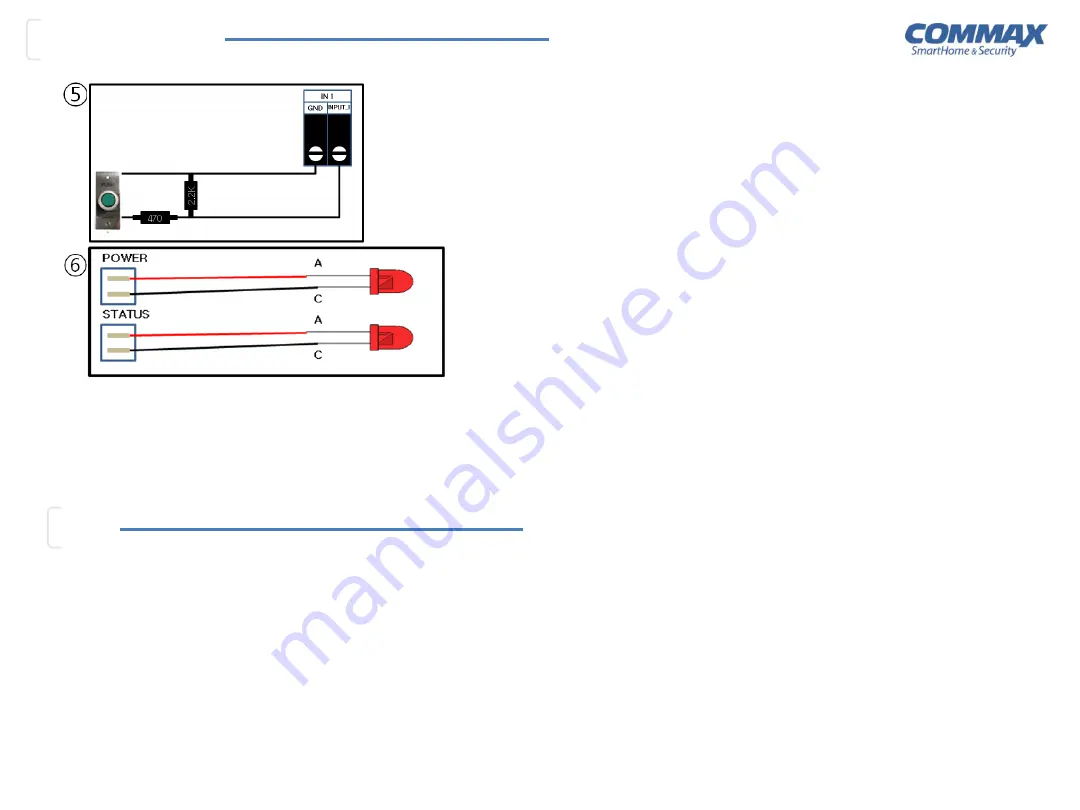
C
able-Connection
Device Network Management
Change the controllers’ network data upon its actual network of installation site.
1. Select controller to change network data in the list.
2. Change IP address, Subnet Mask, Gateway and port upon its network of installation
site.
(* Device Type, MAC Address cannot be changed. Web port is a port for a connection
via web browser. Connection Password is a password for the software to make
connection to a C4 controller. Please keep this password since the software cannot
make communication with controllers if the password is not correct. The default
password is set as 12345678. Changing password, it has to be an 8 digit number.)
3. Click Network Setup.
4. Once network data is set, go back to Device Search tap, search the controllers and
register controllers again.
Device Setup
1. Select 2 doors control or 4 door control. In case of 2 doors control, it sets to operate
with 2 IN readers and 2 OUT readers and of 4 doors control, with 4 IN readers.
2. Select 2 doors control or 4 doors control.
3. Click Save. (Depending on the number of controller, it may take long time to save.)
5. Four state supervised input connection:
Inputs for sensors of exit buttons, door
contacts, PIR and others. 4 state supervised inputs (ON / OFF / CUT / SHORT) and must
connect 2.2K / 470 ohm resister (over 1/4W) as shown above diagram. To use 2 status
inputs, the resister connection is not necessary. Dry contact signal with NO/NC option.
6. External LED Output Port:
Output port for controller monitoring LED on the outside
of controller box. POWER / BOARD STATUS / ETH_TXD / ETH_RXD / ETH_STATUS are
included and Output voltage/current: 5V / 20mA (MAX).
Device Search
It searches controllers connected in the network.
1. Click search.
2. Once it shows controllers searched, make double click the controller to define on
the upper side list, and then it moves from the upper side list to the bottom.
(*It searches controllers only in the same network. If controllers are in another
network, for initial setting connect the controllers in the same network.)
(*Search by specific IP address can be used only after making network data setting in
a same network. Once set the network data, connect the controller in a network and
input IP address and click search button.)
3. Repeat 2 for each controller setting moving the controllers from upper list to the
bottom
.
Controller Management
1.
Select a controller from device list.
2. Enter detailed data of the controller in controller management tap.
3. Click Save.
4. Once the data for the controller management tap is saved, set door management,
reader management, input device management and output device management in order.
5. Once all the setting is done, click upload button to upload to controllers.
(*Upload can be processed only when the communication module is running.)
COMMAX Co., Ltd.
SmartHome & Security
#531-11, Sangdaewon-dong, Jungwon-gu, Seongnam-city, Kyunggi-do, Korea
TEL
+82-31-7393-540~550
FAX
+82-31-745-2133
Setup



