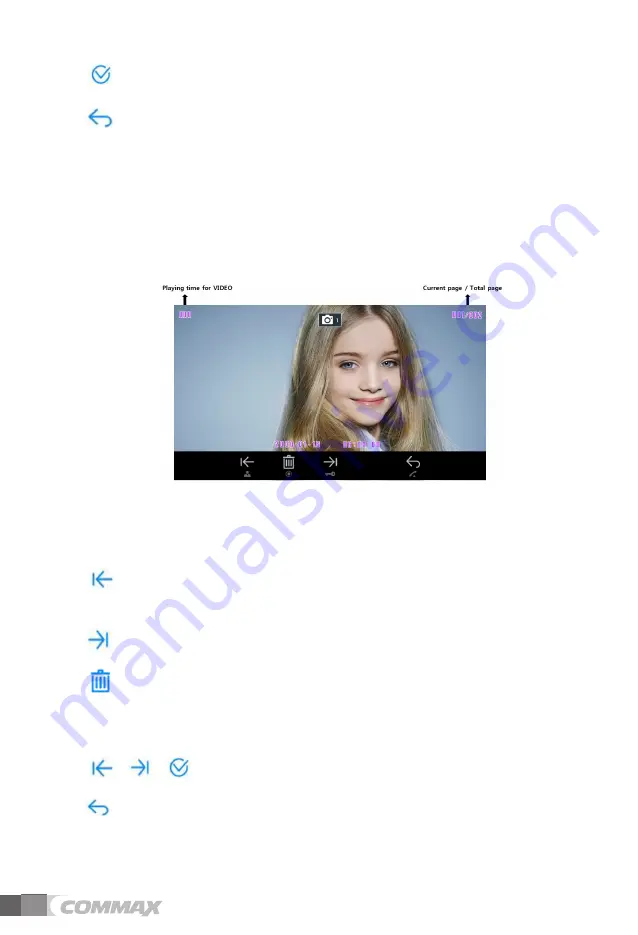
: Select (Interphone button) – Execute
:
Previous (Talk button) – Go back to Main Menu
(2) ‘VIDEO’: User can check ‘VIDEO’.
(3) ‘STILL IMAGE’: User can check ‘STILL IMAGE’.
6
-1-1 Recorded image checking
User can choose ‘CHECKING VISITOR’ Menu. User can choose then ‘VIDEO’ or ‘STILL
IMAGE’ based on need. Then User can see recorded image
< Recorded image display>
(1) Icon description
: Go back to previous image
- User can go back to previous image in’VIDEO’ or ‘STILL IMAGE’
: Move to next image – User can move to next image.
: Delete – User can see Pop-up image displaying ‘Delete’ current image
displayed.
( When deleting current images, User can select YES/NO by touching the buttons
,
,
, accordingly. )
: Previous – User can go back to ‘CHECKING VISITOR’
8
Summary of Contents for Fineview CDV-70HM2
Page 19: ......






































