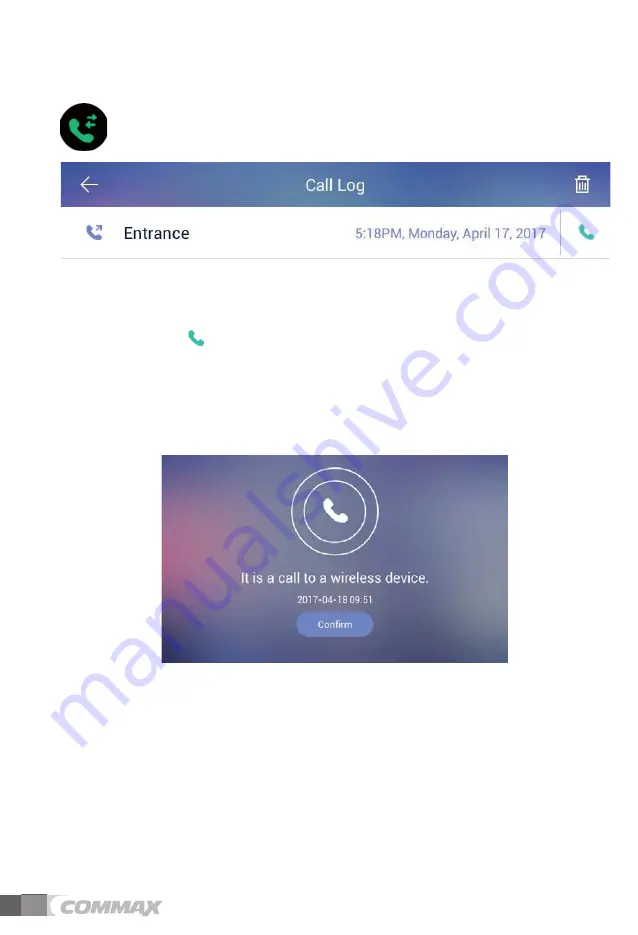
15
කఁሽ໕ᆳ
໕ᆳෟછ໓෮ฅ
Condition
Description
Solution
1
2
3
4
- The power supply is not
on.
- All works are
stopped.missing or not.
1. The power supply cord is
missing or not.
2. The power supply
switch(down) is off or not.
1. Please connect the power
supply cord.
2. Please turn on the power
supply switch(down) pushing to
the right.
- A call operation is not
performed.(Door,
Interphone function)
- The product does not
produce the sound.(Call
volume, Talk volume)
1. The wiring between other units
is connected correctly in good
order or not.
2. The wiring is missing or not.
1. A sound volume lies in
minimum or not.
1. Please refer to connection
related page.
2. Please connect correctly to
the terminal.
Please adjust the sound
volume properly.
- The screen is dark.
- The screen is strange.
1. There is a strong
reflected light behind the
visitor or not.
2. The screen control is
adjusted correctly.
1. Please change the
angle of camera lens.
2. Adjust the screen.
* Please read the user manual carefully before reporting any problems with the
product.
* If the problem persists, please contact the Customer Service Center.
20. Installation and how to wiring
21. Check point
14
14
3.3. Call
log
Call log
Call Type
Make a call
Call log screen
Use call logs
1)
You can press
the button from the call log and connect the call
.
2)
You can clear the call history by clicking the trash button at the top of the screen and pressing the 'OK'
button
3.4.
Receive a call via Smartphone
Wall pad screen when Smartphone call is connected
1)
The image of visitor displayed on screen with a ringing bell
.
2)
Press the "Call" button if you want to make a call and press the "Reject" button to reject
.
3)
Press 'Exit' to end the call.
.
4)
The wall pad will be provided a message "the wireless device is calling” when you make a call connection
with your Smartphone"
.
Summary of Contents for CIP-700M
Page 32: ...31 11 System Diagram...
















































