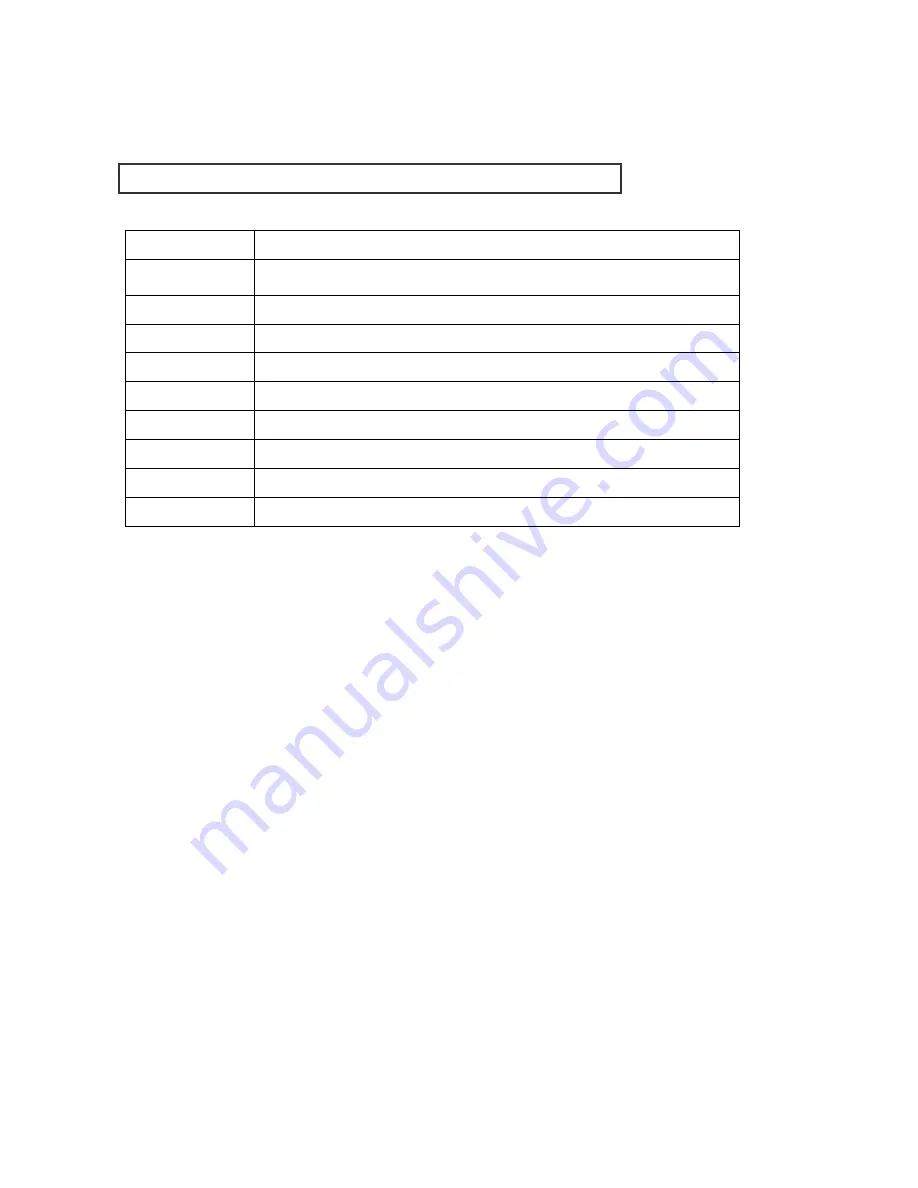
25
CDV-40NM
Rating Voltage
100V-240V~, 50/60Hz
Power
consumption
On stand-by : 4W On talk: 10W
Transmission way
Door camera 4wires (Polarity), interphone 4wires (polarity),
Monitor
10.16cm TFT / Digital LCD
Transmission way
Full duplex (Hands-Free)
Call sound
Door
: Electronic chime
(Sol Mi Do) -
interphone : Beep
Display
60 ±10sec
Distance
28mm(Ф0.5) / 50mm(Ф0.65) / 70mm(Ф0.8)
Working temperature
0 ~ +40℃ (32°F ~ 104°F)
Dimension
249(W)×158.5(H)×47.6(D)
Specification















