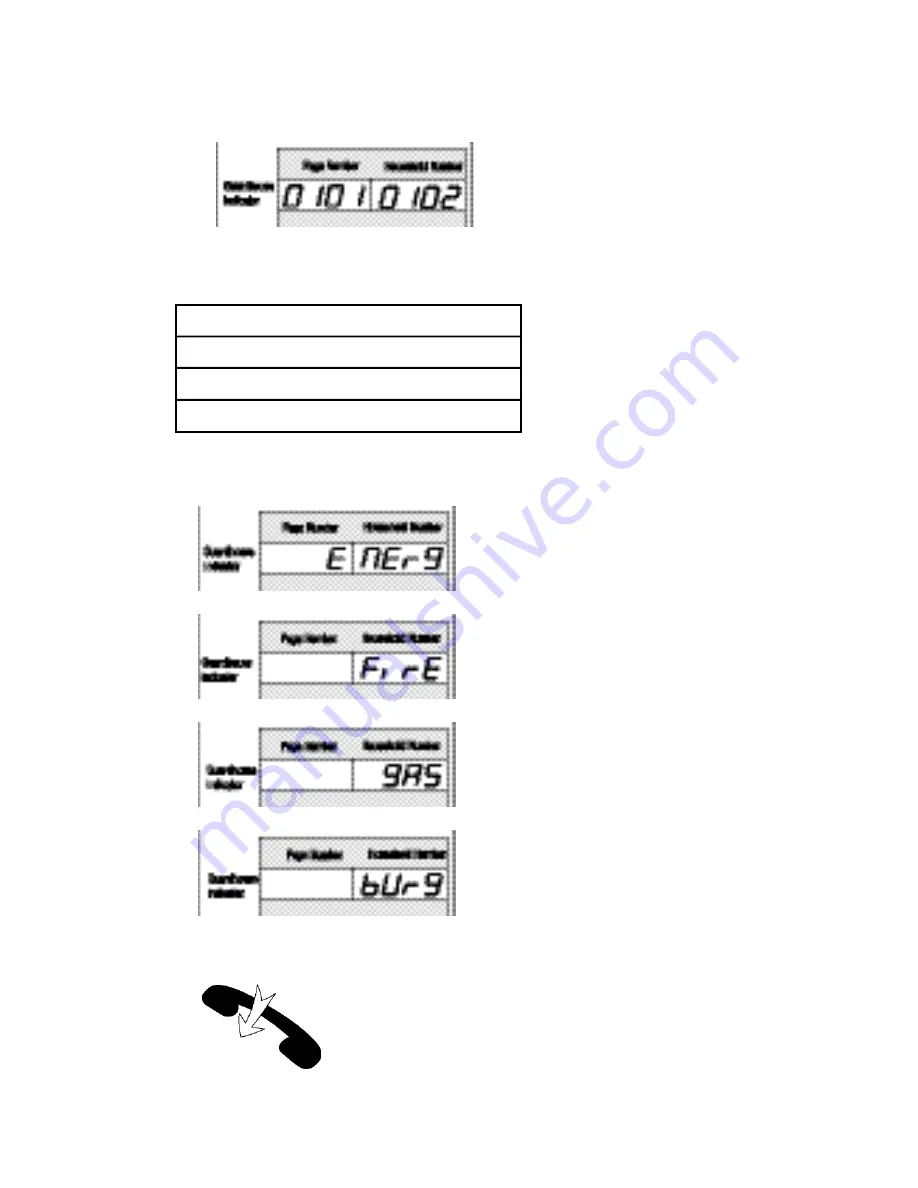
- 23 -
In state of emergency - Emergency
Fire detection - Fire
Gas leak -Gas
Burglar intrusion - Burglar
②
Household with the emergency is indicated on the Guardhouse Indicator Section.
If the Household cannot sound alarms, each of the following situations is indicated:
④
Place the receiver down to end.
Electronic Gun: Emergency
Fire Truck: Fire
Ambulance: Gas Leak
Police Siren: Burglar Intrusion
③
When the blinking stops, the page is made.
* Alarm corresponding to the emergency is sounded.
Summary of Contents for CDS-481L
Page 38: ... 38 Press the Door Release button to open the entrance Put down the receiver to end ...
Page 51: ... 51 3 Household Videophone CH 481SL 4 Household Videophone APV 481FT ...
Page 52: ... 52 5 Household Videophone CAV 60FSD 6 Household Videophone CAV 60FD ...
Page 53: ... 53 7 Household Videophone CAV 561D ...
Page 54: ... 54 8 Household Videophone CAV 482S ...
Page 55: ... 55 9 TV Phone Interface Adaptor ADT 481 10 Security Interface Adaptor ADT 482 ...
Page 56: ... 56 11 System Map ...
Page 57: ... 57 12 Wiring Method for Communications with the Guardhouse ...
Page 59: ... 59 14 Wiring ADT 481 and CKV 60T 15 Wiring ADT 482 and CAV 482S ...
















































