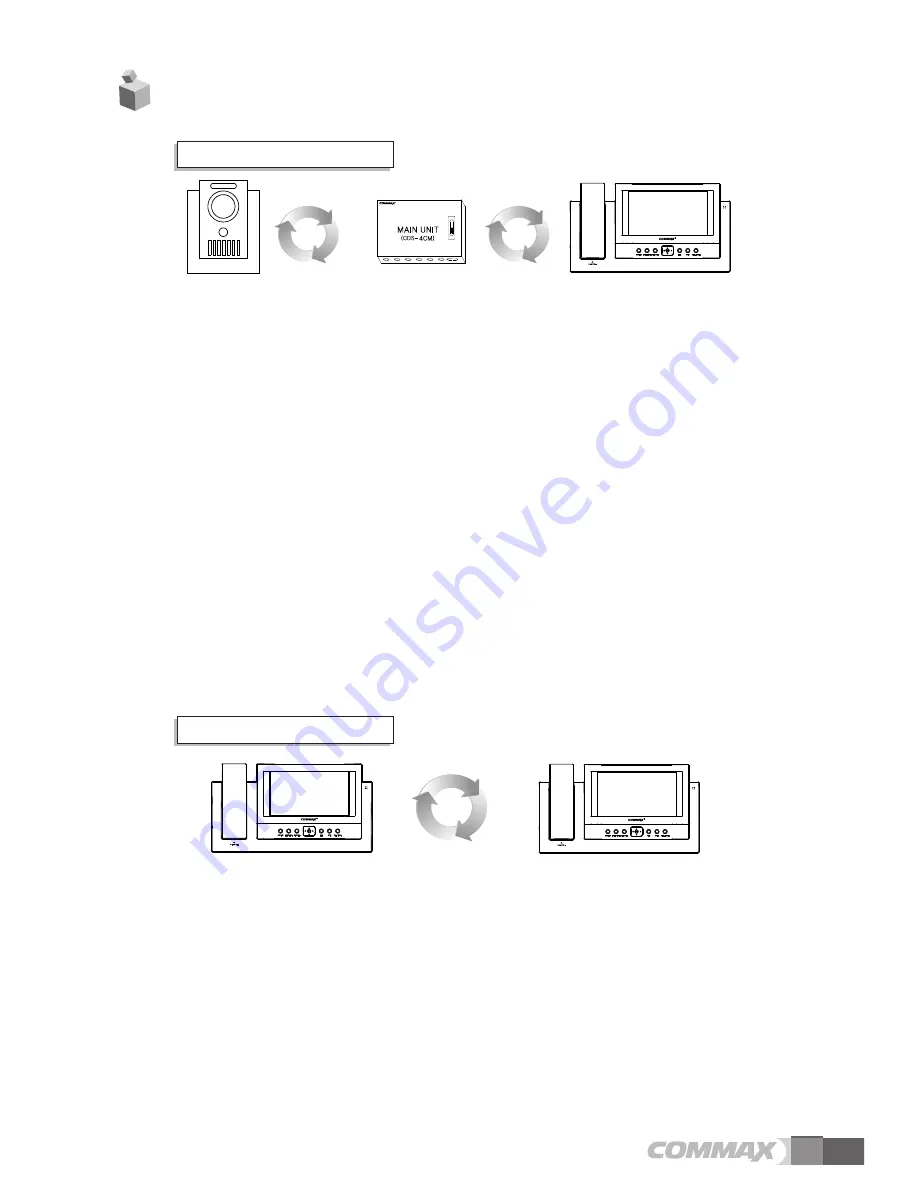
7
1. Visitor call & monitoring
2. Interphone function
●
Press
Call
button on camera to see the visitor’s look with chime sound from the
household monitor.
●
If you want to talk, press the
TALK
button to communicate in hands-free mode.
●
If you hold up handset, communication is available by handset.
●
Press the
MONITOR
button to see condition of the door in standby state, and press the
RIGHT (
▶
) button to see the screen of next camera.
▶
At that time, the camera is not set as connecting with DIP S/W of main unit, that
channel is passed.
●
Pressing the
OPEN
button while talking or monitoring over the camera, then close the
contact relay for about 4 seconds.
●
Pressing the REC./IMAGE button while talking or monitoring over the camera, then
store 1 cut at that moment.
●
Press the MONITOR button to end while talking over the door camera by hands-free,
put down the receiver to end communication while talking over handset.
●
When visitors call simultaneously at more than 2 cameras, chose a camera you wish to
talk by using the UP/DOWN direction and press the talk button.
●
Press the INTERPHONE button to display ROOM ID on the screen.
●
Place an arrow to call desired ROOM using UP/DOWN button and press the ENT button,
then you can hear call sound (melody) in the responding ROOM.
●
Press the TALK button or hold up the handset to communicate each other.
▶
Own ROOM number is written in parenthesis and cannot be called. Ex.: [Room 1]
▶
If Room ID set to reject interphone call receiving is called, “REJECT CALL” is displayed.
●
I
n case of calling a room number without a video phone, “Unconnected Device” is displayed in OSD.
●
In case the line is busy with another device, “Interphone Busy” is displayed.
●
This function is to call or to communicate the other room.
7. Operation Description
Summary of Contents for CAV-70BB
Page 17: ...14 Memo...



































