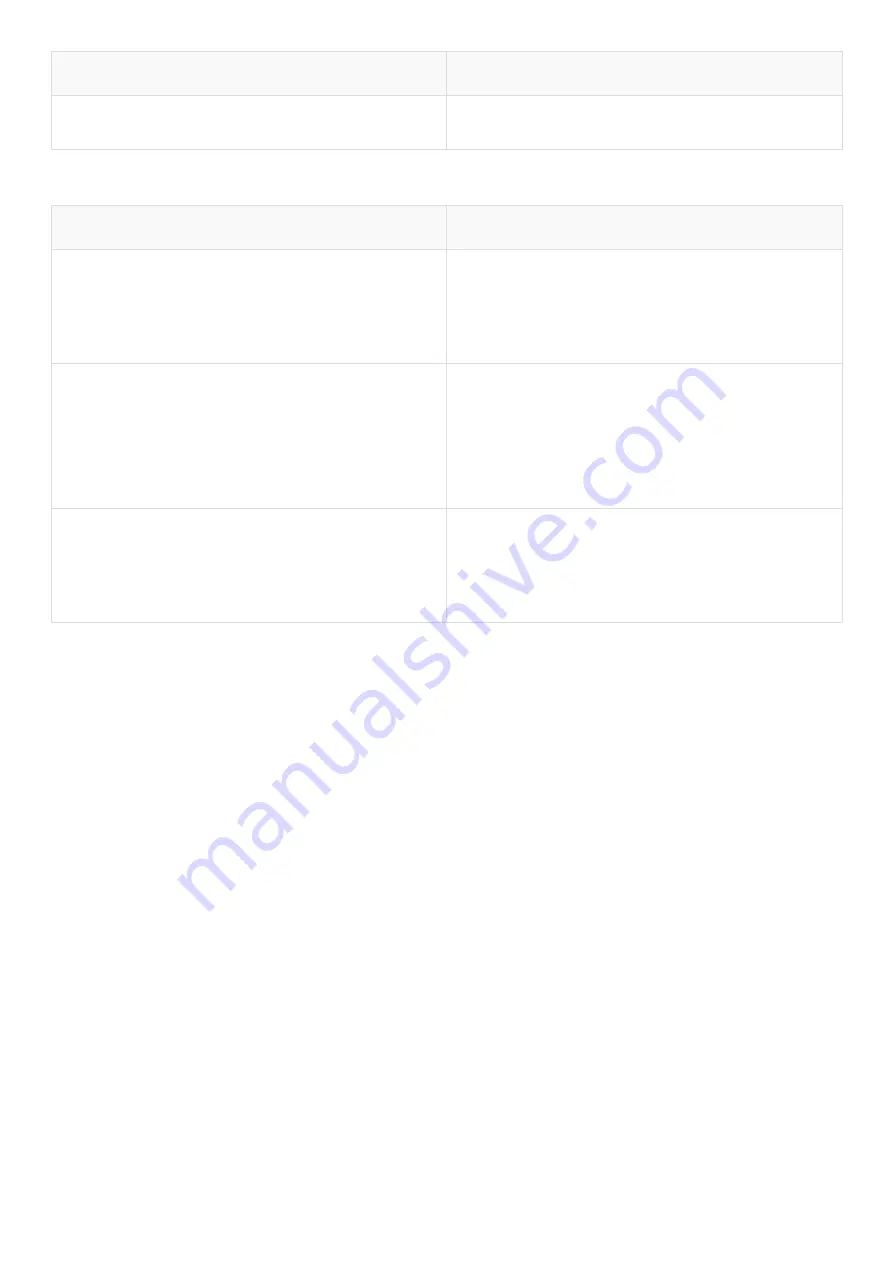
Physical Port
Description
DC
DC input power 12V, 1.5 A.
Table 2. COMMANDO AirONE APO300 LED indication
LED Indicator
LED Status
Power
Green Blinking: Power ON Indication
Blue and Blinking: Wi-Fi indication that
SSID now available for use.
WAN
Upper LED WAN:
Connect with Gateway or PoE devices
and Green Blinking shows activity on
WAN port.
LAN
Lower LED LAN:
Connect to end users and Green ON
shows activity on LAN port.
It is 5 in 1 mode, Outdoor Access Point with Gateway Mode, Super WDS Mode, WISP
Mode, Repeater Mode & AP Mode (Default Mode) with range up to 400 meters and above
in all directions with up to 1000mW input Power. It is industrial grade Wall/Ceiling Outdoor
Access Point with speed up to 300Mbps. It equipped with separate Gigabit WAN & LAN
port which enhances the sharing of files, photo, audio, video and gaming experience over
wireless network. It can also be used as DHCP server and works as layer 3 device when
configured in gateway mode. It supports 24V PoE, which helps in easy installation by
eliminating the need of a dedicated power source and need of a power adapter. It can
identify and determine the correct transmission speed and half/full duplex mode of the
attached devices. It also supports standard Auto-MDI/MDI-X that can detect the type of
connection to any Ethernet device without requiring special straight or crossover cables,
Store-and-Forward forwarding scheme to ensure low latency and high data integrity.
You can access and manage AirONE APO300 using the Web based GUI (Graphical User
Interface), also called Web GUI interface
Summary of Contents for AirONE APO300
Page 1: ...COMMANDO AirONE APO300 Outdoor Access Points Configuration Guide ...
Page 14: ...Fig 1 2 1 LAN information of AirONE APO300 ...
Page 19: ...Fig 1 6 1 Flow 2G Wi Fi bps of AirONE APO300 ...
Page 23: ...Fig 2 2 1 Super WDS mode of AirONE APO300 ...
Page 31: ...Fig 2 2 3 Setting 2G Wi Fi setting of AirONE APO300 ...
Page 33: ...Fig 2 5 1 AP mode of AirONE APO300 Fig 2 5 2 Setting IP mode for AP mode of AirONE APO300 ...
Page 39: ...Fig 3 3 1 Default MAC ACL of AirONE APO300 Fig 3 3 2 Add MAC ACL of AirONE APO300 ...
Page 53: ...Fig 4 3 3 Station list for AirONE APO300 Fig 4 3 4 Static DHCP for AirONE APO300 ...
Page 61: ...Fig 4 7 3 URL Mapping setting for AirONE APO300 ...
Page 65: ...Fig 5 2 2 Setting IP filter for AirONE APO300 ...
Page 71: ...Fig 5 5 2 DMZ setting for AirONE APO300 ...
Page 90: ...Fig 6 9 1 Default time group for AirONE APO300 Fig 6 9 2 Setting Time group for AirONE APO300 ...



































