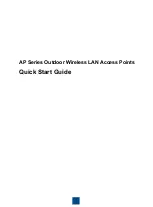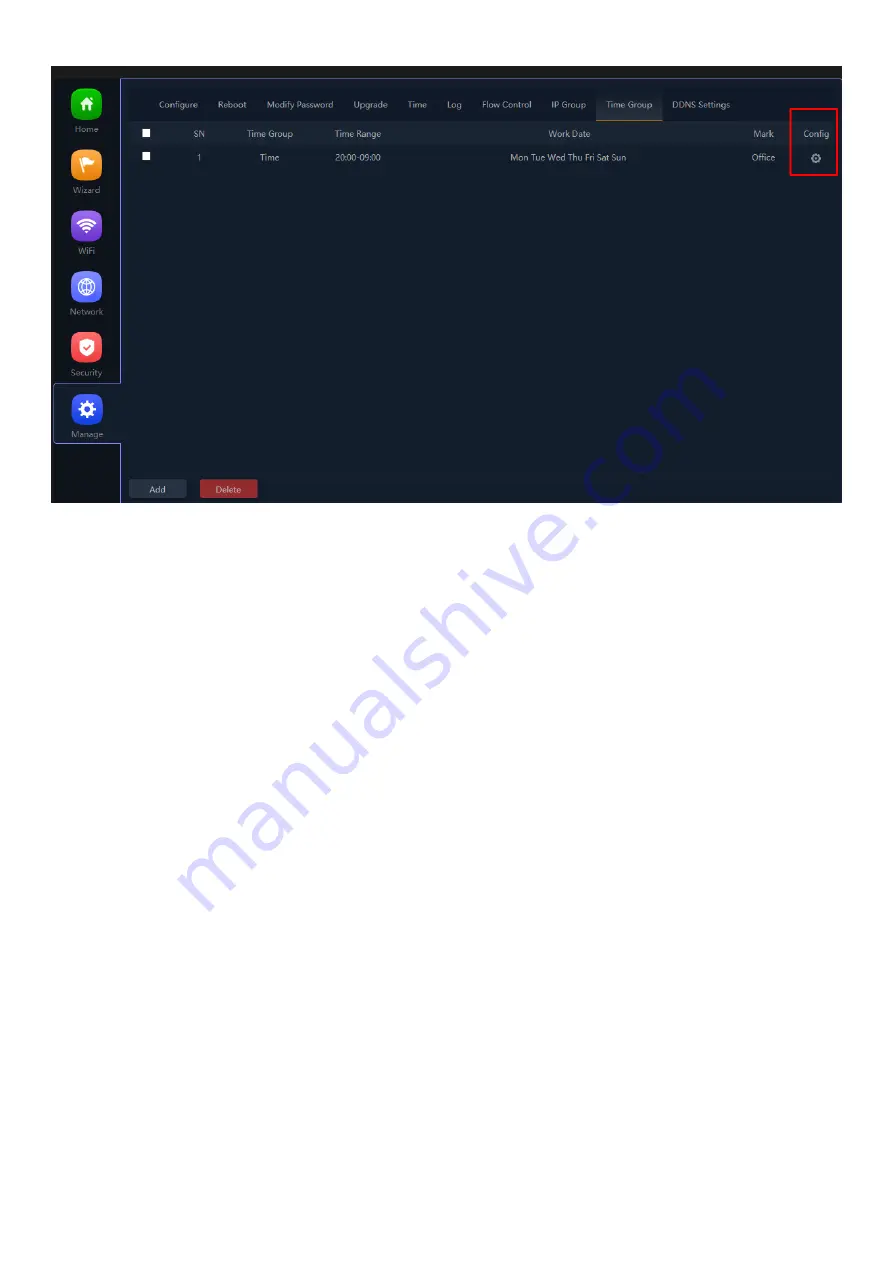
Fig 6.9.3 Time group for AirONE AP1300
6.10 DDNS Settings
DDNS (Dynamic DNS) server provides a fixed domain name for DDNS client and maps its
latest IP address to this domain name. Dynamic DNS (DDNS) is an Internet service that
allows controller with varying public IP addresses to be located using Internet domain
names. To use DDNS, you must setup an account with a DDNS provider and set up an
account with a DDNS service, the host & domain name, username, password detail will
be provided by the account provider. It allows address, which enables the Internet hosts
to access the router or the hosts in LAN using the domain names. As many ISPs use
DHCP to assign public IP addresses in WAN, the public IP address assigned to the client is
unfixed. In this way, it’s very difficult for other clients to get the latest IP address of this
client for access.
DDNS (Dynamic DNS) server provides a fixed domain name for DDNS client and maps its
latest IP address to this domain name. When DDNS server works, DDNS client informs the
DDNS server of the latest IP address, the server will update the mappings between the
domain name and IP address in DNS database. Therefore, the wireless users can use the
same domain name to access the DDNS client even if the IP address of the DDNS client
has changed. DDNS is usually used for the Internet users to access the private Website
and FTP server, both of which are established based on Web server.
Summary of Contents for AirONE AP1300
Page 1: ...COMMANDO AirONE AP1300 Indoor Access Points Configuration Guide ...
Page 9: ...Fig 5 Properties of SSID COMMANDO AIR AP1300 2 4G ...
Page 12: ...Fig 8 Home page after login AirONE AP1300 ...
Page 14: ...Fig 1 1 1 Home page Components of AirONE AP1300 ...
Page 17: ...Fig 1 2 1 LAN information of AirONE AP1300 ...
Page 19: ...Fig 1 3 1 Wi Fi Information of 2G Wi Fi AirONE AP1300 ...
Page 25: ...Fig 1 6 1 Flow 2G Wi Fi bps of AirONE AP1300 ...
Page 26: ...Fig 1 6 2 Flow 5G Wi Fi bps of AirONE AP1300 ...
Page 28: ...Fig 2 1 1 Gateway mode of AirONE AP1300 Fig 2 1 2 Gateway mode WAN Setting of AirONE AP1300 ...
Page 32: ...Fig 2 2 1 Repeater mode of AirONE AP1300 ...
Page 34: ...Fig 2 2 3 Selecting 5G Repeater SSID of AirONE AP1300 ...
Page 38: ...Fig 2 3 1 WISP mode of AirONE AP1300 ...
Page 39: ...Fig 2 3 2 2G Repeater Setting WISP mode of AirONE AP1300 ...
Page 40: ...Fig 2 3 3 5G Repeater Setting WISP mode of AirONE AP1300 ...
Page 42: ...Fig 2 3 6 2G Wi Fi Setting WISP mode of AirONE AP1300 ...
Page 47: ...Fig 2 4 5 Home page after setting AP mode of AirONE AP1300 ...
Page 51: ...Fig 3 1 5 2G Wi Fi Analyzer of AirONE AP1300 Fig 3 1 6 5G Wi Fi Analyzer of AirONE AP1300 ...
Page 55: ...Fig 3 2 1 Scan 2G Repeater SSID AirONE AP1300 ...
Page 57: ...Fig 3 3 1 Default MAC ACL of AirONE AP1300 Fig 3 3 2 Add MAC ACL of AirONE AP1300 ...
Page 58: ...Fig 3 3 3 Select MAC address of AirONE AP1300 Fig 3 3 4 Apply MAC ACL for AirONE AP1300 ...
Page 62: ...Fig 3 5 3 Selecting 2G Mode for AirONE AP1300 Fig 3 5 4 Selecting 5G Mode for AirONE AP1300 ...
Page 66: ...Fig 3 5 11 Setting Preferred 5G DFS Terminal Fast Roam for AirONE AP1300 ...
Page 73: ...Fig 4 3 3 Station list for AirONE AP1300 Fig 4 3 4 Static DHCP for AirONE AP1300 ...
Page 81: ...Fig 4 7 3 URL Mapping setting for AirONE AP1300 ...
Page 85: ...Fig 5 2 2 Setting IP filter for AirONE AP1300 ...
Page 90: ...Fig 5 5 1 Default DMZ setting for AirONE AP1300 Fig 5 5 2 DMZ setting for AirONE AP1300 ...
Page 110: ...Fig 6 9 1 Default time group for AirONE AP1300 Fig 6 9 2 Setting Time group for AirONE AP1300 ...