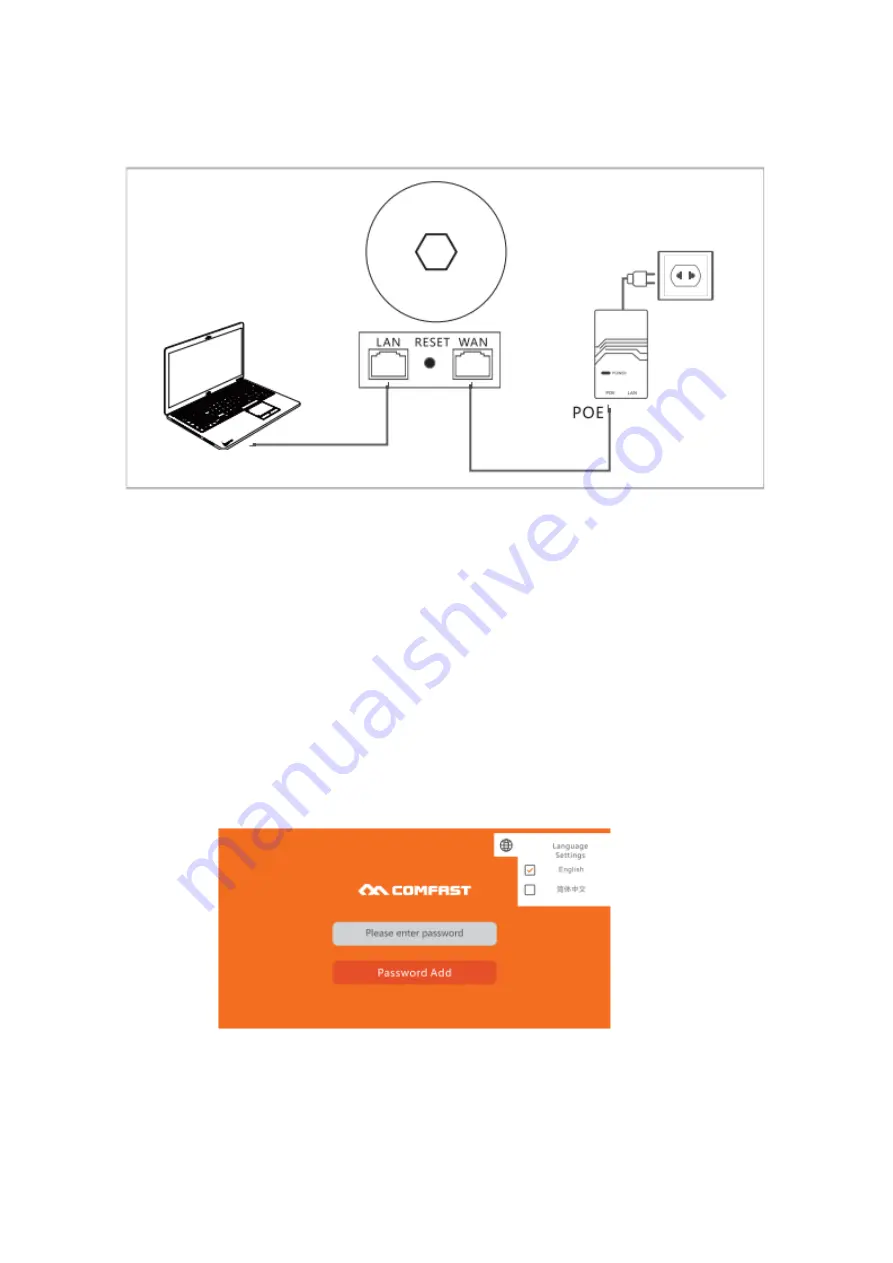
5
3.
Single Device Configuration
3.1
Connection Diagram
1.
Set the computer to obtain the IP address automatically, and connect the LAN
port of the device to the device management interface.
2.
The device is defaulted to be fat AP mode. The steps to enter the set interface
follow:
a.
Under default configuration, power on the device and wait 90 seconds
until the device starts.
b.
Connect the devices LAN port with the computer by network cable.
c.
Input 192.168.10.1 in the web browser to enter the set interface.
d.
Open the computer browser and input 192.168.10.1 to get into the device
login page. The device is defaulted as Router Mode. When you login the
first time, you need to set a password. The device language is compatible
with Chinese and English to choose, and you can set up the language by
the top right corner icon of the globe.
Computer
POE Power
Supply
(Not Standard)











